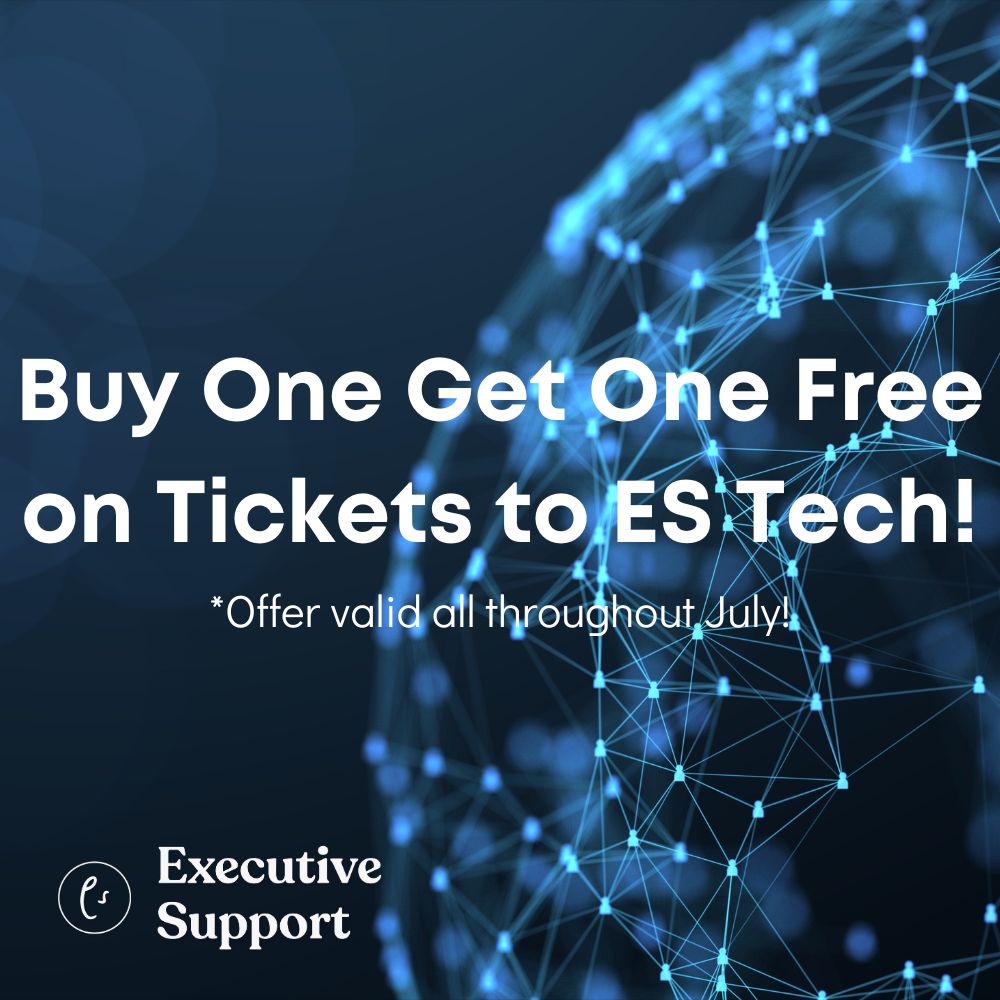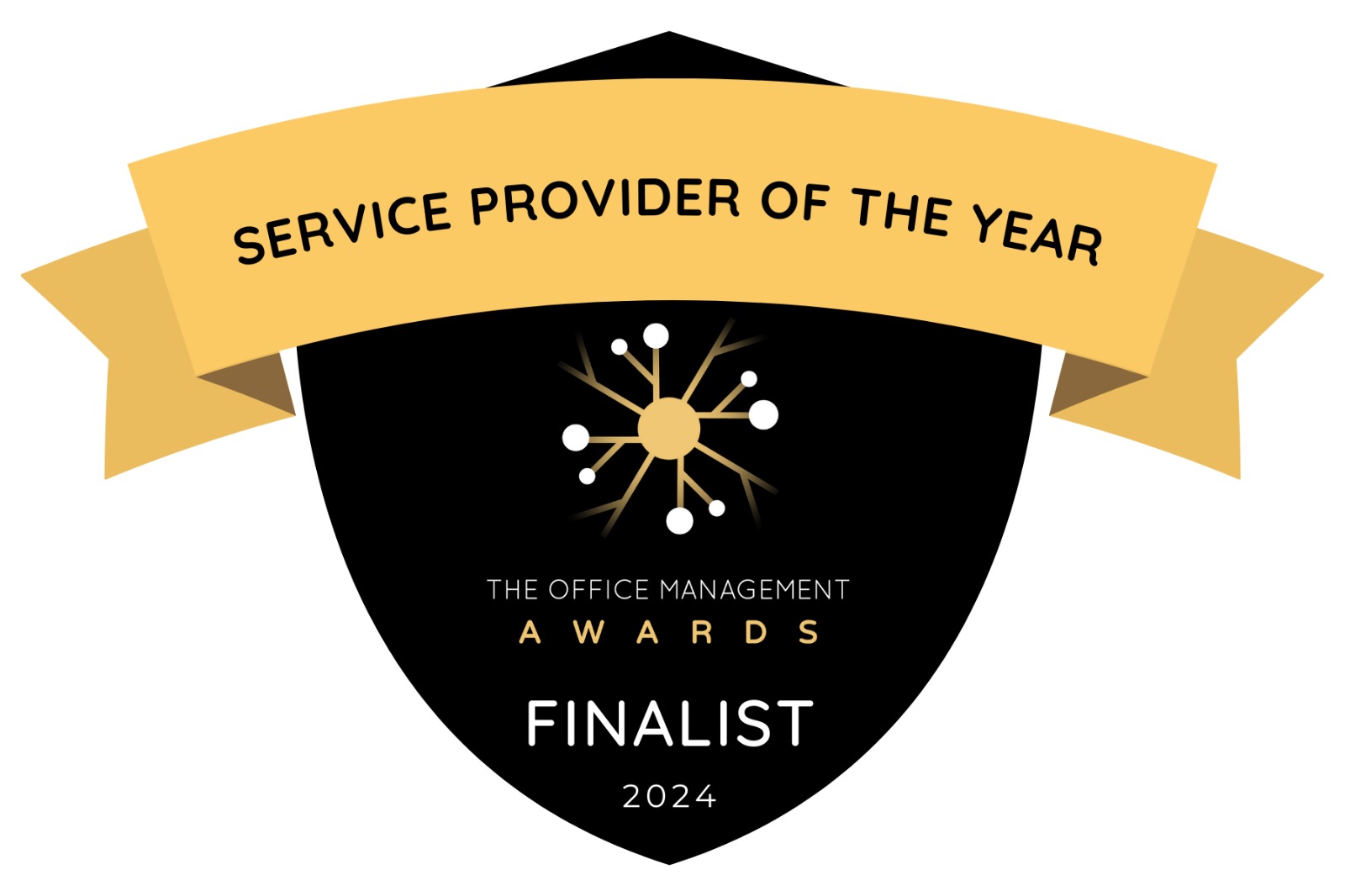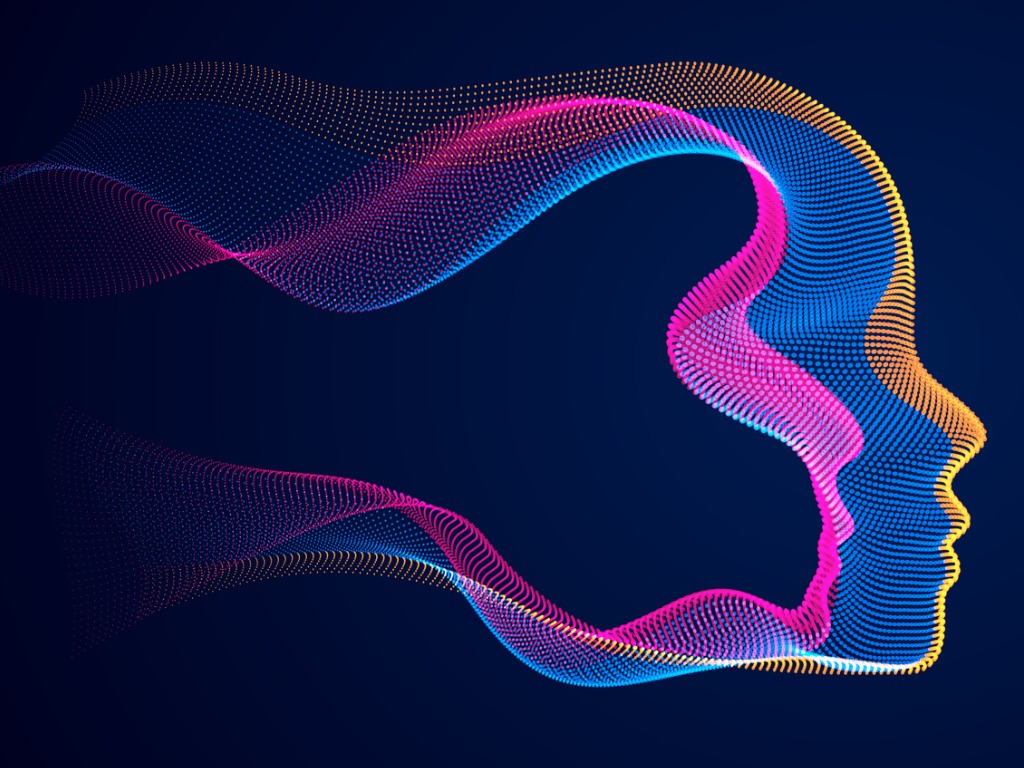
Think of artificial intelligence (AI) from the perspective not of job loss but of career gains, explains Donna Gilliland
Remember When?
Remember when we were apprehensive about embracing new technologies that we now can’t live without? The internet was once a ‘fad,’ personal computers were thought to be only for the tech-savvy, and smartphones were seen as unnecessary gadgets. Voice-activated assistants like Alexa and Siri were once novelties, and social media platforms – love them or hate them – are now an integral part of our daily lives. Here we are again – hesitation and fear of a new technology.
Basic AI Terminology
One of the starting points of learning anything new is learning the terms. It’s important to be able to understand terms when you are reading to learn and when holding conversations with others about AI.
I have chosen a few common terms you will hear often, along with what they mean.
Natural language processing (NLP)
AI understands our natural language and can respond accordingly.
Prompting
Think of this as a question. When you type what you want to know into a chatbot, it’s known as a prompt. How you structure your prompts determines how good your results are.
Prompt engineering
This is the process of formulating effective instructions or queries to obtain desired responses from AI language models.
OpenAI
OpenAI is an artificial intelligence research organization that focuses on developing and promoting AI technologies in a safe and beneficial manner. It was founded in December 2015.
Artificial intelligence (AI)
Artificial intelligence (AI) refers to the simulation of human intelligence in machines that are programmed to think and learn like humans.
Chatbot
A chatbot is a software application designed to simulate human conversation.
How AI Empowers the Multi-Faceted Role of Administrative Professionals
Early in my career, I was an Executive Assistant, and no two days were alike. There were many days that having an extra person to assist would have been helpful. Think of AI as your 24-hour personal assistant.
AI: Part of your everyday life
AI isn’t a futuristic concept; it’s a present reality that enhances the tools we use every day. From asking Alexa about the weather to using Siri to send a text, many of us interact with AI daily without even realizing it.
These voice-activated virtual assistants are prime examples of AI in action, powered by technologies like natural language processing (NLP) and machine learning algorithms.
Career Gains Over Job Loss
Think of AI from the perspective not of job loss but of career gains. While automation from new technologies may render some jobs obsolete, the primary focus for career professionals should not be on job loss. Instead, concentrate on embracing technologies that enhance efficiency and ease in your role. Prioritize understanding and mastering the aspects of these technologies that require your expertise.
Why Embrace AI?
By embracing AI technologies rather than fearing them, you’re positioning yourself for future job gains – capitalizing on knowledge that others have either chosen to ignore or just overlooked. Think of it this way: being at the forefront of AI adoption gives you a competitive edge. Like with any rapidly evolving technology, the further behind you fall, the harder it becomes to catch up.
I want you to think about the cost of staying at the surface level of knowledge, both in terms of lost efficiency and being outpaced by peers who choose to learn and utilize AI-enhanced features.
A prime example for you is Microsoft’s new AI tool – Office 365 Copilot, released to the public in November 2023. This AI tool will exponentially increase productivity, but only if you embrace learning how to use it.
Office 365 Familiar and New AI Features
Before we dive into the new landscape of AI, let’s begin with something you’re likely already familiar with: Office 365.
There are a few AI tools within Office 365 right now that many people overlook and don’t realize are AI features.
Excel Data Analyze
Located on the Home ribbon. Automatically analyzes your data to create PivotTable reports and charts.
Word Editor
Located on the Home ribbon. Helps users improve their writing quality, enhance clarity, and maintain professionalism. As you type, this AI tool analyzes your written word and will provide suggestions to help you improve upon what you have written.
PowerPoint Designer
Located on the Home ribbon. Analyzes your slides and provides suggestions for a better design by creating a gallery of choices, based upon design principles, for you to choose and implement with a single click.
PowerPoint Speaker Coach
The option “Rehearse with Coach” is located on the Slide Show ribbon. Allows you to rehearse your slide show in private. It will listen for presentation errors. A score report is generated providing insight into the areas you did well in and the areas where improvement is needed.
The New Frontier: Office 365 Copilot
In March of 2023, Microsoft announced Office 365 Copilot. It was officially launched to commercial subscription customers on November 1, 2023. Copilot will exponentially change our productivity and how we work within Microsoft to obtain information.
Quick fact
Microsoft Office Copilot represents the biggest technological change in Microsoft Office in 30 years. As Microsoft says, it will be your AI assistant at work. And I, for one, am excited about this new technology. Copilot will integrate with Microsoft Teams, Excel, Word, Outlook, OneNote, and more. It is also integrated into Windows and Bing.
Quick copilot examples
The following two examples come directly from the Microsoft Office 365 Copilot Blog Announcement, which I encourage you to read and watch the associated quick overview videos here.
Copilot in Outlook
Copilot in Outlook helps you stay on top of your inbox and create impactful communication in a fraction of the time.
Now you can:
Ask Copilot to summarize an email thread to get key information with annotations that help you quickly jump to the source of the summarized content, and suggested action items, replies, and follow-up meetings.
Choose “Sound like me” to match your unique writing style and voice when you’re using Copilot to draft an email.
Follow a Teams meeting that you could not attend live, directly from Outlook on your own time. When the meeting starts, Teams notifies participants to record it. When the recording is ready, Copilot notifies you in Outlook.
Copilot in Excel
Copilot in Excel enables anyone to analyze and visualize data like a data analyst.
Now you can:
Work with Copilot in Excel to help analyze, format, and edit your data to gain deeper understanding and insights.
Quickly add a formula column, highlight key data with a prompt like “make all cells red where the value is under 1000,” filter and sort your data, and ask questions to instantly uncover key insights.
Use Copilot to access advanced analytics, create powerful, professional visualizations, generate forecasts, and save time sorting through data with Python in Excel.
Branching Out: AI Productivity Tools Beyond Office 365 – But It May Cost You
While many people are becoming accustomed to AI integration in everyday tools like Office 365, not all AI features are free. AI is available in a variety of specialized areas of work. While some of these tools offer valuable capabilities that can significantly enhance productivity and decision-making, many of them come at a financial cost. For example, the newer version of ChatGPT has a monthly subscriber fee.
The trend in AI integration, as seen with Office 365, is moving towards offering increasingly sophisticated features that have the potential to negate the need for some specialized, external AI tools.
Examples of AI Productivity Tools
Otter.AI
An AI transcription tool to convert audio and video.
DALL·E 3 by OpenAI
An AI system that can create images and art from a description in natural language.
Note: DALL·E 3 is now available in Microsoft Bing. It’s also an option for use on the paid version of the app for the iOS and Android platforms.
ChatGPT
An OpenAI chatbot (I will talk more about ChatGPT later in this article).
Google Bard
Launched in 2023, this is an AI chatbot “that has native access to the live web and is designed to boost productivity by providing real-time information and assistance.”
Microsoft Bing and the Edge browser
Bing search and the Edge browser are now AI-powered. I encourage you to learn more by reading Microsoft’s official blog to stay updated.
Canva Magic Media
Canva Magic Media is a new part of the online graphics program Canva. Some of the powerful tasks it can perform are:
- Text-to-image generation
- Text-to-video creation
- Creating social media posts
Canva includes many more AI-powered design tool updates. I encourage you to stay updated via their blog. Note: There is a limit to available features within the free version of Canva.
Grammarly
A cloud-based writing assistant which has launched multiple new AI-powered writing technologies to improve the capabilities of this tool.
ChatGPT: What You Need to Know
I saved this for last, and not because it’s the least in value. It’s quite the opposite.
Before we conclude this crucial discussion on AI’s role in your career advancement, it’s important to set the record straight about ChatGPT as a standalone tool – what it can and, importantly, cannot do for you.
You have probably read many articles that give a list of tasks that ChatGPT can automate for you, such as email automation or scheduling. Let’s be clear: the standalone version of ChatGPT cannot perform automation without back-end programming. However, the standalone version excels in ways that will exponentially help you.
First, let’s define standalone. It means that it operates independently without any specialized programming from you. It does require that you set up an OpenAI account to access and use ChatGPT. There is a free and a paid version.
A few basics before we get started on the list. ChatGPT is a chatbot, which launched on November 30, 2022. Communication within ChatGPT is via text prompts. It cannot automate tasks without programming. It cannot create images for you.
Now, let’s get started with an overview of some of the wonderful and time-saving tasks that you can accomplish with this AI tool without the benefit of programming.
Brainstorming
This is great when you are drawing a blank. You have your own personal assistant to run your ideas by.
How to respond to an email
Have you ever read an email and thought, “What is the best way to respond?” Ask ChatGPT. Caution: Do not include confidential or proprietary information in your prompts.
Social media posts
It’s time-consuming to create meaningful social posts. It’s also exhausting to try to come up with meaningful post ideas on a regular basis. Ask ChatGPT for ideas. Here’s an example prompt: Give me helpful ideas for posts on LinkedIn on the topic of starting a new year.
Quiz ideas
In my work, sometimes I will include fun quizzes for learning reinforcement. Write your prompt describing what you want to achieve with the quiz and then end the prompt by asking it to create the quiz.
Image and video ideas
While it can’t create either one, it can give you ideas on what to create. You just need to write a descriptive prompt asking for ideas.
Note: The iOS and Android apps of ChatGPT Plus and Enterprise (both paid versions) now have a DALL·E 3 option that you can choose.
Write a poem / Blog post ideas
Sometimes ideas for content can be a struggle. Prompt ChatGPT about your company and ask it to give you content ideas on what to write that will benefit your customers. You could also take blogs you have written in the past and have ChatGPT create multiple mini posts.
Marketing ideas
For example, when I am creating a new event, I want a good title to promote the event. I will write a prompt describing my event and what people will learn, and then conclude by asking for three event title ideas. I can use the event titles that ChatGPT has given me, or I can modify them to my liking. If I don’t like any of them, I can prompt again with ‘give me three more titles.’
A Word of Caution
While this article provides a broad overview of AI’s role in modern productivity tools, it is not exhaustive in detailing the full functionalities or security aspects of AI tools you choose to use. As AI continues to evolve, so will the capabilities and potential risks associated with its use. Therefore, before fully integrating any AI tool into your workflow, it’s crucial to delve deeper into its features and consider any security implications.
How to Keep Up Without the Overwhelm
Take what is familiar to you first because it will be less overwhelming. Start by getting to know the AI tools that are built into applications that you are using now. New AI enhancements are happening at a rapid pace.
Action Items for You
1. Educate yourself
Dive deeper into specific AI topics that interest you. Consider training and workshops through sources such as LinkedIn Learning, MOSTraining, and Udemy. Follow AI authorities on LinkedIn, including Microsoft, Google, and Open AI.
2. Experiment with AI tools
Explore the new AI tools in programs you use now.
3. Join AI communities
Connect with AI communities. Personally, I like to follow key AI authorities on LinkedIn.
4. Stay updated
AI is rapidly evolving. Subscribe to an AI newsletter that you like and listen to podcasts. Please don’t overwhelm yourself in the process. Go by how you learn best and choose one to three sources that you want to use to stay current, without overwhelming yourself.
My hope is that this article has been enlightening for you, minimizing any concerns you may have had about AI while providing actionable insights. My aim is not just to inform you but to ignite your enthusiasm for the revolutionary technology era that we are in, and for the changes already underway and those on the horizon. Knowledge is power, and I hope your new knowledge will serve you well, no matter your field of work.
You are welcome to email me with questions about this article at Train@MOSTraning.com. I would love to hear your thoughts.