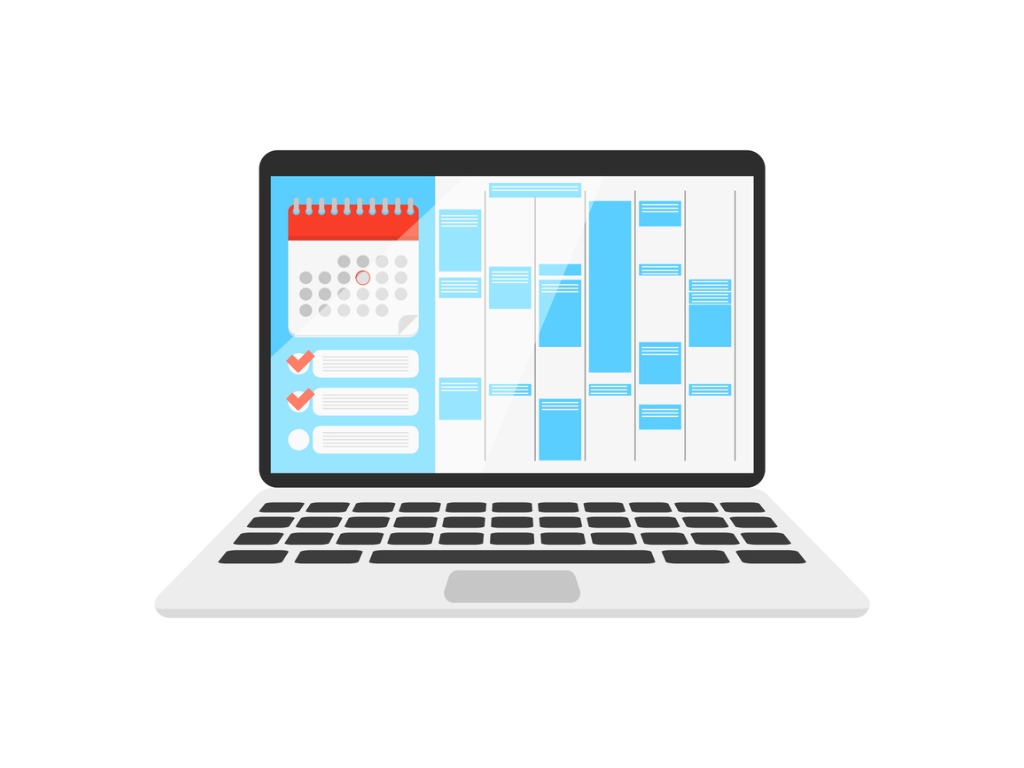
Shelley Fishel explains how to create a meeting in Microsoft Teams, including when managing someone else’s calendar
When using Microsoft Teams in a large organisation you may be a member of one or more Teams, or you may be a member of one or more Channels in a team.
So, how do you set up a meeting and how do you join one?
Setting up a meeting
There are two methods to set up a meeting in Microsoft Teams. Via the Calendar in Teams itself or via your Outlook Calendar app.
Via Teams
The Calendar section in Teams connects to your own calendar. When you set up a meeting this way, it is your meeting and will appear in your own calendar. You can make the meeting happen in a Channel or you can create a private meeting that is not just for the team but also for external attendees and invite anyone with their email address.
Via Outlook
If you are a delegate and have permission to create meetings in someone else’s calendar, then you can do so for a Teams meeting too. You cannot create a meeting on behalf of another person within Teams.
1. Create a meeting via Microsoft Teams
Go to the calendar section in Teams and click the New Meeting icon top right.
Then set up the meeting request that appears on screen. Name the meeting, set the date and time, and choose if it is a meeting that takes place outside of the Team or inside one of the channels.

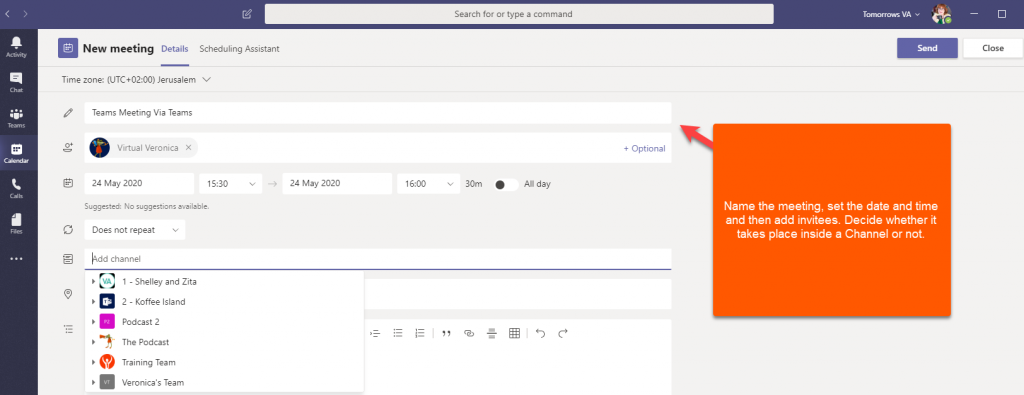
What is the difference?
The difference is that a channel meeting will appear in the Channel posts section and any member of the Channel will be able to join from within the posts section by clicking the join link on the meeting there.
If it is not in the Channel, then it behaves as a regular meeting and you will join via the Join Teams Meeting Link in the email you receive or the calendar appointment you create.
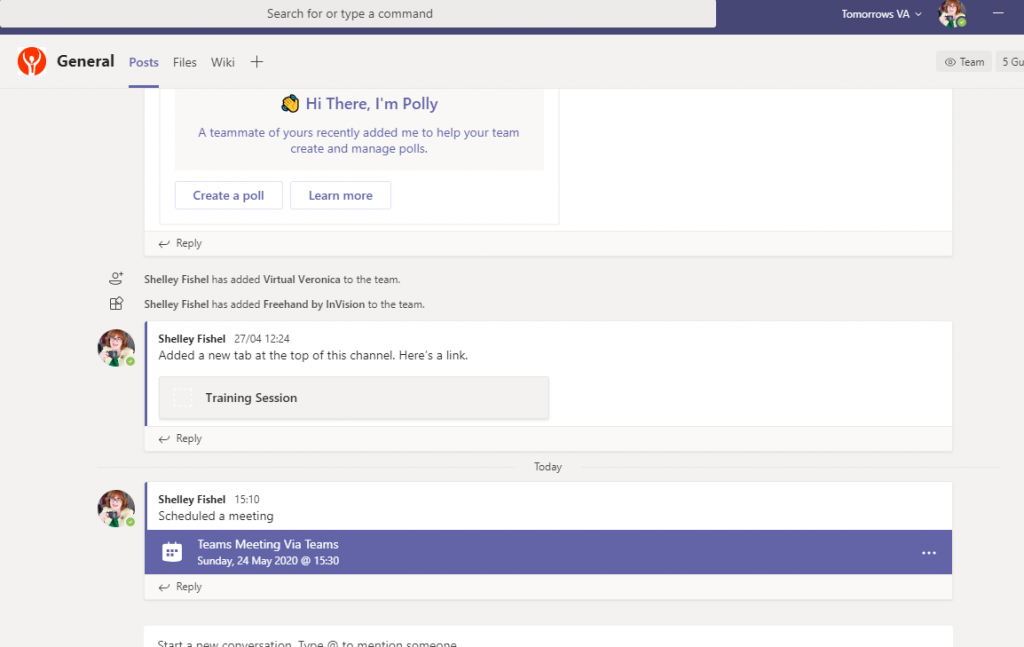
Regular meeting
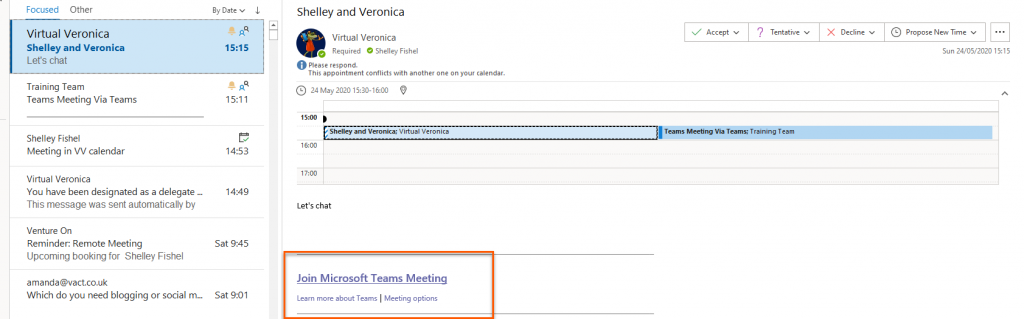
2. Create a meeting via Outlook
Click into the Outlook calendar you are creating the meeting from. Then click New Teams Meeting on the Ribbon. Set up the meeting as normal and send it. This is a regular meeting request that, once accepted, you or your attendees will join via the link in the body of the email or appointment in your calendar.
Using this method, you can create a Teams meeting for someone whose calendar you manage which you cannot do in Teams itself.
Note that you can do this the same way on both Windows and Mac.
I hope that this has helped you work out which method to use when creating a meeting in Microsoft Teams.


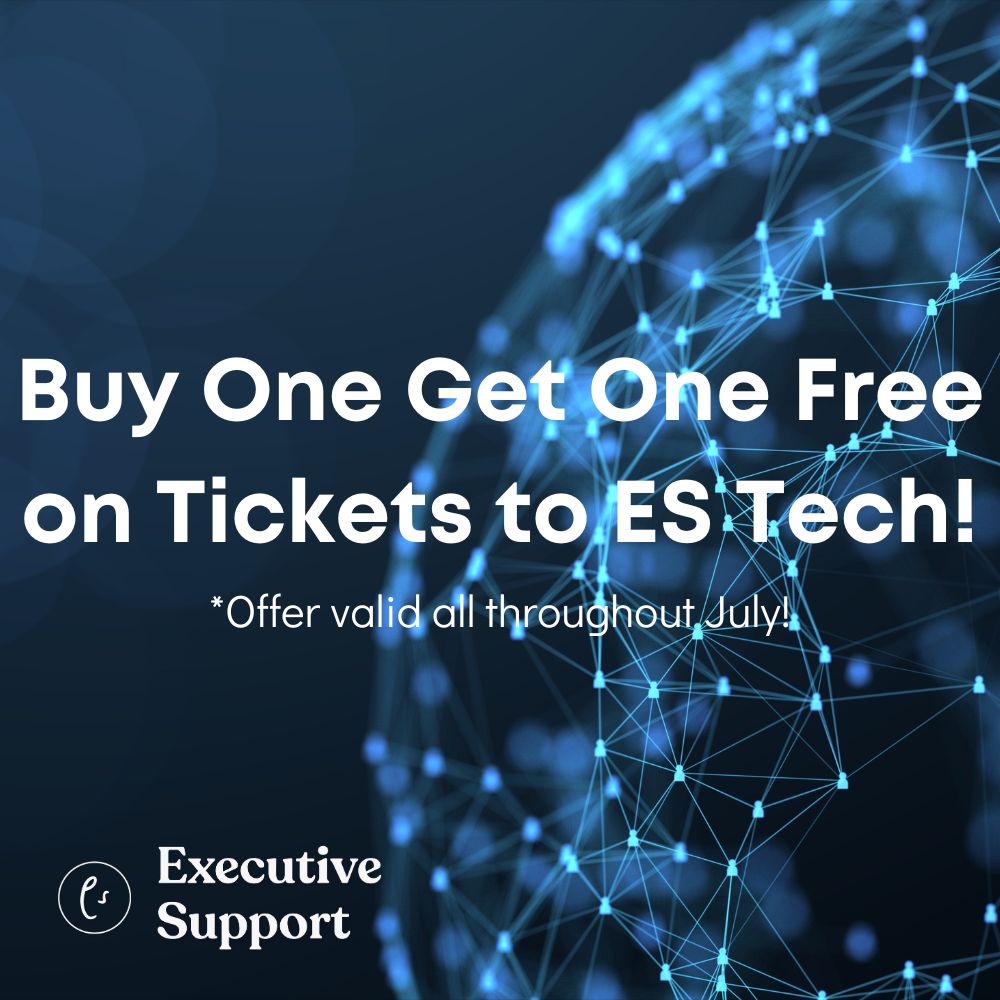




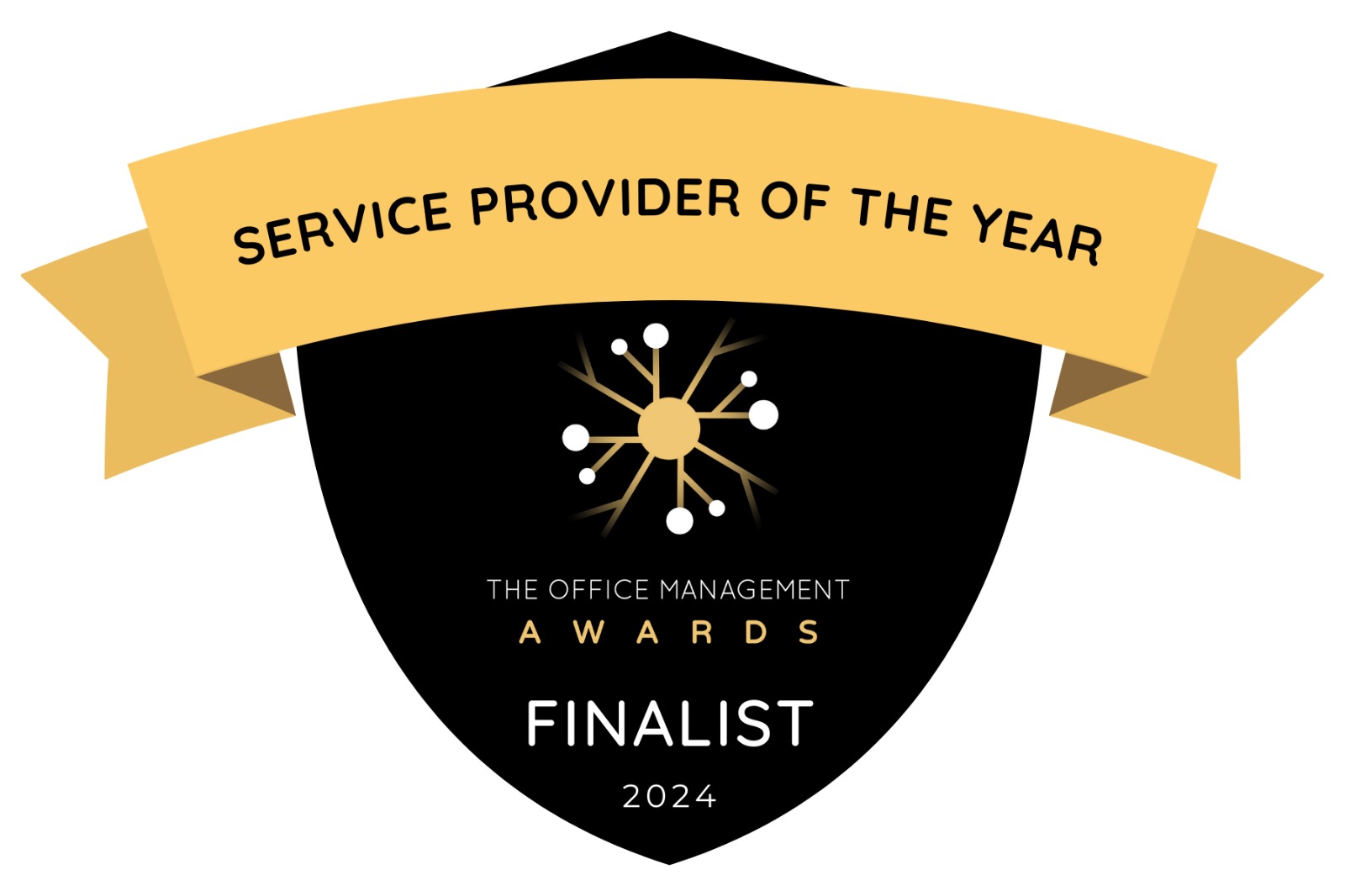




Sorry, but this article is misleading. There is only one way to schedule ms Team Meeting in somebody else’s calendar and that is via Outlook.
Hello Veira
Thank you for your comment. I do see how the article could have been misleading so thank you for pointing that out. As a result I have made a couple of changes which I think make it much clearer now. Have a wonderful day and enjoy using Teams.
Actually, I do have access to my executive’s calendar in outlook however I cannot create an MS Teams meeting on his behalf – the button is there but it doesn’t work hence so far we have used the copy/paste option (create the meeting in my own calendar and paste the link into his calendar before sending his invitation to the relevant participants)
What do I (or my IT administrator) have to do that it can be done directly in the executive’s calendar?
Many thanks, Barbara
Hello Barbara – thanks for your comment. I have seen that not everyone can create Teams meetings as a delegate and on the Microsoft User Voice site, there is a notice that this is being worked on. It does seem that there are conflicting reports on this. This is the User Voice place where you can vote for this feature to be implemented. https://microsoftteams.uservoice.com/forums/555103-public/suggestions/34050022-ms-teams-meeting-delegation – hopefully this will get sorted out soon.
For a meeting that I create through Outlook for the person I am a delegate for, am I correct in assuming that then all the acceptances and declines invitees send go to that person’s email account? Is there a way to get around that or disable that feature? Trying to cut back on annoying emails my boss would get and keep track of attendance myself.
Also, can you recommend other resources for using Teams as a delegate?
hello,
How do you set up the meeting to allow the invitees to go in without you giving permission
Hi David – great question!
When you set up the meeting there are two places where you can set the way people join.
1. Schedule the meeting in Teams, after you have created the meeting, click on Meeting Options underneath Join the meeting ( from the meeting request or on your Teams calendar) You get taken to a web page where you can edit who can do what. Who can bypass the lobby, or who can present etc.
2. When creating the meeting in Outlook there is the same Meeting Options link underneath the Join Meeting link and using Contorl and Click will get you to the same web page to set up your options
Enjoy your meetings. Shelley
Hi!
Thank you for this helpful information, however, I do have one simple question.
I’m setting up a meeting from our CEO’s calendar via my Outlook account (I am a delegate on her calendar – can create and cancel meetings/appts) but need to set it up as a TEAMS meeting. The information that comes up for the dial-in is the same information if I were to set it up from my calendar, except with a unique ID number. Am I safe in assuming that the link and dial-in information will work for the attendees therefore I do not need to cancel her meeting and set up a new meeting from my calendar?
Hope that makes sense. 🙂
Cheers!
Hello Ellie-Mai – I have checked into your question and have been told that there is no need to cancel that meeting – it should work fine. Shelley
Hi Shelley, I’m still a little new to Teams and we are about to roll it out fully within our company soon, currently using Skype for business. I see setting up regular meetings within the group is fine, but if you need someone to call into the meeting from a phone and not via computer, Skype has dial in numbers, I don’t see how this can appear in Teams and it’s not under ‘more options’. Can you advise? thanks
Hello Linda
If you see dial in numbers in Skype for Business it means that your organisation has an online telephony plan. There are plans for Teams as well. Your IT Support department should be able to help you with this.
Microsoft offers a service called Business Voice which turns your Microsoft Teams application into a full blown telephone system.
With the Teams App on your phone ( Apple or Android) you can use Teams for all your calls. However you do need a calling plan.
See this article about Microsoft Business Voice. https://docs.microsoft.com/en-us/MicrosoftTeams/business-voice/whats-business-voice
Shelley