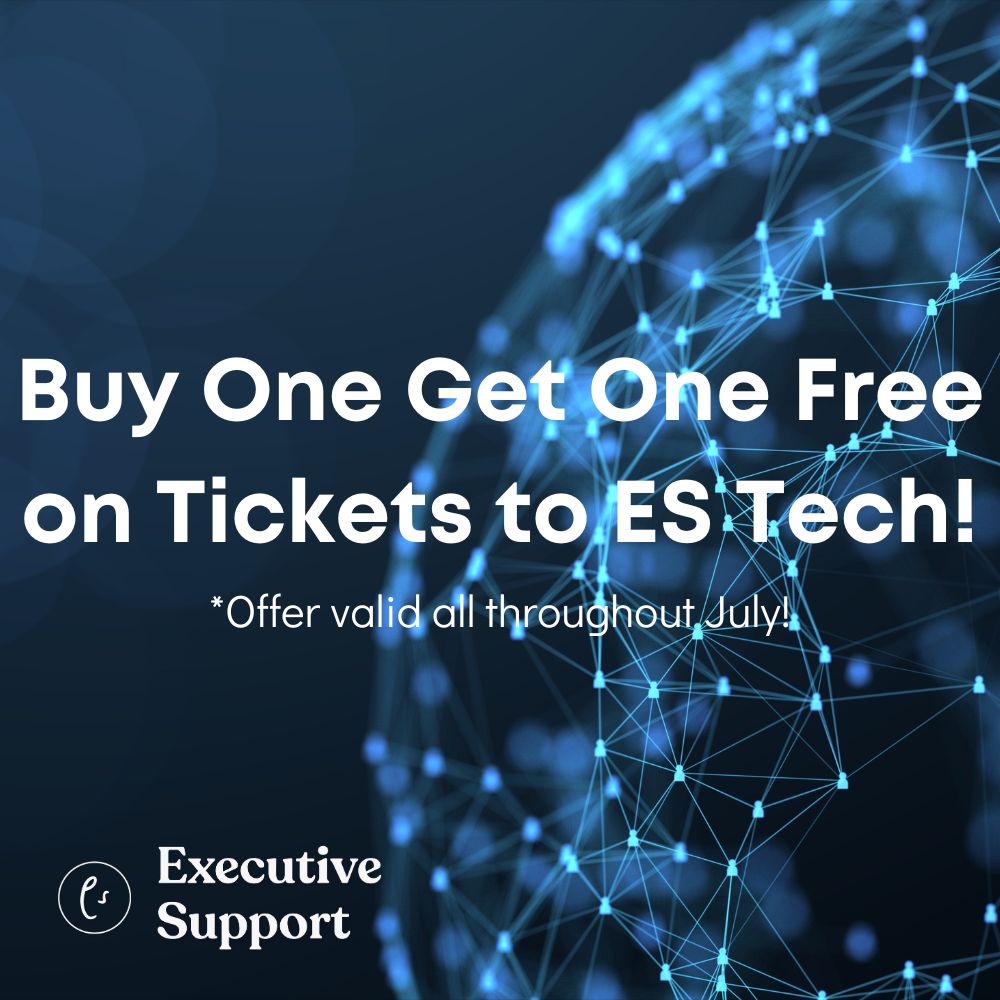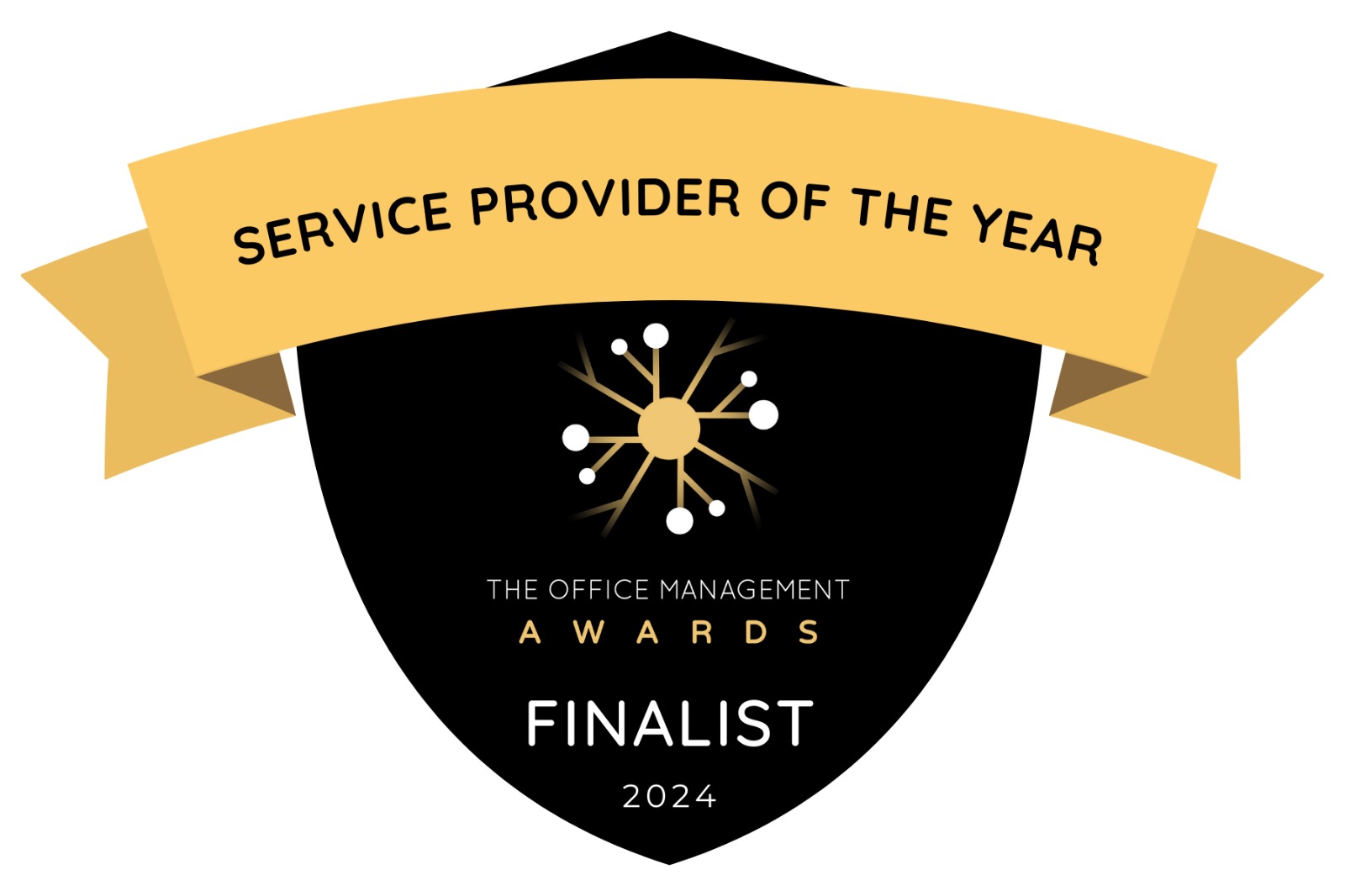We asked you ‘What is your favorite tip for managing e-mail?’
Patti Gough (United States) I create separate folders in Outlook for each individual and or event that is going on. Works for me. I have never lost an email yet. At the end of the month, I go through them and archive the ones that are important or relevant.
H V Thomas (Australia) I have auto rules that manage routine media alerts so that they print automatically and then are automatically moved into an outlook folder if required or the rule will delete if they are only for info.
Eva Borg (Sweden) I use a structured system of folders, different colours and setting reminders on to-do’s.
Sue Crouse (United States) I too am a fan of creating folders and also subfolders for response emails for a project. I also post my calendar using free time to remind me of an upcoming project or event as a back up. I do a lot of catering orders via email requests. When the request comes in, I post my calendar 2 days prior to the event, when the reminder appears, I go back to the requester’s calendar to see if the order needs to be place, I’ve found this helps when meetings move or are cancelled. I have not gotten stuck paying for a catering order when the meeting has changed in doing this.
Amparo Cambronero (Spain) First of all, you need to have clear priorities. Make a mail box list of folders sorted by names or projects and date. Filing the emails once read if necessary and replying those that need an urgent handle. Put a flag in those emails that require extra importance, because of its nature, addresser or due date. Manage and resend if necessary to those who have to handle the information or action to be taken. The most important thing, DO NOT PRINT; TAKE CARE OF THE ENVIRONMENT. Delete and empty trash once a day.
Tonya Coston-Queen (United States) I find that setting aside at least 15 minutes every 3-4 hours helps to lessen the email load for those who get over 30 emails per day.
Bobbi-Jo Gabe (Canada) A good practice of mine is using the 4-D’s which is do it, delegate it, delay/defer it or delete it. I try to work paperless and using this philosophy helps keep it that way. I also utilize flags and tasks to ensure I meet my deadlines.
Judit Gorog (United Kingdom) We have a colour code system that we use with my boss. As he is not in the office too often this is also a form of communication (e.g. I know that I need to print the emails which are flagged purple so I am doing this without being asked). I’ve also set up folders and subfolders in my boss’s inbox. I prefer to sort the emails by subject. I am saving the emails – which are actioned and more than 2 weeks old on our hard drive in order to free some space. The folders there are mirroring the folders in the inbox so my boss can easily find the archived emails too. I am also using rules to put certain emails to certain folders automatically. I use colour coding too: the emails from my boss are red and there is also a set colour for the E-mails which have been sent directly to me.
As a little tip (it might be too simple): when there are a lot of emails in my boss’s inbox I sort the emails by subject (instead of the date) so it’s easier to see the long email chains. When I am trying to free some space it’s good to deal with these first.
Perfect Paralegals (United States) I am a paralegal with 8 years experience. I don’t do the folder thing as it seems to take a lot of extra time to separate each email into the many file folders. What I do is I make sure that every single email that I write or respond to has the case name that the email is about in the subject line so that whenever I need to look for that email again, I simply search for the case name. Therefore I rely heavily on the search field in my inbox. As I read each email, if action needs to be taken I usually flag it. I try not to print out emails because of the massive paperwork that would create. I also make sure my inbox auto archives every two weeks to avoid buildup in my inbox. I also rely heavily on the task part of the inbox to complete tasks that are either told to me or otherwise not emailed. Every morning I change the view of my inbox (after reading my emails) to view ‘flagged’ items first instead of by date and I work on the emails and tasks that are listed. Every day the flagged emails get worked on and as they are completed they are checked off.
Beverly Michaelis (United States) I use folders in conjunction with SimplyFile from from www.techhit.com. SimplyFile is an intelligent filing assistant that easily moves sent and received messages to the correct folder. From there, I use Acrobat to create a PDF archive of my messages and attachments
Lindy Asimus (Australia) Subscribe to newsletters via Google Reader and banish them from email.
Carine van der Schans (Germany) Check & TRAF (Toss, Respond, Act, or File) seems to me the only way of keeping one from drowning in the ongoing stream of e-mails.
Claire Williams (United Kingdom) Embedding an email into a diary appointment for follow up keeps my inbox down but ensures I don’t miss following up on tasks. Much more effective than the task list – I find.
Elizabeth Allbright (United States) When sending some emails, adding the line: “No response required” really helps to keep all those short “thank you” acknowledgements from cluttering up your inbox.
Shauna Upson (Australia) I like to insert emails into meeting invites, along with a map to where the meeting is at. Inserting emails in tasks is another great thing to do because then you have everything relating to that subject in the one place, better than a folder and then you can delete it from your inbox because it is copied into the task.
Ly Nguyen (United States) Attach your document first, then write your e-mail. That way you don’t forget to send your attachment.
Corinne Moinet (Netherlands) For those who have decided to dedicate only a certain amount of time to email per day and not necessarily always open/answer when an email falls, make sure that you set-up an automatic reply on your Out of Office that requests that if urgent you would appreciate to receive an SMS instead (as you’re busy executing another task or are in a meeting, etc..) and/or clearly define when you’ll be back to your email. This will help you not to miss that urgent email while you are actually doing some other tasks.
Julie Thomas (United States) I have a rule set up that notifies me immediately when I receive an email from either of my two top executives, so I handle their requests right away. Never fails to make me look good.
Konstantina Stefani (Greece) Saving outgoing e-mail messages in the Draft folder may save us much time especially if we apply multitasking in our job.
Louise Jones (United States) Any email that can be dealt with within 10 minutes should be done there and then, don’t leave it to come back to, your mind will work better if you have less emails in your inbox.
Aim to have no more than 30 emails in your inbox so that you can see the end of your email list on your front screen.
Always delete or move to a folder any emails that have been dealt with.
Set up a rule that automatically sends emails you have been copied into, into a separate folder…as you know, normally you don’t have to action an email you have been copied into.
Always delete chain emails and keep only the most up to date one in your inbox (filter by title).
If you are replying to an email and you are angry or frustrated at the time, write the email 2 or 3 times so that by the time you write your final email, you have calmed down.