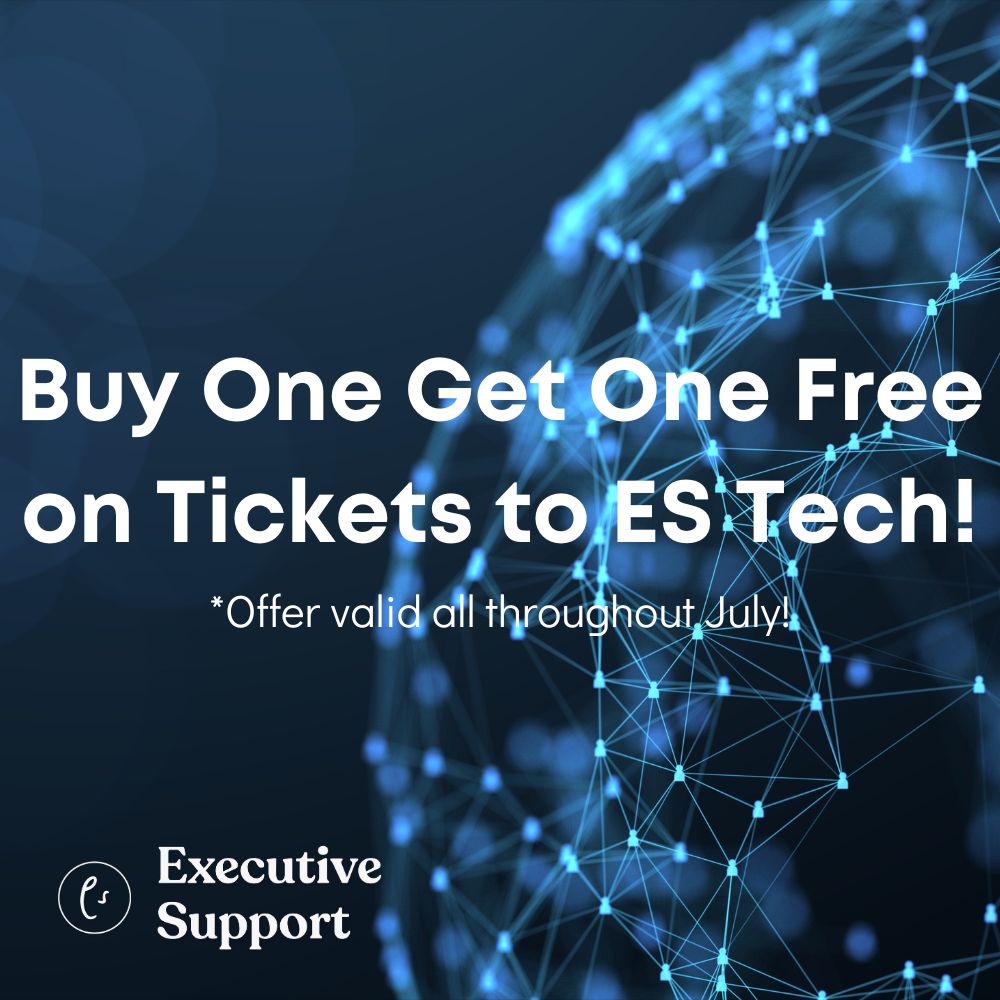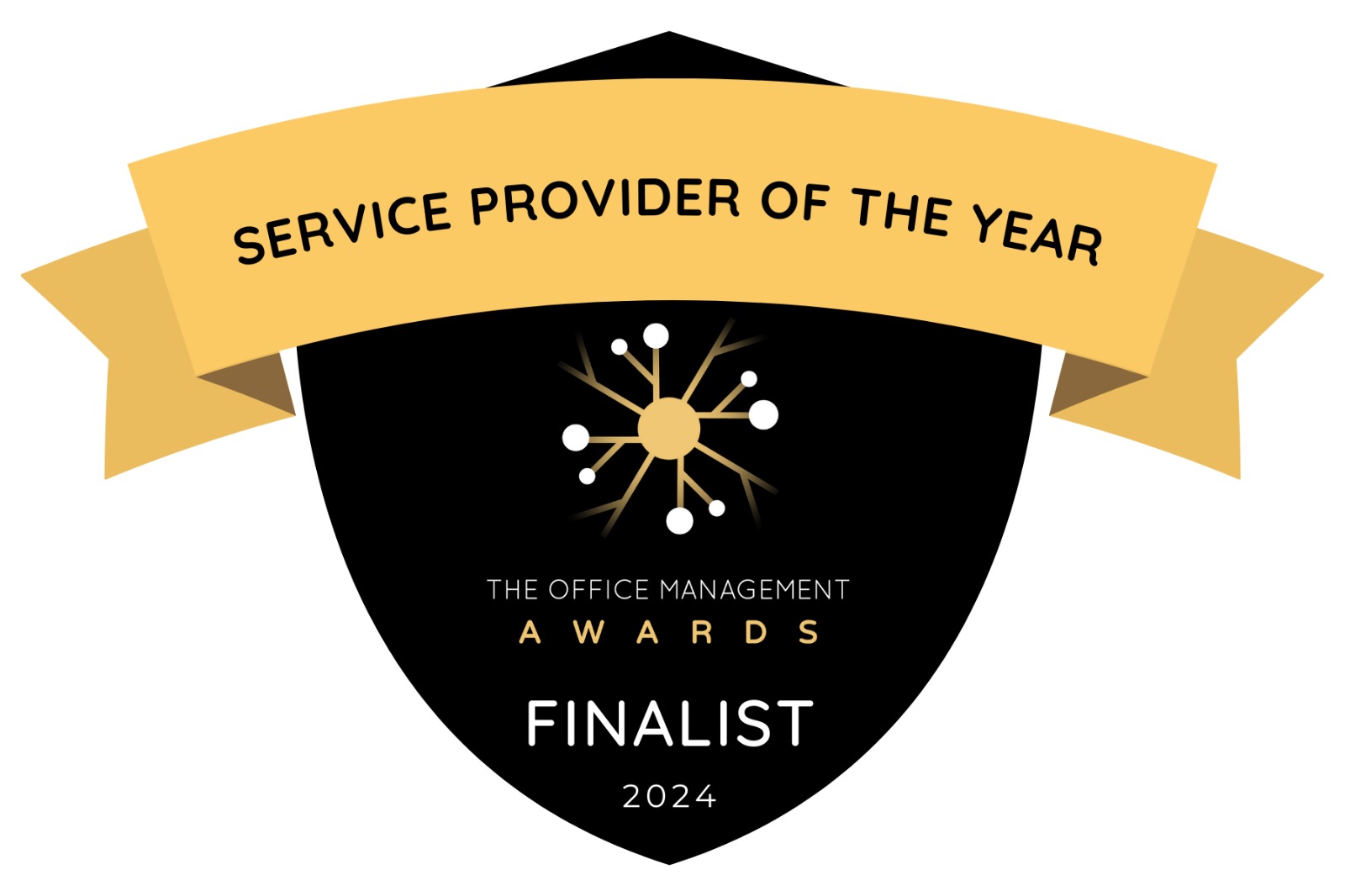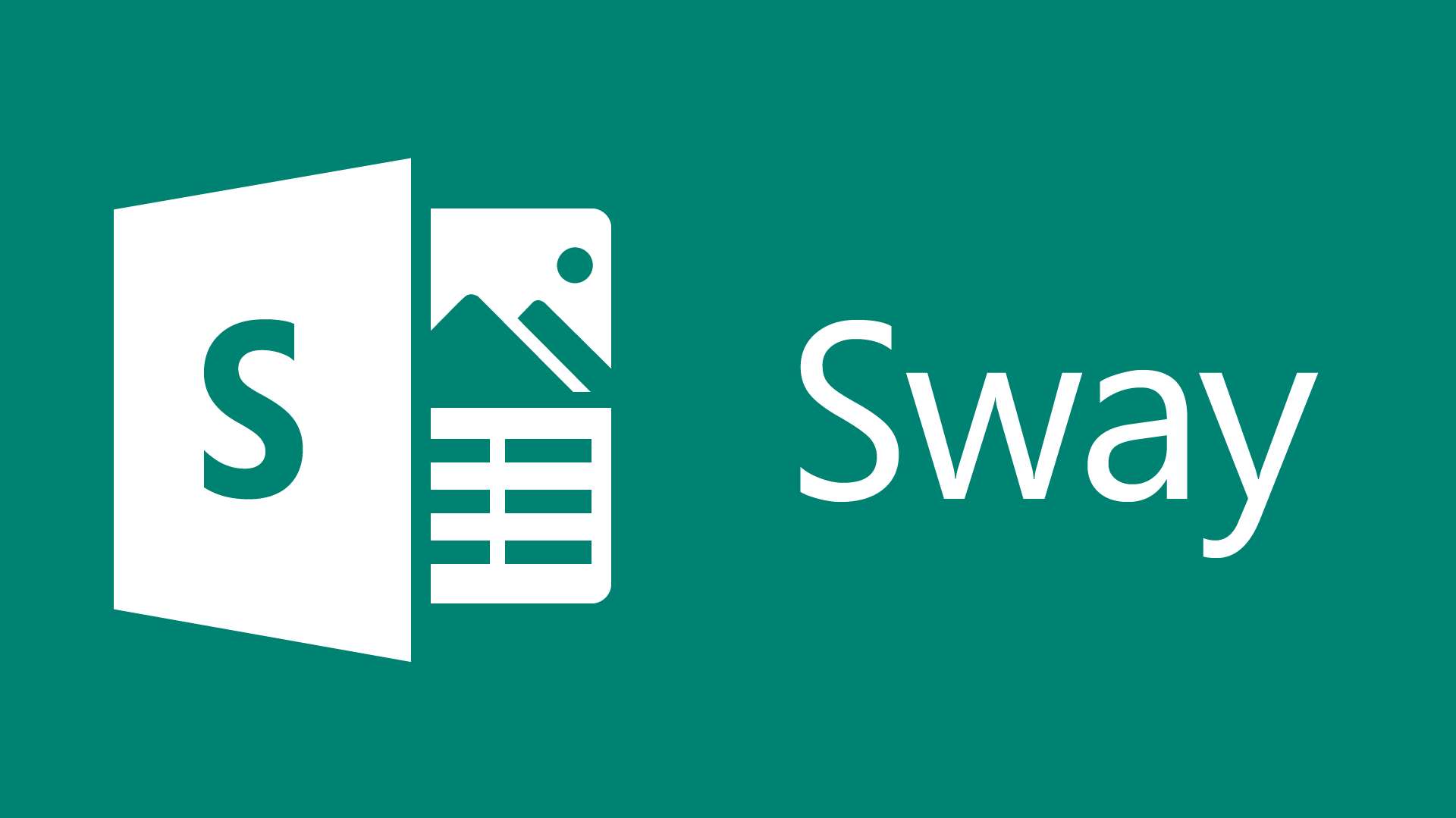
One certainty as an administrative assistant is we are the master organizer and productivity manager of our business domain, explains Corinne Hoisington
As a former administrative assistant turned college professor of Administrative Support Technologies programs, Microsoft Certified Trainer, and author of over 30 technology college textbooks, I am constantly in search of an “easy” button to connect all the dots instantly. Many productivity articles tell you that you can do more to achieve goals and complete your to-do list each day. But MORE is hard to do. I’m already busy. So, is there an app that has an “easy” button to increase our effectiveness to keep us and our managers on task?
Recently, Microsoft unveiled its next-generation Office suite – Office 365 with a host of new features well beyond just minor upgrades to old apps. Most of its additions are aimed at its cloud service subscription – Office 365, meaning, you will need the cloud service to use some of the new additional apps such as Microsoft Sway. Could Sway be the “easy” button that you are looking for?
Office Sway: What Can It Do?
Sway is a presentation program that is aimed at online content. Whether you need to create an online newsletter for an event or new product, or build an interactive report with Excel graphs for a board presentation, or design a personal portfolio of your accomplishments, Sway is the perfect online canvas to easily share content in minutes. Sway works via a web browser or an app on your smartphone and the presentation is stored as a webpage.
As an admin, one of your many tasks may be travel planning. Your task today is to plan a major business trip for your team of managers. Instead of repeatedly having to cut-and-paste travel tasks within Outlook detailing the flight, hotel, and restaurant meetings, push the “easy” button to create a digital chronicle of travel plans using Sway. Sway creates interactive media highlighting the details of the trip using images and videos to easily organize each trip and share the details on any device, even your manager’s smartphone.
In addition, Sway enables you to build name recognition and market your business with customized marketing materials that are easy to create.
- Consider using Sway to create product “cheat sheets” for your managers with video tutorials.
- Sway is perfect for sharing business reports for tomorrow’s board meeting including Excel charts and spreadsheet data.
- If you need to pull together various manuals in Word format into one online source, Sway is the ideal format that can be viewed on desktop computers, tablets, and smartphones.
- Sway is the perfect app to create a fluid and engaging promotional brochure highlighting the offerings and specifications for an event such as a company team-building retreat or national conference, complete with images, venue highlights and even a promotional offer.
- Publish the results of a survey online using Sway.
“Sway” your managers with interactive content. Include a video to market new ideas or add an interactive chart to let others dive into the details. Your managers can view the finished Sway on any device including their smartphones without downloading any special apps.
Sway: How Can I Get Started?
It is very easy to create a Sway. Expressing your ideas into a presentation typically means creating a PowerPoint slide deck or Word document, but Microsoft Sway gives you another exciting option to impress your audience. Sway combines text, images, videos, and social media within a shareable website that can be displayed on any device. Microsoft Sway provides an easy-to-use web-based canvas to create your digital story without borders, slides, cells, or page breaks. A Sway organizes the text, images, and video into a responsive design, which means your content adapts perfectly to any screen size. You can import existing Word, Excel, PowerPoint, Power BI, or PDF documents and they will be converted to the Sway format. You can also start with a blank template and add images and texts using the Sway editor.
To view Corinne’s free video tutorial on using Sway, follow this link:- http://bit.ly/1VZ2p9j
- Open a browser to the website, Sway.com.
- Login with your company’s Office 365 credentials or create a free Office 365 account.
- Click +Create New to begin your first Sway online presentation.

- Next, type a topic into the Storyline (the center section) which provides a framework to visualize your digital story including text, images, and videos.

- A Sway is created by adding text and media content into a Storyline section called a card.
- To add pictures, videos or documents, tap the card on the left pane that you want and then tap the Add Content icon.

- The first card in Sway contains a title and background image.

Sway automatically suggests searches to help you find relevant images, videos, tweets, and other content from Bing, YouTube, Twitter, and Facebook that you can drag and drop right into the Storyline. In addition, you can upload your own images and videos directly in the presentation.

For example, if you are creating a Sway on the topic of your executive’s business trip to Beijing, China, Sway automatically anticipates what content you might want to incorporate into the online itinerary. The suggested searches populate relevant Beijing city images from online sources tagged with a Creative Commons license (which means these are public open source images, not copyright). If your executive is staying at the Beijing Marriott hotel, consider adding a YouTube video about the hotel found within the Sway page to inform your manager about the hotel amenities before their arrival. This travel itinerary Sway page opens directly on their phone’s browser when you send the web address in an email.
Sway: Collaborating and Sharing
Most EAs and PAs function within a team setting, so collaboration is our status quo in day-to-day operations. Sway is the ideal tool to work together online in various projects using real-time editing tools with any size team.
- To invite others to edit a Sway you have created, click Share in the top right corner of your Sway, and select the ‘add an author icon’ to generate an edit link.
- Then copy the URL (web address) and share it via email, social media, or however else you wish—with however many team members you wish to collaborate.
Your entire team can now add content in real-time to the online Sway page seamlessly. It is easy to check who has editing permissions to one of your Sways, as well as which Sways you can edit which have been shared with you by others. On your My Sways page, click the shared Sway icon for any Sway to see who has access to edit it.
The Play button in the upper right corner of your Sway page displays your finished Sway in the browser. A unique web address is shown in the address bar that allows others to view your Sway. A Sway can be edited by the author by clicking the Edit button (pencil icon).
To share your Sway with your company team, copy the web address in the address bar. You can share your Sway with your customers and colleagues using Facebook, Twitter, Google+, Yammer, and other social media outlets. Link your presentation to any webpage or email the link to your audience. Sway can also generate an embed code for inclusion within another webpage such as your company’s main website or private intranet site.

To make your Sway public, click Docs.com – Your public gallery. This option publishes your Sway to Docs.com, where it is discoverable on the Internet. When you publish a Sway to Docs.com, anyone worldwide can use Bing, Google, or other search engines to find, view, and share your Sway. This is a great option if you want to get your message out, grow your audience, and have your Sway seen by the most amount of people, for example, marketing a new product line at your company.
So, it’s time to learn something new! Go get your Sway on today! Send your finished Sway to my email so I can cheer you on!