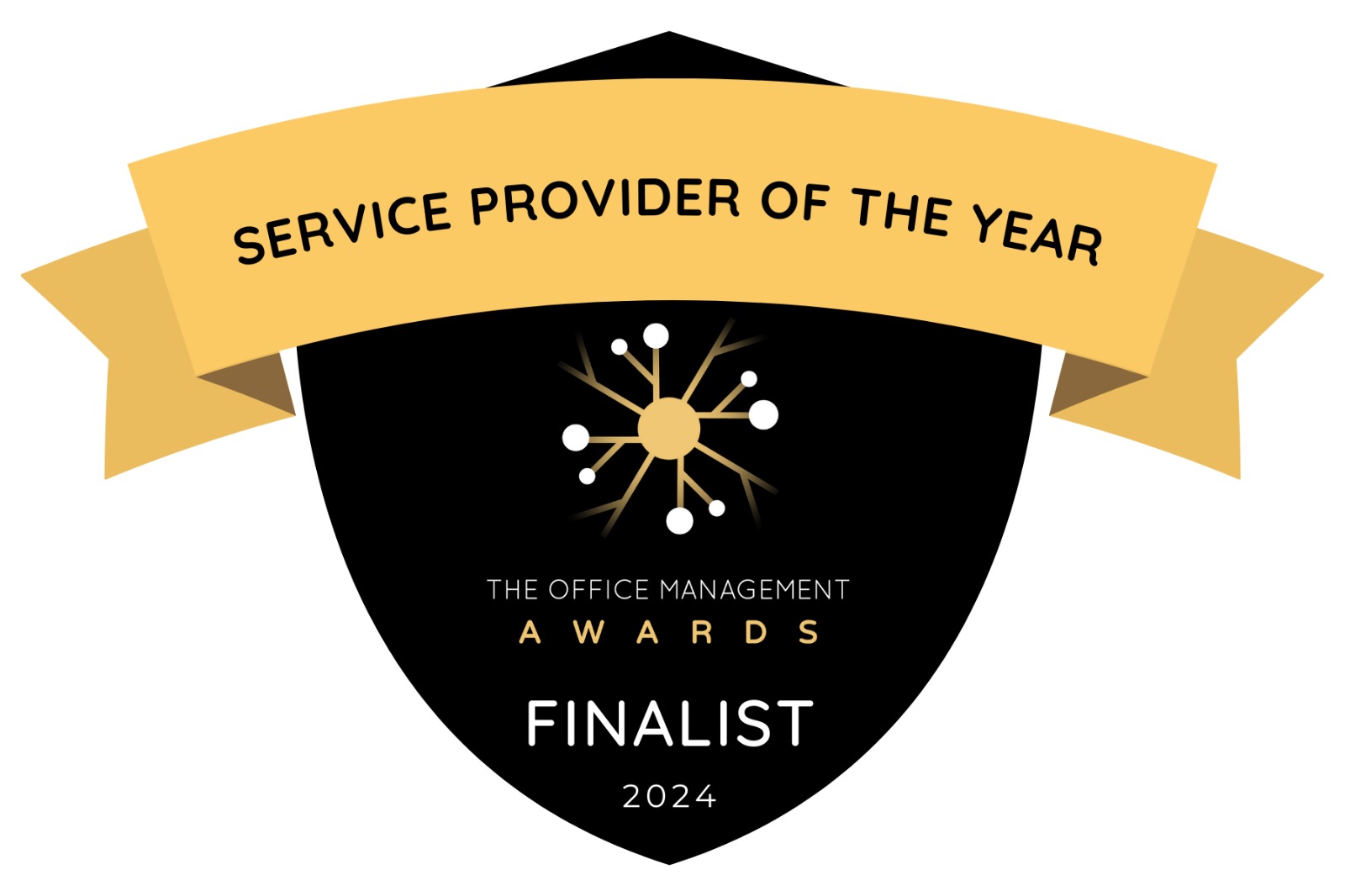Donna Gilliland shows us how to use Twitter as a learning and networking resource
First things first. What is Twitter?
Twitter is an information network. Tweets are brief 140-character messages. It’s like a newspaper headline – brief. Messages are happening in real-time. Think of Twitter as a place of discovery where you can follow accounts on topics that matter the most to you.
You can control what appears in your Twitter feed by the accounts that you choose to follow. Twitter also provides tools to mute, block and report people that you feel don’t add value to the content appearing in your Twitter feed.
The Twitter Lingo
If you are unfamiliar with Twitter terminology, read through the Twitter Glossary of terms. https://support.twitter.com/articles/166337
Consume first and feed later
Starting without a strategy for use can result in confusion, frustration and possibly totally abandoning the use of this powerful platform. Begin by consuming information first, in order to get a sense for how Twitter works. When you are more familiar and have a clear strategy for how you are going to use Twitter, then you can begin to send out messages into the Twitter feed.
Start by making a list of topics that are of personal interest to you. My suggestion is to create the list by categories of interest. For example news, travel, education, entertainment, celebrities, customers and friends. Once created, look for the accounts on Twitter that are within your categories of interest and read through the tweets of these accounts before you follow. Doing so will enable you to determine if the information being tweeted contains anything useful to you. If not, don’t follow because it will just create noise in your personal Twitter stream that you don’t need.
Twitter as an educational resource
Follow Twitter accounts that will benefit continued learning within your work field. For example, you might want to consider following the Twitter account of your company to keep up with the latest happenings.
Helpful Twitter Accounts for Administrative Professionals
Get started with a few key accounts to follow. Start with @LucyBrazier (Executive Secretary Magazine), @OfficeDynamics (Office Dynamics International),@JuliePerrine(Founder of All Things Admin), @OfficeNinjas, @ASAPadmnsTeam (Team ASAP), @BonnieLowKramen – (Bonnie Low-Kramen of The Ultimate Assistant) @redcapeco (Vickie Sokol Evans), IAAP (International Association of Administrative Professionals) @DonnaGilliland (Founder of MOSTraining – Mobile, Office and Social Media Training).
Get organized. It’s helpful to organize Twitter accounts that you follow into Twitter lists. A list is a curated group of Twitter accounts. In the future, when you want to focus only on tweets coming from those accounts, you can view the feed from your Twitter list.
Learn more about Twitter Lists via Twitter’s Support account at: https://support.twitter.com. Key in Twitter Lists in the search field and enter to view the instructions on creating and editing Twitter Lists.
Tip: since you are learning about Twitter, be sure to follow Twitter’s account @Twitter.
Twitter Chats, a networking and learning opportunity
A Twitter chat is a public conversation which surrounds a specific hashtag. Hashtags, in case you aren’t familiar, are used to aggregate what is being tweeted to a central place of access. When a word is preceded with a hashtag (#) it becomes a live link to all tweets that use that hashtag.
“A Twitter Chat or Tweet Chat is using Twitter to talk about a common interest with others during a preset time. It’s like an online chatroom where you add to the discussion by tweeting.” ~Twubs.com
For example, Executive Secretary has a weekly chat called #adminchat. This Tweetchat occurs every Thursday at 6pm UK time/7pm European/1pm Eastern/10am Pacific.
It’s an opportunity for you to join other Assistants from all over the globe and learn from a different expert trainer in a variety of topics each week. It’s free.
How to participate in a Twitter Chat
Login to your Twitter account to participate. It’s best to use a Twitter management tool such as HootSuite, Tweet Deck, Twubs or TweetChat. If you are using HootSuite or TweetDeck, create a column for the hashtag #adminchat. Only tweets from the specified hashtag will appear in the column.
How to create a keyword column in HootSuite for #adminchat
Login to your HootSuite account.
Click the Add Stream tab (see Figure 1)
Figure 1: HootSuite Add Stream Tab

Continue by filling out the Add Stream dialog box. Steps are shown in Figure 2.
Figure 2: HootSuite Add Stream Dialog Box
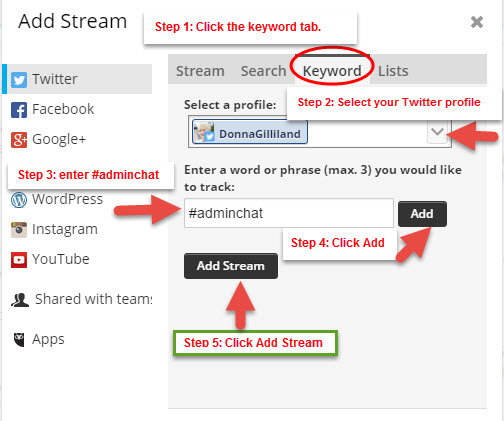
Once complete, an #adminchat Keyword column will appear in HootSuite. Only tweets with this hashtag will appear. (see Figure 3).
Figure 3: HootSuite #adminchat Keyword column
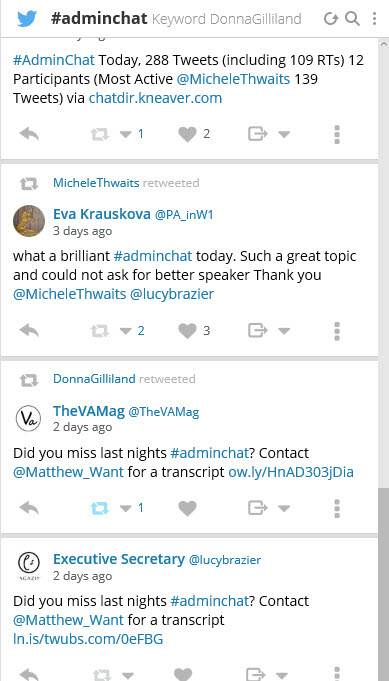
Note: Executive Secretary Magazine uses Twubs for their weekly #adminchat.
How to use Twubs in a Twitter Chat
Go to www.Twubs.com
Click in the enter a hashtag field (see Figure 4).
Type the Twitter hashtag name minus the # sign and press the Enter key.
Note: Twubs automatcially appends the # symbol. The Twubs #adminchat screen appears showing all tweets that have been sent using the specified hashtag.
Click in the field POST MESSAGE TO #ADMINCHAT (see Figure 5).
You will need to login to your Twitter account to use Twubs, which you can do using the link within the message box. The message box is also used to post messages that you want to tweet during the chat. Each message you Tweet from within the Twubs platform will automatcially append the #adminchat hashtag to the message.
One of the advantages to using a Twitter management tool like Twubs is that only tweets with the associated hashtag will appear and you will have several handy tools, like the ability to slow the Twitter feed down and to pause it.
Figure 4: Twubs starting screen
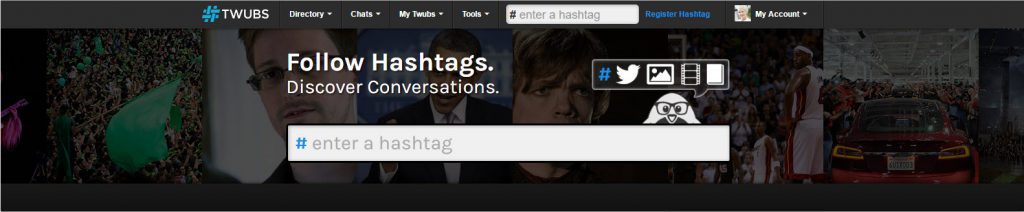
Figure 5: Twubs #adminchat screen
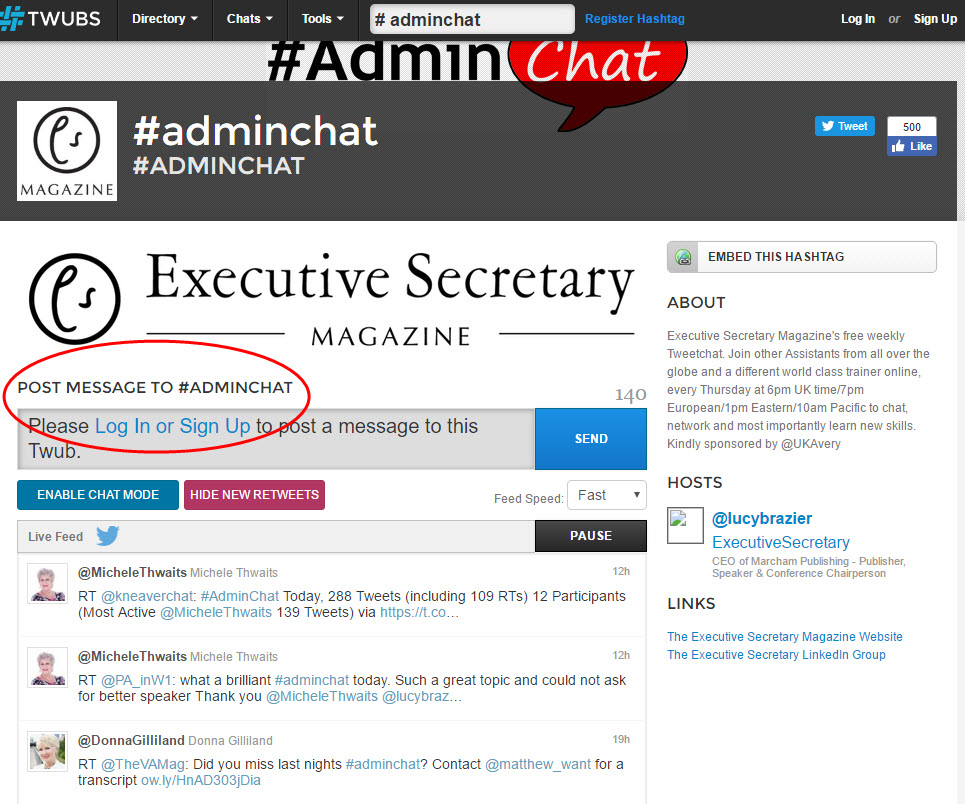
Twitter Chat etiquette and best practices
Notify your followers with a tweet, about 15 to 30 minutes prior to your chat, that you will be on a Twitter chat for the next hour and that your tweet stream might become very active. Remind your followers that they can mute notifications of your tweets during this time period.
When you see a tweet within the chat that you personally feel is valuable and could be valuable to those that are following you, retweet the message. It helps increase the visibility of the chat and the host of the chat. It could potentially increase your following to include those within the chat who aren’t currently following you.
Stay on topic within the chat
Post tweets that contribute to the conversation. Don’t have off side, off topic conversations within the chat. It creates distraction. Feel free to ask on topic questions. Remember, everything you are tweeting is visible to everyone else and you want to be remembered in a professional way. This is your chance to learn, network and build credibility.
When you tweet about a learning point, be certain to give credit to the speaker by referencing their Twitter ID with a mention. Example, @DonnaGilliland
Polish up your Twitter profile
Before you dive into tweeting, you need to make certain that you have a professional profile (see Figure 6). Your Twitter ID carries with you when you tweet. Make certain that you have a professional photo. Don’t tweet without one. Anyone can click your ID to view your Twitter bio. Your bio helps others to learn more about you. That’s not the only thing they can quickly click to see – they can view your Twitter feed, if your account is public. What do your tweets say about you? Are they helpful?
Figure 6: Twitter Profile Example
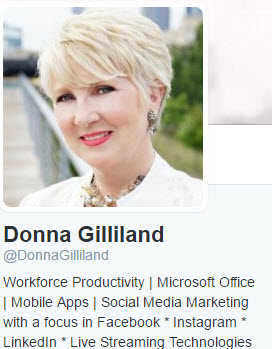
Take advantage of the large header photo area of your profile.
As a business, it is a marketing benefit. As an individual, you can use it to give insight into a personal interest.
Figure 7: Doug Dickerson Twitter Header Photo
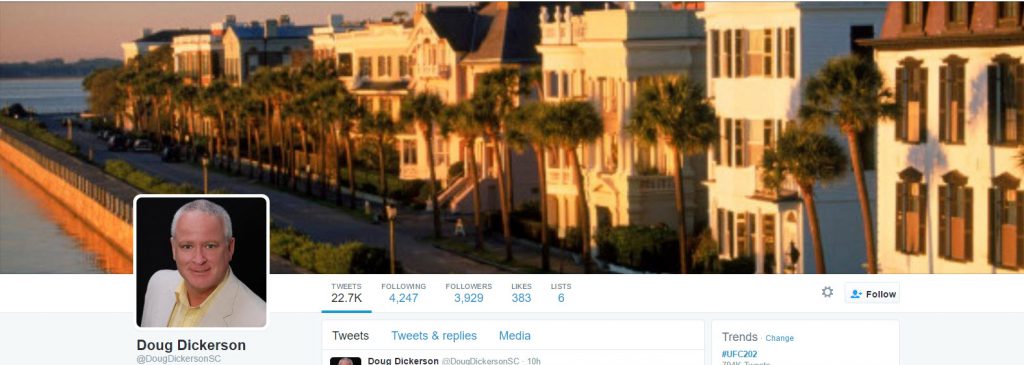
Take time to look at the Twitter profiles of other professionals. Read their bios, look at the type of header photo they have for their profile. This will help you as you work on your own Twitter profile.
Your Twitter Assignment
- Write out a professional goal for using Twitter.
- Research the Twitter profiles of other professionals.
- Create a professional Twitter profile.
- Make a list of Twitter accounts you think you might like to follow.
- View the tweets of the Twitter accounts you have on your list as potentials to follow.
- Join a Tweetchat (#adminchat is the perfect start) and participate.
If you aren’t comfortable participating the first time around within a Tweetchat, you can always view from the sidelines by reading the tweets. You are going to learn either way.
Closing Comments
Twitter is a learning and networking opportunity. It is an opportunity for you to showcase your expertise by what you tweet. Learning and career opportunities are in abundance on Twitter.