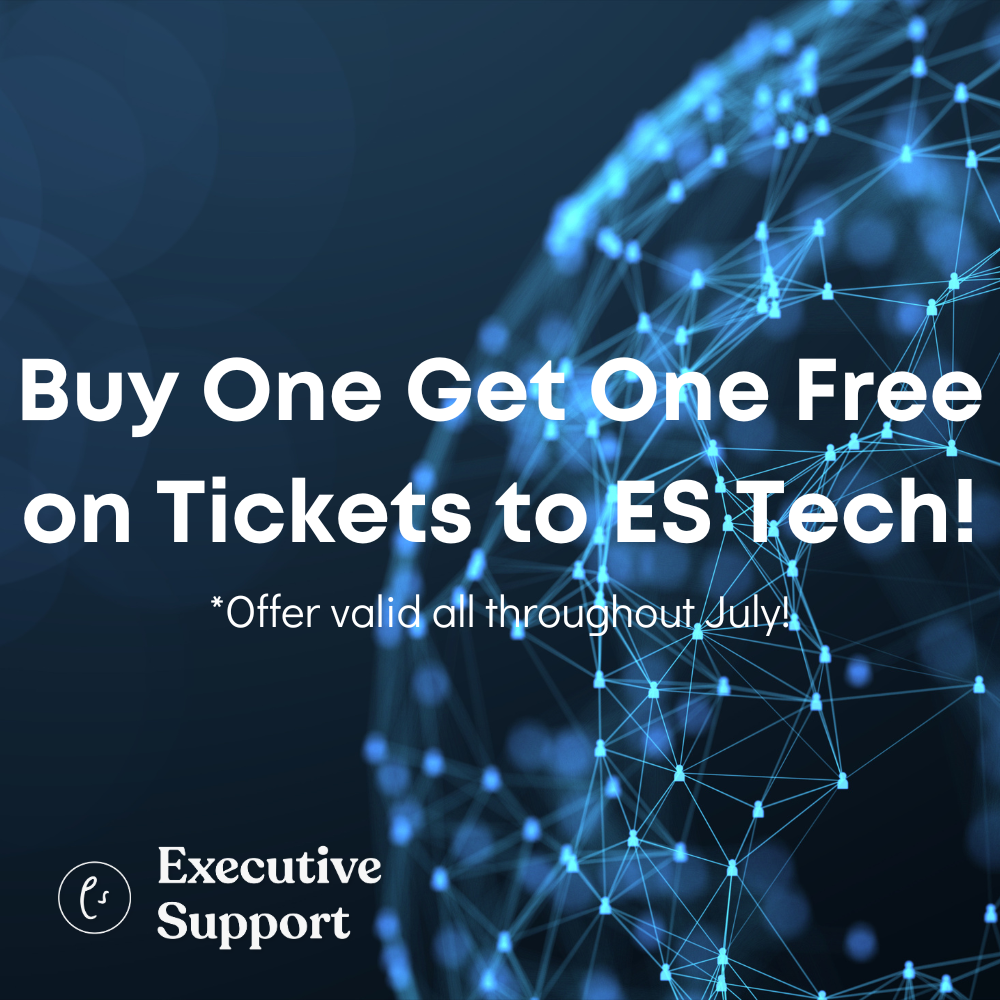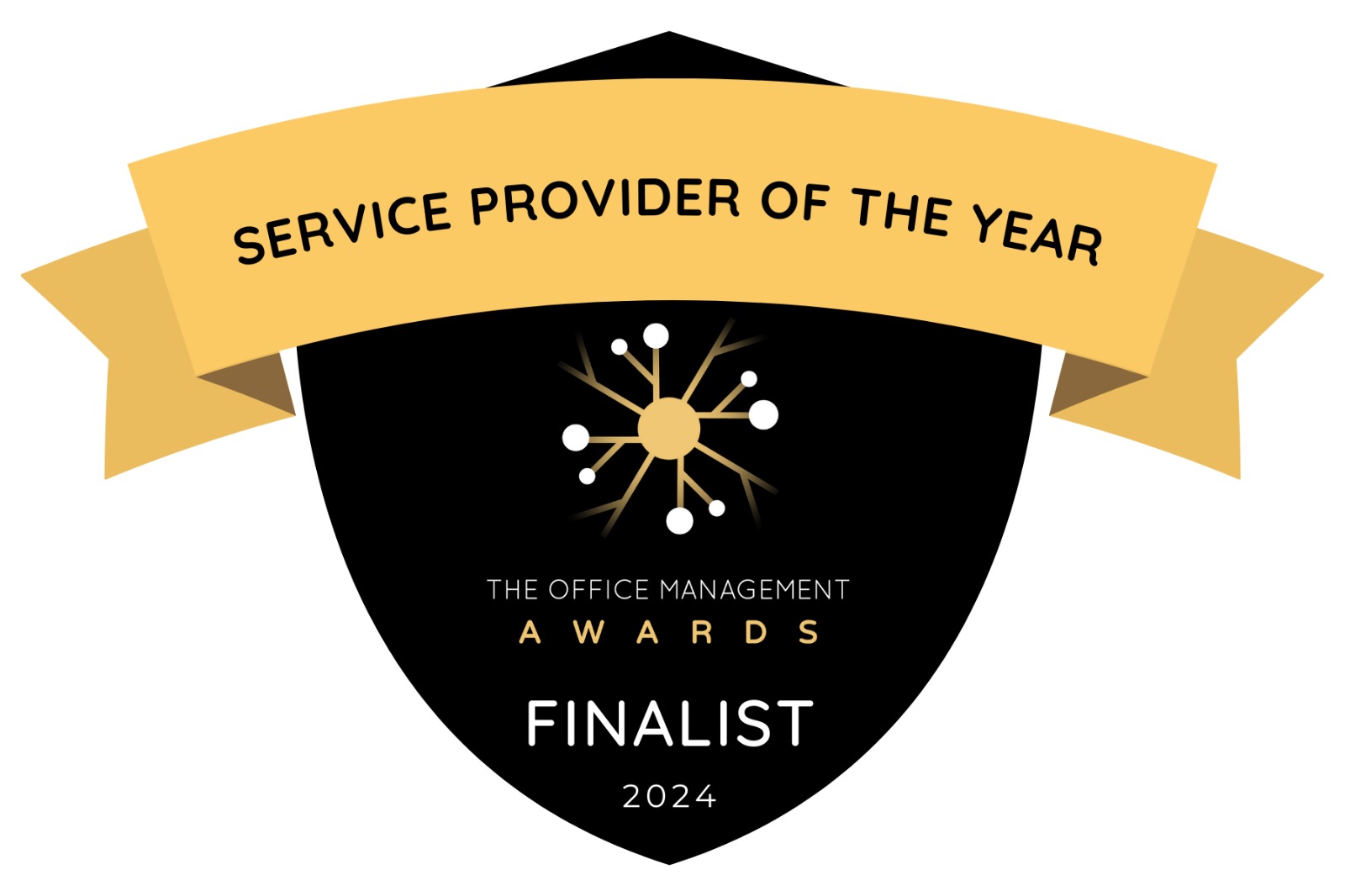Email overload is the disease of 21st-century office life says Monica Seeley
Typically, most people receive about 60 emails per day of which 30 are unnecessary and add no value to your working day. You waste 45 minutes a day clearing them. This equates to about five days every quarter! Check how much time you are wasting using my Cost of Email Misuse calculator at http://www.mesmo.co.uk/assess-yourself/calculator/
I have a theory about the human mind. A brain is a lot like a computer. It will only take so many facts, and then it will go on overload and blow up
Erma Bombeck
Take another look at your inbox and you might notice a pattern which reflects the ‘Pareto Principle’. 80% of the emails you need come from 20% of the senders. Here is a very quick five step process to reduce all the unnecessary emails and ensure you easily see the medium to high priority ones.
Steps 1 and 2: Review and prioritise each email as it arrives.
Make an instant decision on the usefulness/priority for each email as it arrives: high, medium, low.
Step 3: Find ways to block all the low priority emails.
These are the ones which you generally delete. Here are some ways either to stop them coming to your inbox or at least stop them taking your attention away from the important emails: –
| Sources | Possible Actions |
| Cc’d emails
| Ask to be removed from the mailing list.
Write a rule to send them directly to another folder (in which you store Cc’d emails). |
| Duplicates of those you see in your Manager’s inbox but don’t need yourself | Discuss with your Manager who needs what and then tell the senders to whom to send what. |
| Newsletters
| Ask to be removed from the mailing list (unsubscribe).
Write a rule to send them directly to the Deleted folder. |
| Social round robins e.g. celebration cakes, testing the fire alarm, sandwich lady is here etc | Suggest the sender uses an alternative media – e.g. instant messaging, What’s App.
Write a rule to send them directly to the Deleted folder. |
Step 4. Decide where the medium and high-priority emails arrive
Now decide whether you need to see all the medium to high-priority emails immediately. If not, have them automatically sent to a folder which you can scan as and when you have time, for example newsletters, meeting invite responses, out of office messages.
Step 5. Alerts for high-priority emails
For certain high priority emails, you might want to consider having an alert. Despite always saying you should not be distracted by new emails, sometimes it is useful (maybe important) to know when your Manager/key client has sent you an email. The form of the alert will depend on your email software. For instance, with Outlook you can write a rule with a sound as the alert.
Revisit the email traffic after a couple of weeks
After a week or so, take another look and review the medium-priority emails then see if there is further scope to reduce them.
Conclusion
See your inbox as an information highway. Decide which emails go in the fast lane straight to the inbox; which go in the slow lane to a folder for attention later; and which are automatically consigned to the B road i.e. the Deleted folder.