
Donna Gilliland shares her top tips for planning and moderating a virtual meeting
This article will educate you in three key areas:
- How to get started planning for a virtual meeting
- How to effectively moderate a virtual meeting
- How to engage attendees
It All Begins with a Plan
All meeting types require pre-planning; however, virtual meetings have more considerations due to the technology piece.
The first step is to start with a planning checklist. Most meetings have a basic list of common tasks that apply to both face-to-face and virtual. Pull your list from previous meeting plans and use it as your framework.
Start planning early – at least two or three weeks in advance. The length of time is dependent upon the number of tasks involved and the time needed to accomplish them.
Tip: I encourage you to use a cloud-based drive to provide access from anywhere at any time to various materials. It’s more efficient to have one central place where you, your speakers and your attendees can access needed materials.
In addition, you might want to consider a digital notebook for project planning. One of my favorites is Microsoft OneNote.
Like all meetings, choose a date and time zone that works for all concerned. There are a number of apps and websites that you might find helpful; World Time Buddy or Savvy Time Converter are two of my favorites.
As you work on your planning list, make certain that you include the following basic items:
- A meeting agenda: it will keep the meeting on schedule and inform attendees of the meeting topics
- Files and materials that are needed by attendees
- Technical instructions for your use and to send to attendees and speakers
- Attendee names checklist: this is helpful for both you and the speakers during Q&A
- List of speaker names and contact information
- Speaker bios and photos
- Speaker slide decks: some speakers prefer that the moderator handle the sharing of files and videos so they can focus on the job of speaking
- Engagement activities: this takes some pre-planning; some of these will be determined by your speakers
- Time for technology rehearsals with the speakers: do this a few days prior to the meeting; the purpose is to test their equipment and environment, and to familiarize them with the technology
- Equipment list (i.e., microphone, lighting, webcam)
- A backup plan if you should lose internet connectivity
- Virtual meeting rules of etiquette / housekeeping – to be shared with participants
Technology Basics
A microphone
A microphone can be built-in or external. Some speakers may be using their computer audio. Audio clarity is important to a good virtual experience; this is especially true if your event is being recorded for future use. Consider using a higher quality external USB microphone. You might prefer a noise-cancelling headset.
Use a higher quality webcam
If your built-in webcam does not have good picture quality, consider purchasing a higher resolution USB webcam. My favorite product line is Logitech. Do your research before you purchase.
While we are on the topic of webcams, let’s talk about why it is a good idea to keep your webcam turned on during meetings:
- It keeps people focused and accountable.
- It allows the speaker to see their audience’s reactions.
- It connects and engages you with your team.
- It encourages conversation and interaction.
- It removes the feeling of isolation.
Test your internet connection
Where possible, don’t work wirelessly. Plug a modem cable directly into your computer.
Have good lighting
Good lighting makes for a professional appearance. Three-point lighting is optimal, if you have it. If it’s during the day, a simple method is to optimize a natural light source, such as sitting with window light facing you. Never sit with window light behind you. Lighting is a topic all its own.
Know your virtual platform meeting settings
If you are the one responsible for setting up the event or meeting within the platform, you need to know all pertinent settings. There are some features you may need that are not turned on by default (this is especially true for Zoom). In addition, there are security settings to be considered.
Make certain that you know how to contact technical support for issues you cannot handle.
Learn the features
When it comes to virtual, one of the big struggles for many is learning the features that will be used in the session. When you don’t know how to use needed features, it will cause you to run over schedule, which will create frustration for both speakers and attendees. For example, if you are going to use features such as polling, breakout rooms, chat, sharing files or showing videos, you need to know where these features are located and how each works.
Tip: Set up a practice run at least a week ahead of schedule. Ask a colleague or a family member to be your audience.
The Moderator Role
The role of moderator, also known as host and co-host in Zoom, is important to a seamless experience for all participants. It’s not all about the technology. You are the first person attendees and speakers will see and interact with. How you begin the meeting sets the energy and tone for everyone. You are the one introducing the speakers, keeping people on schedule, and handling the Q&A sessions.
Arrive early, at least 30 minutes ahead. It will provide time for you to help those who are unfamiliar with the platform’s basic controls. Never assume that people already know.
A few days prior to the event, send participants written instructions or a short video on how to use common controls. You can find brief tutorials on the website of the virtual platform you are using.
Tip: It’s helpful to have a co-host, especially if you have a large group and multiple speakers. One option is to assign a team member as a timekeeper for the speakers and maybe someone else to monitor the Q&A. Remember, technical issues happen, so have someone ready to assist you.
Plan for Interaction
Audience engagement actively involves people
It keeps people focused, and it helps the mind to retain information. Mix and match your engagement methods. I encourage you to plan a pre-live, ‘break the ice’ activity, as well as in-session engagement activities.
The polls feature
The polls feature is one of my favorite tools for engagement. It’s a simple tool which can be used to help an audience to refocus.
- Post a fun question as an icebreaker before your meeting starts.
- During the meeting, consider a pop quiz poll. Make it useful and fun.
- You can do more than one pop quiz. It helps people retain information.
- Make people comfortable and let them know that no one is seeing their response.
Use the chat box for engagement
For example, when I am teaching about how to deliver virtual meetings, one of the topics I cover is on-camera etiquette. I will ask people to post in the chat their most embarrassing on-camera moment. This serves multiple purposes: 1) it’s a fun lead-in to a topic; 2) it makes people think about on-camera etiquette; and 3) it involves the audience in the conversation.
Breakout rooms
Breakout rooms is a feature within Zoom, among other virtual platforms, whereby you can group people together within separate ‘rooms’. Here are few examples for use:
- Networking to help people get to know one another
- Team games
- Mastermind activities
Videos
Videos are another interactive element to keep people engaged. They are an effective teaching tool and one that helps clarify key points.
Virtual Meeting Rules of Etiquette
Create a document which outlines the etiquette for your virtual meetings. Sometimes people can be too casual about their attire and their room surroundings because they are working from home. Below are some of the rules of etiquette that can be included in your document:
- Appropriate attire
- Check your room surroundings
- Turn off device notifications
- Minimize distractions
- Silence your phone
- Close unnecessary applications
- Log in early
- Start with video on, where possible
- Mute your speaker when you aren’t speaking
- Come prepared
In Summary
- Start with a plan
- Have proper equipment
- Know your technology features
- Practice ahead of time to test technology features
- Set a time to perform technology checks with remote speakers
- Plan for engagement activities


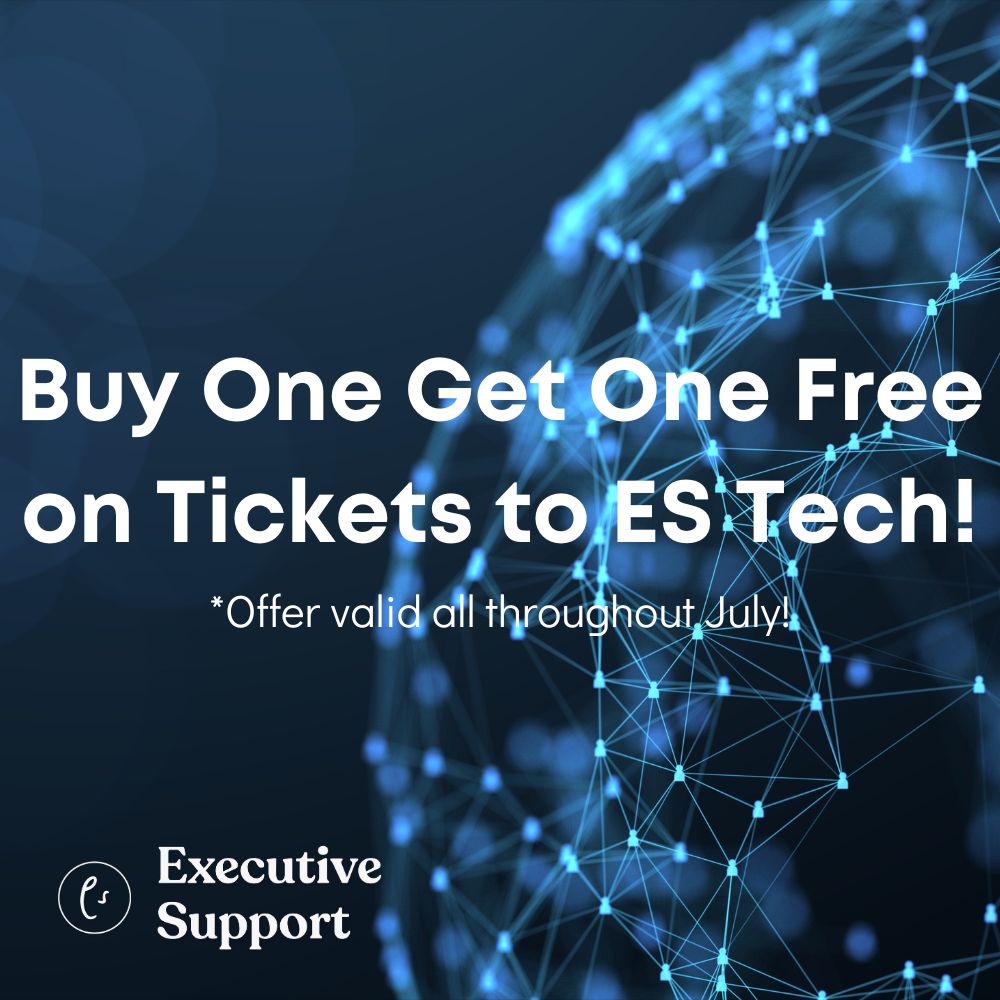




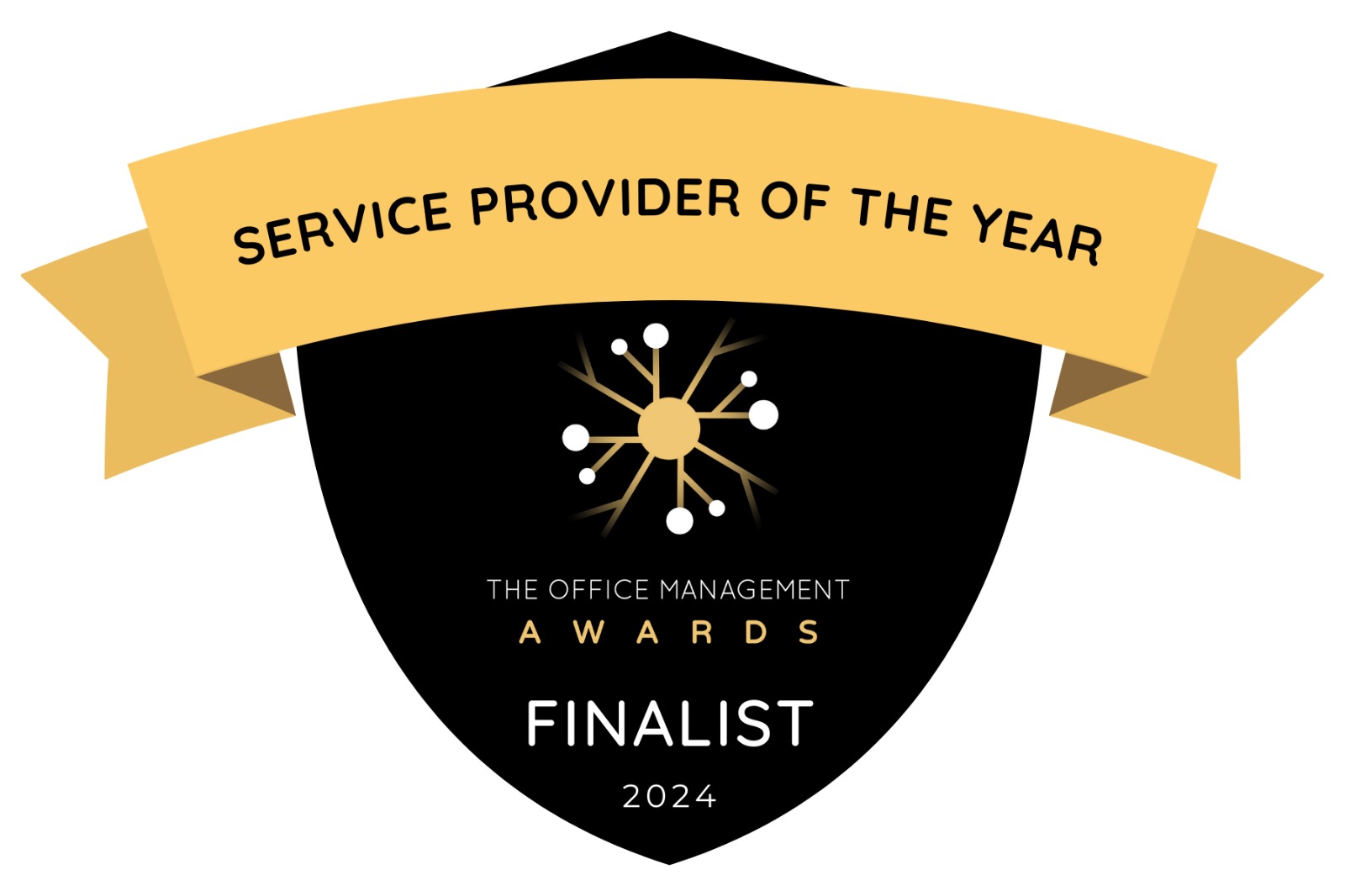




Thank you so much for this,its really helpfull