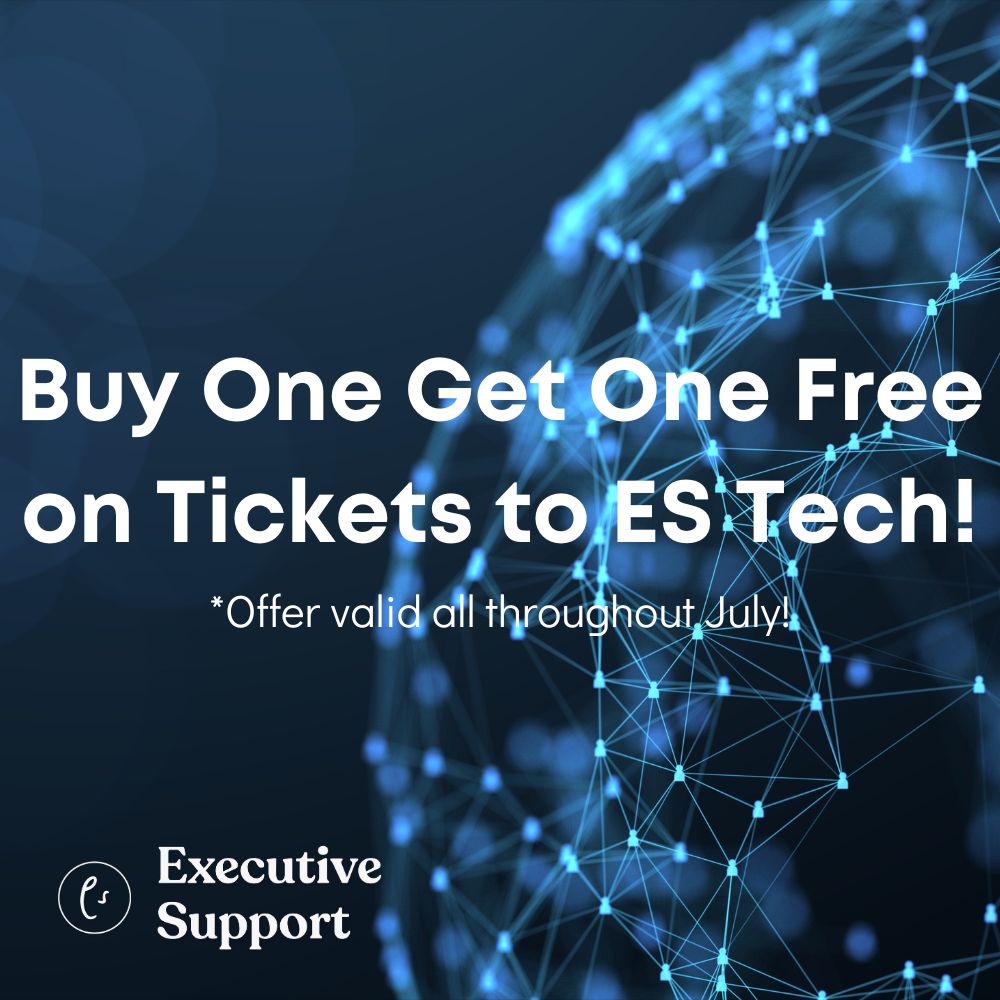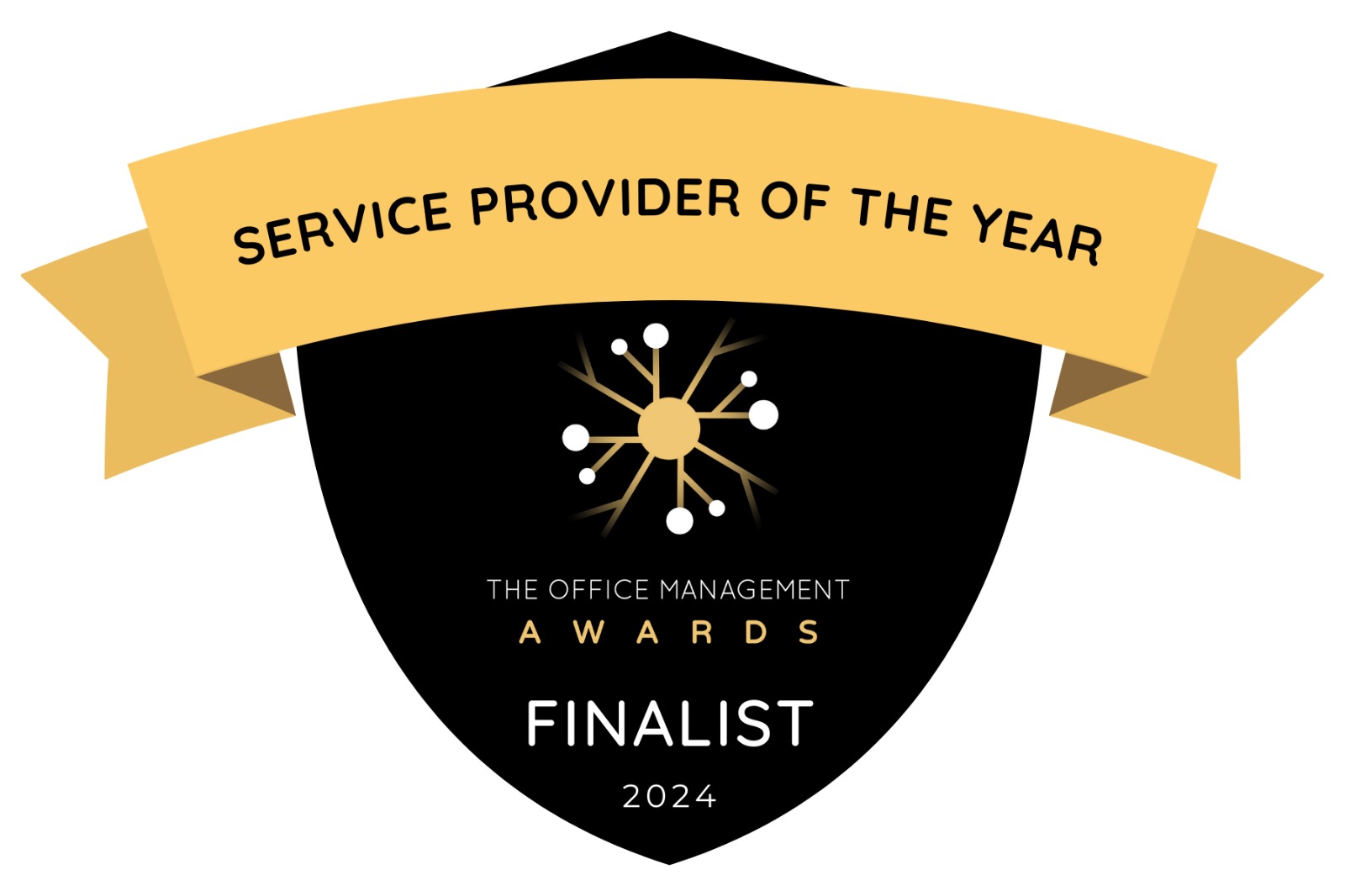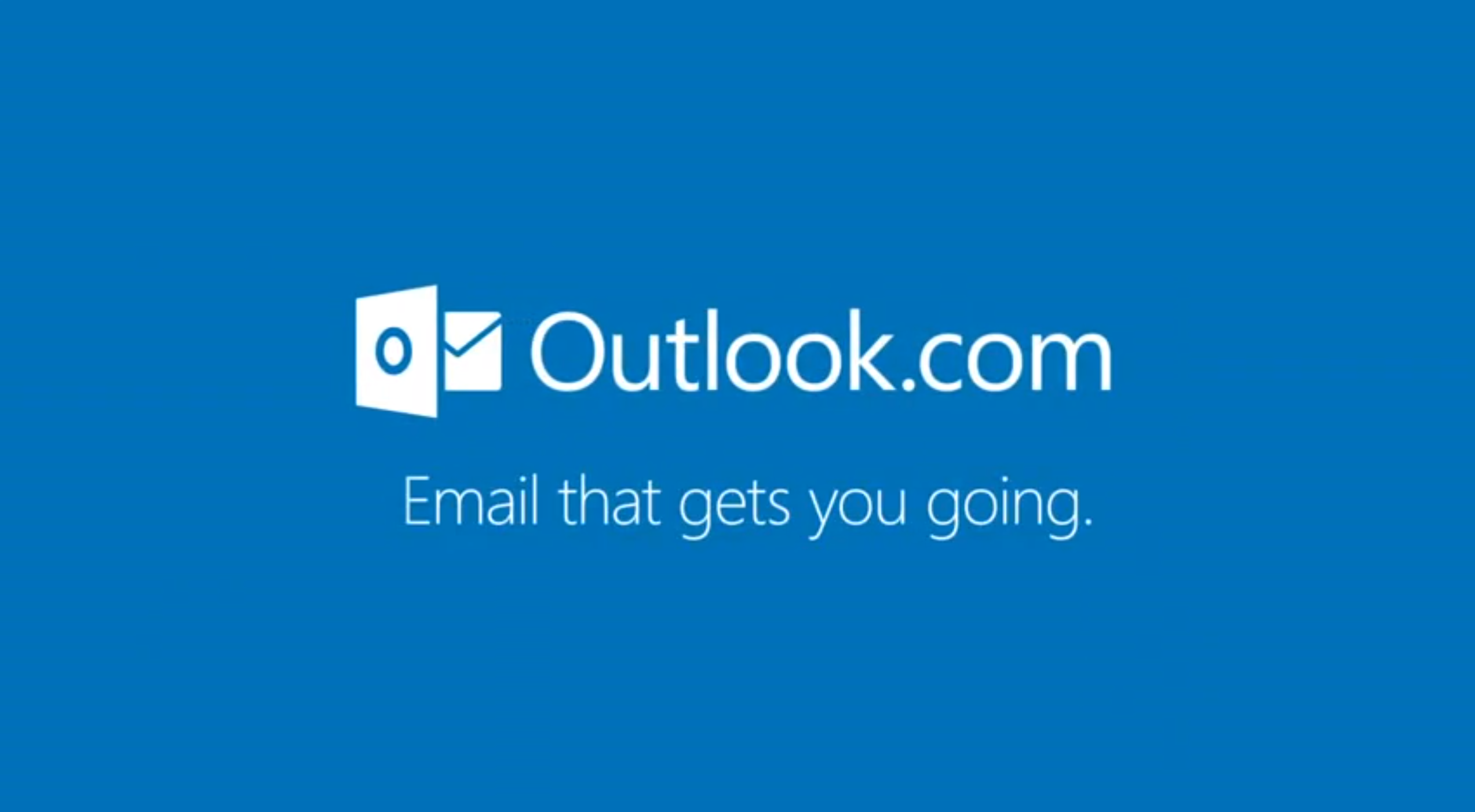
Each year, most of us start the New Year in the same fashion: looking back over the last few years, trying to focus our direction in life and writing those all-important resolutions.
Yet how many of us actually put personal development on that list? How many of us look at the ways in which we can really make a difference to our work-life balance?
Now, as born multitaskers, I already know that I am preaching to the converted, and as such, I thought it would be fitting to divulge some of the interesting features and timesaving secrets of a programme that will transform your life this year!
I’m sure we all agree it can be extremely difficult to keep track of who’s doing what on a project, the timescales, the deadline, what’s involved and, most importantly, tracking the progress. Imagine if there were a programme which could do all of this for you – with just a few simple clicks!
It may sound dated as we move into a new year, but Microsoft Outlook 2013 for professionals is the tool to get to know and help to balance your projects. But as we know that many of you will be working on previous releases here are just a few of the universal shortcuts, tips and tricks which should fast-track you to success in 2014.
Scheduling
When you have a million things to do it’s so easy to forget something, someone, somewhere… Scheduling is a great way to keep track of both yourself and others. The trouble is, that when you have stacks of things to do offline, it can even feel like a distraction just to book in your next task or appointment. But now, you can create emails and appointments anywhere – even on the move.
For those of you who may have already made the change to Windows 7 or 8, you can now create messages, meeting requests and appointments directly from the task bar, without even having Outlook open.
You can still do this in previous versions of Windows and Outlook by right clicking on the Outlook icon (when open), and clicking new meeting, new appointment or new email message as required.
Delegating
Now, we can’t do everything ourselves, sometimes we need to exercise a little bit of delegation. I would always recommend a quick chat to ask for some help – always ask an expert when you have the luxury available to you – but it’s useful to follow this up with a task reminder. Particularly true when you are often in different offices, working with remote teams, national teams, regional teams, sector specific teams etc. Not only does it remind them to complete the task, but you can also be reminded to chase it up should it be getting a little close to the wire (and who to chase).
Here’s where it gets interesting when it comes to project planning. With the added benefit of creating tasks in the latest Outlook version it is simple to assign, monitor and organise tasks, and with the additional feature of setting a task as recurring, it’s incredibly easy to create and structure a project on a unified platform and keep track of and update all activity whether it’s on a group task or a lone assignment. We all breathe a sigh of relief when tasks are completed, so don’t forget to mark your task as complete on the calendar – that virtual tick on your to do list feels great.
But it doesn’t stop there. You can then track a message and flag for follow up in just a couple of simple steps. When your relevant message is open, click on the “follow up” tab, and it will open up a custom selection box. You can then choose the relevant dates to flag, set a reminder and set instructions for copied recipients.
Restore Deleted Items and Permanently Delete
The ability to restore deleted items is one of my favourite features, as there are admittedly a few occasions where I’m sure we can all agree, emails are accidently deleted, or banished with a lack of importance, only for the actual importance to resurge a couple of days later. All is lost – no longer. With a handy folder which stores all of your deleted messages, it has never been so simple to retrieve any information which was previously deleted, as and when required. Don’t worry if you do intend to delete that spam email for ever, there is an option to permanently delete any unwanted items – but once it’s gone it’s gone.
Creating Rules
A Rule is an action that Microsoft Outlook takes automatically on an arriving message, and you can set your own rules and choose the conditions and actions by using the Rules Wizard.
Rules are a fantastic thing (in most cases) particularly when you receive an enormous amount of email traffic! When e-shots are sent out, either centrally or from individuals, they would often include a “reply” button that auto-generated an email heading – I’m sure you’ve all seen this kind of thing before. Now when you’re the lucky person whose email address is shared with the thousands of people on a database with a subject along the lines of… “Get involved in…” which was supposed to be slightly rhetorical, the responses can get a little hard to manage. With Rules, you can set a subject for example that was the same as the auto-response in the email. You can then send all of these emails to a designated folder to come back to when you’re next in the office, rather than setting your iPhone into overdrive over the weekend.
Import Social Media Contacts and Export Outlook data file
In the social world we live in, Outlook’s greatest feature update is the ability to import and sync your social media contacts. Whilst you may want to be careful with your privacy settings, and the exact platforms you integrate, this new tool is useful for meeting with associates, and putting that all so important name to a face. It’s also a quick way to familiarise yourself with what is happening in their world at the moment, giving you great insight if you have a role where CHECK buying-signals is of interest.
Attachment Reminder
I’m sure you’ll agree, we’ve all had those scenarios where our fingers work faster than our brains, and that “oh so important” attachment, around which your entire email was based, is consequently missed off. Even worse when the carefully constructed email is heading off to a number of Chief-execs… Well, fear not. Outlook (only the 2013 version I’m afraid) will send a notification, stopping your message in its tracks and flagging that there may be an attachment missing.
Whether it’s simply filing your contacts in a more accessible and organised folder, or creating Rules for emails you are sending, Microsoft Outlook and the 2013 version is guaranteed to help enhance the functionality of your emails and schedule/calendar, and make some tasks just that bit more manageable and less daunting.
Who would have thought your Outlook for 2014 would revolve around 2013?
For more information on Outlook courses, please visit: www.pitman-training.com/Courses/microsoft-office-training/microsoft-outlook.