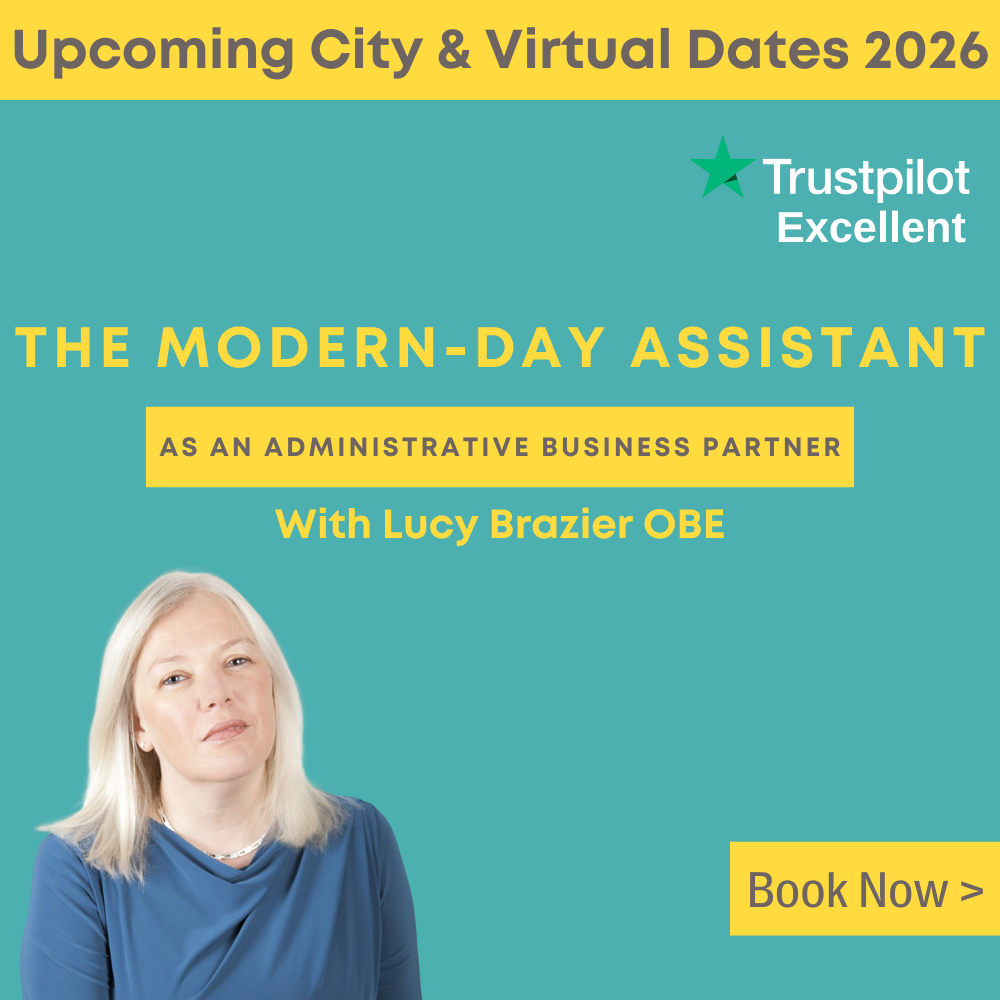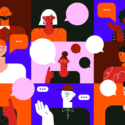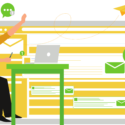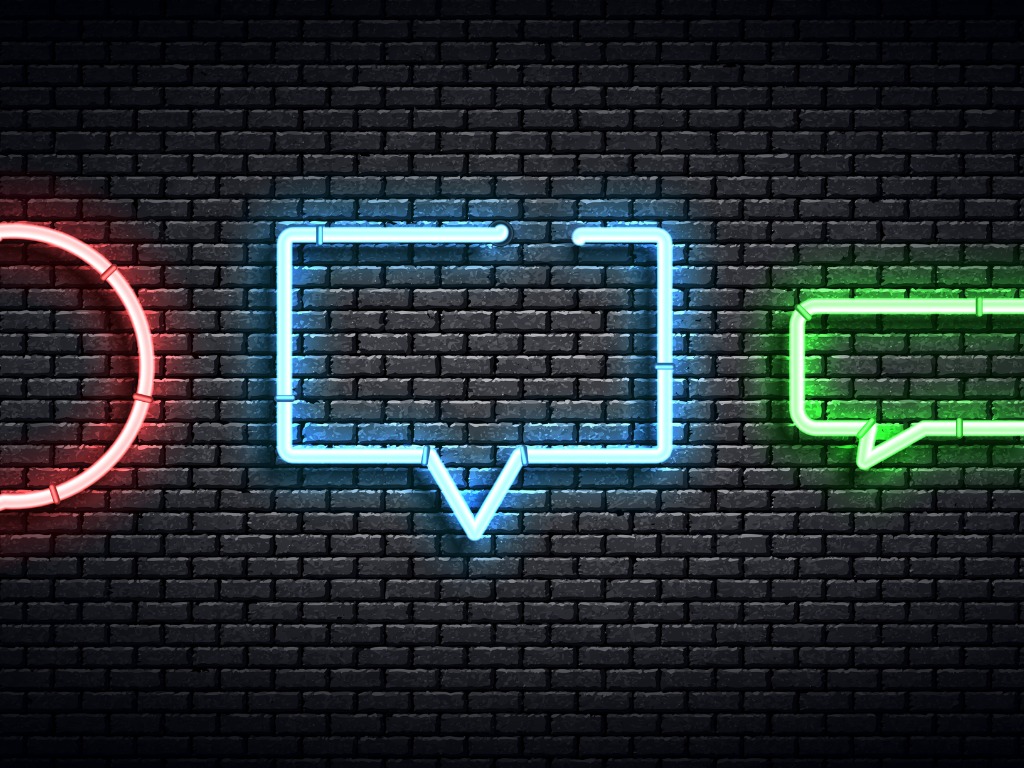
Dr Monica Seeley and Melissa Esquibel give their top tips for creating great emails when dealing with language barriers
The Challenge
Many PAs and EAs who work for global organisations ask us for tips to help them communicate as clearly as possible when using email, especially when dealing with language barriers and communicating with those for whom English is a second language.
The Solution
1. Keep the content as short as possible
Email messages are just that, messages.
2. Imagine yourself as the recipient
How will they feel receiving the message? For example, given the COVID-19 pandemic, what is the recipient’s working environment? Is it a kitchen table at home, back in the office but perhaps stressed after travelling on public transport?
3. Structure the content so that it flows
Ensure there is a beginning, middle and end. Sometimes this means re-reading and editing your message before you hit send. Always time well spent.
4. Keep it succinct
Think five: five sentences, five bullet points, five paragraphs.
5. Avoid colloquialisms, local jargon and jokes
These rarely translate well into other languages and can leave the recipient confused or even offended.
6. Be polite, kind and considerate
For example, don’t just ask for a report by a certain time. Preface your request with a compliment, such as ‘thank you for your previous hard work, is it possible to have your report by Thursday so that my executive does not miss their deadline’?
7. Use simple words rather than complex words
For instance, instead of assignment, maybe use project or task.
8. Be factual and objective
Not emotional and subjective
9. Grammar and punctuation matter
These play an important part in helping the other person understand, especially if they are using a translator app.
10. Readability Scoring
Use the Readability Score function of Microsoft Word. Based on the American Flesch-Kincaid readability test it rates how easy it is for someone to read your text. In general, the lower the score or grade level, the easier it will be for a non-native speaker to translate. Test it in Word, then copy the text to your email.
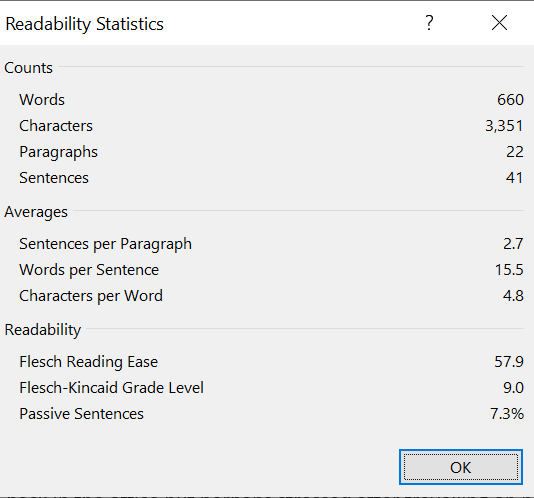
11. Translation Tools
Both Microsoft Word and Google Docs have built-in Translation utilities. Word has located it in the Review toolbar. You will find it in Google Docs on the Tools dropdown menu. In Outlook (Windows) you can add the Translate button to the Quick Access Toolbar or the Ribbon. For Outlook (Mac), you can add the add-in Translator for Outlook. If you are using a mobile device, use one of the translation tools/apps such as Google Translate, iTranslate, and Microsoft Translator.
Important note
A word of caution about translation tools: often you will get a readable translation that isn’t exactly correct or appropriate, but you won’t know it. If you can’t validate it with someone else who speaks the language and the nature of your message might be one that implies a contract or transaction, ensure that you are clear that the message is not intended for that purpose.
12. Ask for feedback
One barrier to learning another language for many is feeling embarrassed to ask questions. However, being successful means adopting the lifelong learning mantra. Make sure you ask for feedback when you do send messages to those where there may be language barriers, so that over time you can improve your communication skills.