
Julie Perrine details her five-step process for creating your administrative procedures binder
Step by Step
Many admins cringe when they think about creating an administrative procedures binder (“admin binder”) for their position. Where in the world do you begin when it feels like you are responsible for EVERYTHING that happens in your office? How do you put on paper what you actually do? While this project may sound overwhelming, it doesn’t have to be. The secret is breaking it down into simple steps and approaching them one at a time.
Let’s identify why you need to create an admin binder in the first place. Have you ever wanted to take a vacation or attend a training seminar but no one could cover for you? Have you ever been out of the office unexpectedly due to illness? Have you ever changed jobs and not had time to train the person they hired to fill your position? These questions reveal just a few compelling reasons why you need an admin binder.
However, creating this dynamic tool for your office or position also shows your professionalism and demonstrates an attitude of service that your executives and team members will recognize. It’s a fabulous tool for your own reference and use. And when you present your admin binder to your executive for review prior to your next performance review, their eyes will be opened to all of the additional tasks you perform and manage daily. Perhaps the best reason to create an admin binder is so others can fill in for you with relative ease without a major disruption to the business.
Let me share my five simple steps to not only getting your administrative procedures binder started, but also populating it with all of the vital procedures to keep your office running smoothly in your absence.
Step 1: Assemble the Right Tools for the Job
To get started, gather a few basic office supplies:
- Sturdy 3-ring “D” binder, about 1 1/2″ to 2″ wide and in a unique color. Using or creating a colorful cover/spine helps everyone easily identify this important binder.
- Tabbed Sheet Protector Dividers – 2 sets of 8-tab dividers (My favorite is Avery Protect ’N Tab Tabbed Sheet Protectors – 8 Tab Sets # 74161)
- Heavy duty sheet protectors
Once you have your tools assembled, create a permanent home for your binder that is within easy reach of your chair, computer, and phone. This is important, because you need this binder to be easily accessible any time you need to use or add to it.
Finally, create a general list of the overall sections you want to create. Do NOT include page numbers, as those can change quickly if you are regularly updating the binder. The sections may include: general info, accounting, facilities, human resources, mail processing, office supplies, technology tools, office machines, travel, forms, and templates.
Step 2: Track Your Tasks for a Few Days
You may already have a list of some obvious things you need to include in your admin binder, but there are a lot of things you do each day that you take for granted that others may need to know in your absence. The best way to identify those not-so-obvious procedures is to track your time and tasks for a few days. I created a template to help you track your tasks: www.allthingsadmin.com/free-templates.
Make a list of your specific job responsibilities and how often you handle them (daily, weekly, monthly, quarterly, annually). Create a list for each manager you specifically support and identify the types of recurring meetings, events, or items that you handle for them (daily, weekly, monthly, quarterly, annually). Start with the things you do daily; you might want to begin by making a short checklist of the things you do to start or end the day.
Step 3: Document Your Top Five Procedures
In my experience, the secret to success is to work on no more than five procedures at a time. That’s one procedure per day for a week — it’s manageable and motivating. So pick your top five procedures and start documenting how you do them.
Try these tips to keep the procedures succinct and easy to use:
- Use a template to stay on track and consistent from process to process.
- Go through each task or process step by step (in detail).
- Be specific without being excessively wordy.
- Think commands, not sentences. This is not an English or research paper; it’s a procedures binder.
- Use bullets or numbers as much as possible. Number steps that must be done in a specific order. Use other bullets for non-order specific instructions.
- Provide screen shots where helpful for computer-related tasks.
- Have another person try to do the task based only on your instructions. See where any potential gaps exist.
Go through this process for your top five, then pick another five, and keep building your binder from there.
This admin binder doesn’t have to be perfectly formatted; it just needs to be functional and available to the person(s) who may need to assist in your absences. Five documented procedures are five documented procedures – no matter how they look! They can even be handwritten. If you use the template, they already have some consistency and structure built into them until you have time to type them.
Step 4: What You Should Include In Your Admin Binder (and what not to include)
Don’t reinvent the wheel; fast track your procedures documentation. Think about what procedures are already documented for your position that you can include. If you don’t have anything documented, start with your job description. Ask co-workers or other admins in your company if they have some company-wide procedures documented that you should include. Ask your accounting department if they have documented procedures on how to complete expense reports, check requests, and other forms you need to complete. Ask your travel department or provider if they have documented procedures you can include. Ask your mail room if they have mail processing procedures for regular mail within departments or campuses, UPS, FedEx, etc.
What other departments do you interact with, and do they have relevant documented procedures? When all else fails – Google it! If you are looking for user guides for phones, voicemail, office equipment, etc., do a specific Google search with make, model, and type of “user guide” you need.
Here is just a sampling of some of the procedures you may want to include.
- Answering the phone and routing calls (i.e. Is there an escalation process for upset customers?)
- Forwarding/unforwarding the phones
- Transferring calls to voice mail or cell phones
- Making coffee
- Taking/distributing phone messages (i.e. Joan prefers email notification. Bob prefers written note.)
- Sending department- or company-wide emails (i.e. Do you have a standard email template/form? Does someone have to approve it before you hit send? etc.)
- Starting up in the morning
- Shutting down at close of business
- Filing electronic and paper documents
- Supply storage locations and ordering supplies
- Feeding letterhead or envelopes through the printer
- Proofreading tips and style sheets
Think about what information/resources you refer to on a regular basis: phone lists (commonly called vendors, internal departments, individuals), conference room locations, and phone numbers, facility maps, org charts, executive/board contact sheets, travel planning forms, event planning checklists, corporate logo/branding guidelines, accounting codes or cost center information, shipping information, processing reports. Think about what events, board meeting dates, or recurring committee meetings you handle. Be sure to include all of the user guides for your technology tools: phones, computers, specific software, video conferencing. Include any department- or manager-specific information that would be helpful.
Consider what forms or templates you use regularly: fax cover sheets, accounting, travel, event planning, HR, shipping, corporate PowerPoints. Keep a few blank copies in your admin binder for quick access, just in case of computer or power failure.
If you need to encourage yourself, start by pulling together the “quick hit” items on your brainstorming list first. Then go back and chip away at the procedures on your top five list. Or complete the quick hits in between the procedures on your top five list. The primary goal is to add five procedures to your binder each week.
What NOT to include… and how to handle that vital information
As admins, we have access to a lot of confidential information; it’s part of doing our jobs. For confidentiality and security, some key pieces of information should NOT be stored in your admin binder on your desk. Those items include passwords, credit card information, social security numbers, dates of birth, and other highly confidential information.
So what do you do with this information? Store it in a separate folder in a locked file drawer in your desk or in a password-protected file in a secure location. Then make sure your executive knows how to access the information if you are out. Consult with your employer on best practices for documenting confidential information. The key here is NOT to have it openly accessible to anyone walking by who could pick up your administrative procedures binder.
Step 5: Organizing Your Procedures Binder for Ongoing Use and Success
Now it’s time to organize your binder for ongoing use. Start by finalizing the tabbed sections you will include. Create a table of contents and a clearly labeled sheet for each tabbed sheet protector. You may want to list the section (e.g. Accounting) and a bulleted list of the procedures that are included in that section (e.g. processing check requests, submitting expense reports, etc).
Create an electronic folder called “Admin Binder” for ease in filing these documents once you have them created electronically. Add the document path and file name to the footer of each document before you print it. Do not store multiple copies of the same file in multiple online folder locations. Create a desktop shortcut to the folder location for ease of adding and updating information. If you’ll be using these procedures with other team members, you may want to setup a SharePoint site or a shared online folder.
Once you have your admin binder created, it is VITAL to keep it updated. Don’t waste your time and effort to develop it and then let it get outdated. As you use it, write notes in your binder on the pages that need updates. If you have time to update it on the spot, do it. If you don’t, come back and do it when you see you have several marked-up pages. Review it monthly or quarterly (at a minimum), depending on how busy your office is and how frequently changes occur. Set a recurring reminder in your calendar so you don’t forget.
Now that you have this AWESOME tool created, make sure to share the materials with your executive(s) and those who cover for you. Invite those who cover for you to preview it before your next scheduled absence. Make sure they know where the binder lives on your desk. It may take a little time for everyone to get used to having something to refer to while you’re away. Just keep reminding them that the tool was created for their use.
Be the Office Super Star!
The next time someone needs to fill in for you while you’re out of the office, you’ll look smart because office operations won’t come to a halt. You’ll enjoy your time away more – with less stress – because you have documented what they need to do while you’re away. And the person who fills in for you will know you were one of the most efficient, productive, and thoughtful professionals ever!





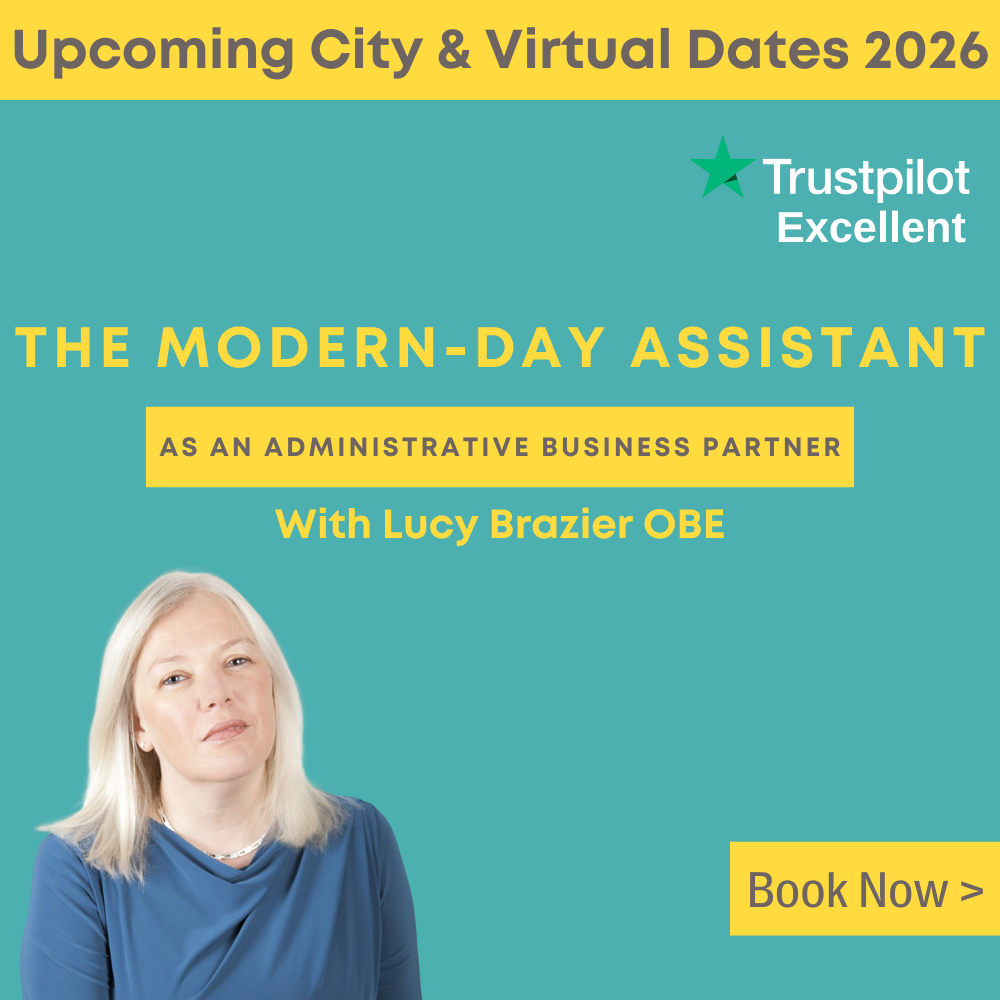





I feel this is amonbg the so much important information for me.
And i’m glad studying your article. However should commentary on few basic issues, The website style is perfect,
the articles is really excellent : D. Just right process, cheers