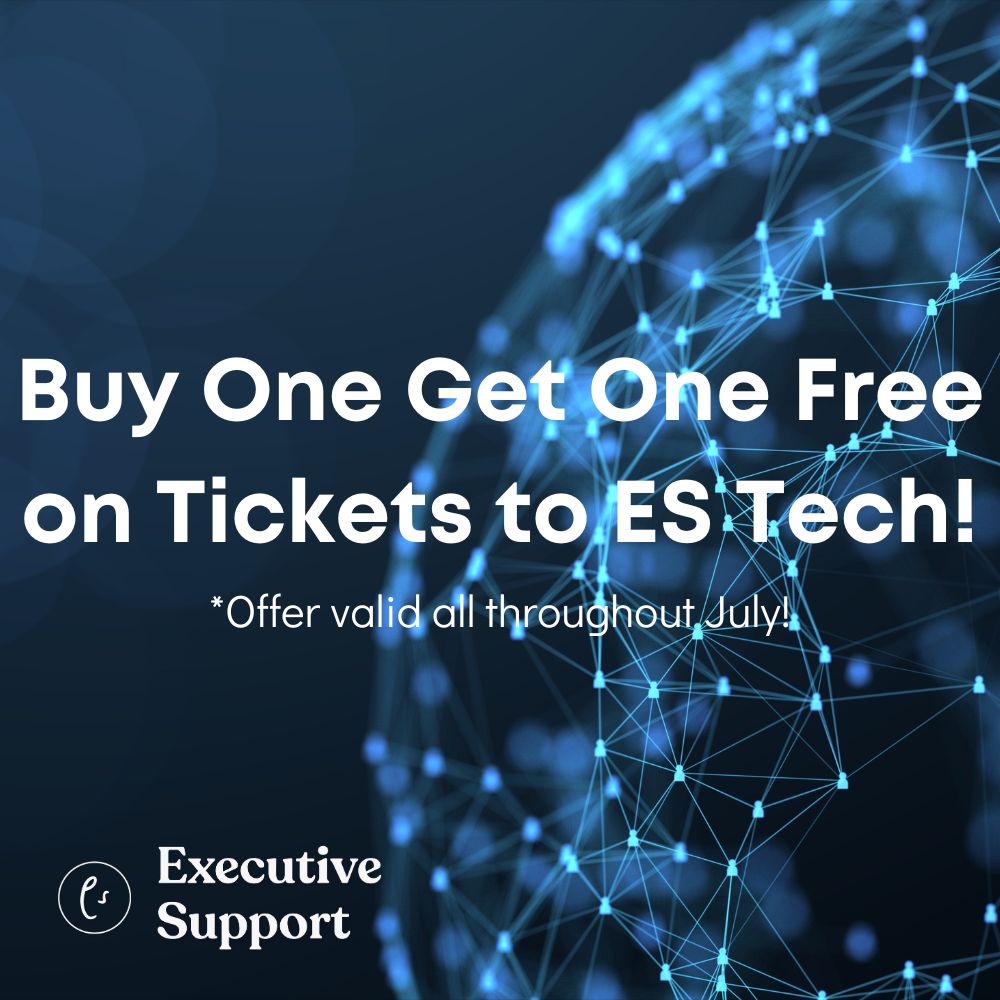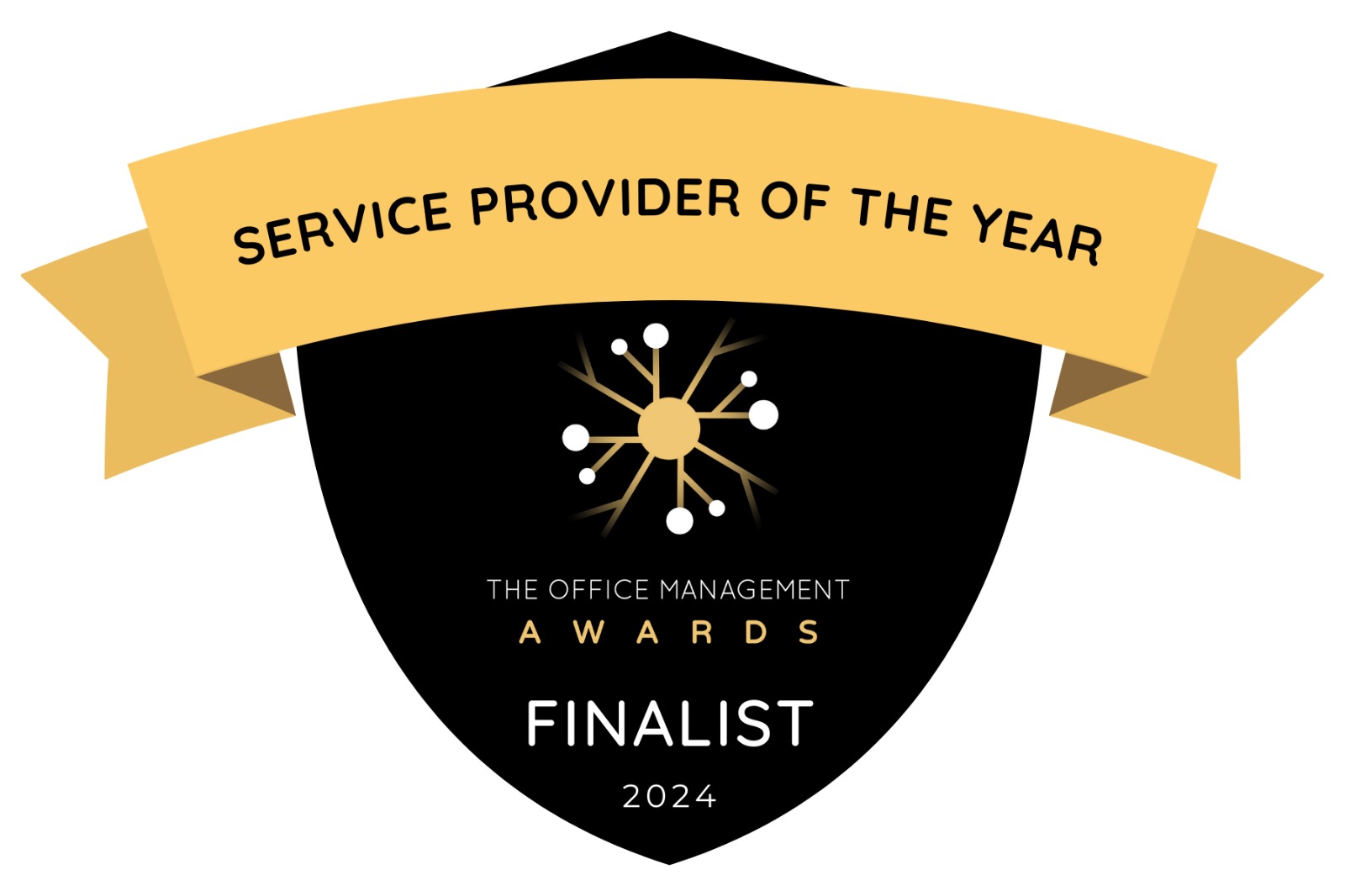Anyone who can use a mouse to click, drag and drop, can use Canva to create stunning designs explains Donna Gilliland
The technology skill range of Administrative Professionals is growing to include knowledge in the use of design and layout software, as well as a working knowledge of social media
~ OfficeTeam®
As an Administrative Professional, part of your work no doubt includes designing the layout of various types of documents, including using images. The process can be timely and without a design background, it can be difficult to know how to create a professional-looking design. This is where Canva comes to the rescue. Anyone who can use a mouse to click, drag and drop, can use Canva to create stunning designs. Canva provides thousands of beautiful and correctly designed layouts, which can be used as a starting point in your project. Choose layout templates from a variety of categories, such as presentations, flyers, brochures, business cards, social media, report covers, marketing material, certificates and more.
Canva has both a free version and a paid version. If you want to collaborate online with team members on your designs, you will need the paid version, known as Canva for Work.
Layout Examples
Canva has a large number of layouts you can use for your design projects. Take a look at these sample Layouts – a Real Estate flyer, a trifold brochure and the pinecones image. You can easily change out the images, text, colors and fonts within any layout. Canva is filled with an immense library of images, decorative fonts, text overlays, icon sets and so much more.


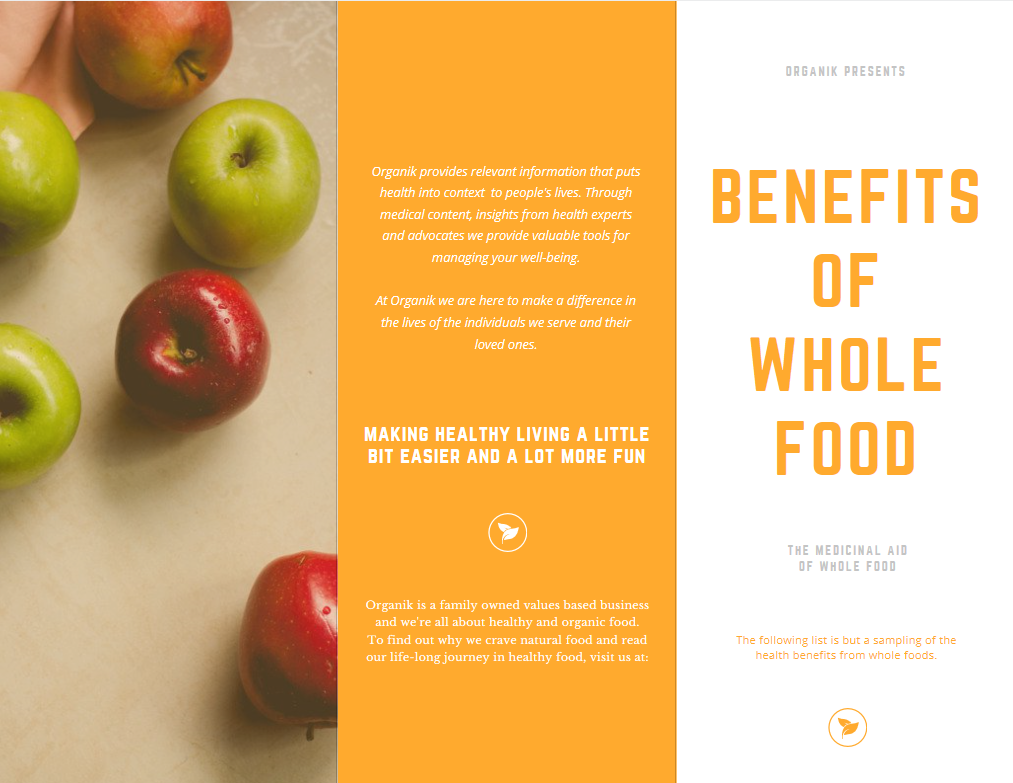
Figure 1: sample layouts
Designing for Social Media
If your job involves posting to social media channels, Canva can prove invaluable as it has social media templates for Facebook, LinkedIn, Twitter, Pinterest, Instagram and more.
Start from scratch
If you prefer, you can start with a blank slate and specify the custom dimensions of your layout, choose from decorative text overlays, fonts, images and icons. You can even upload your own images and add those to your designs.
Create an Account
Go to www.Canva.com to create an account and start designing.
It’s all in your Library
All the designs that you create are stored in your account. Login to your account via a Web browser to make changes, or use the iPad or the iPhone Canva app to make changes on the go. Your designs are accessible to you wherever you go.
Canva’s Design School – it’s free.
Canva has an amazing free online Design School filled with daily design articles, interactive tutorials and helpful tips. On a personal note, I find so much learning value from their Design School.
Try out Canva’s Design Essentials online tutorials course.
The learning tutorials are on a wide variety of design topics. Go to their Design School web page at: https://designschool.canva.com/tutorials/and take a look at their wonderful tutorials and try them out.
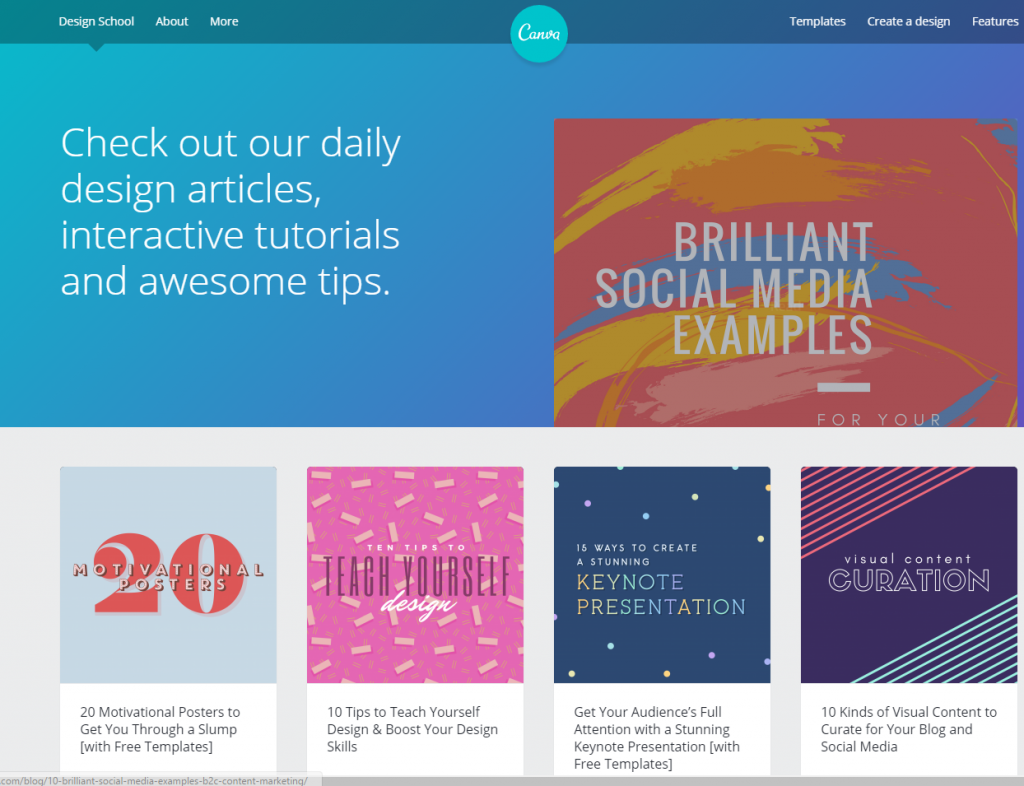
Figure 2: Canva design school
Create a Design
After logging in to your account, a design screen will appear. That’s your starting point. Click the Create a design button located on the top left of your screen. Afterwards, the right-hand side of the screen expands to show all the design categories. At this point, you are just a few clicks away from a new design.
STEP 1: Click the Create a design button
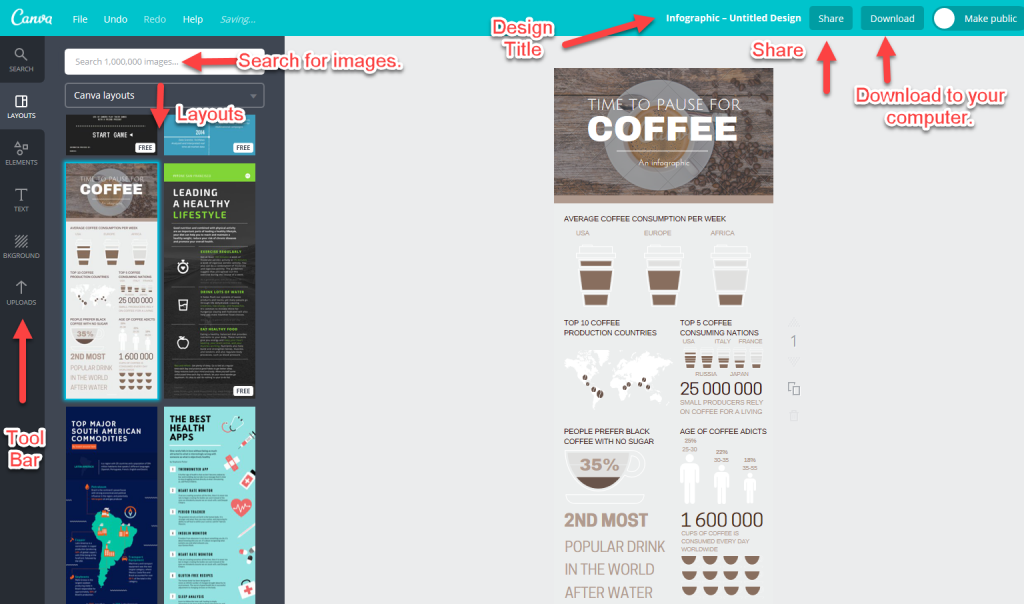
Figure 3: “Create a design” button
Step 2: Click on a layout template of your choice.
Layouts are available in a variety of categories.
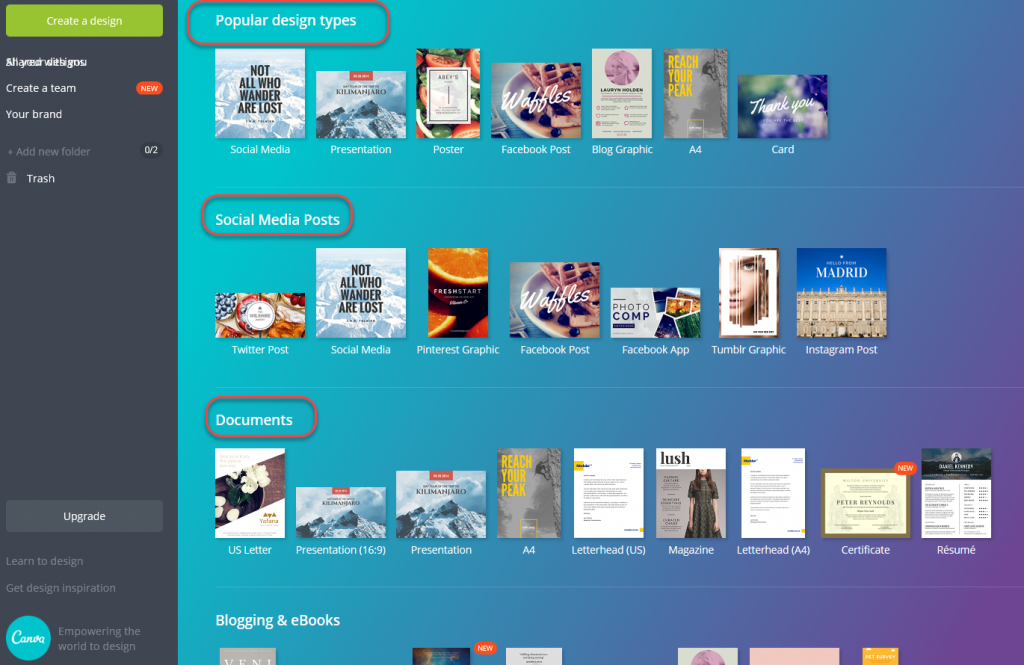
Figure 4: layout templates
Once a layout template is clicked, the design screen changes to display a vertical toolbar of design tools located on the left. On the right of the toolbar is a list of layouts by category. Click a layout to use as a starting point for your design.
Notice the Infographic template on coffee I included in this article. That’s right, there are even layout templates for Infographics. Remember, you can delete, change and/or add anything to the design layout that you have chosen.
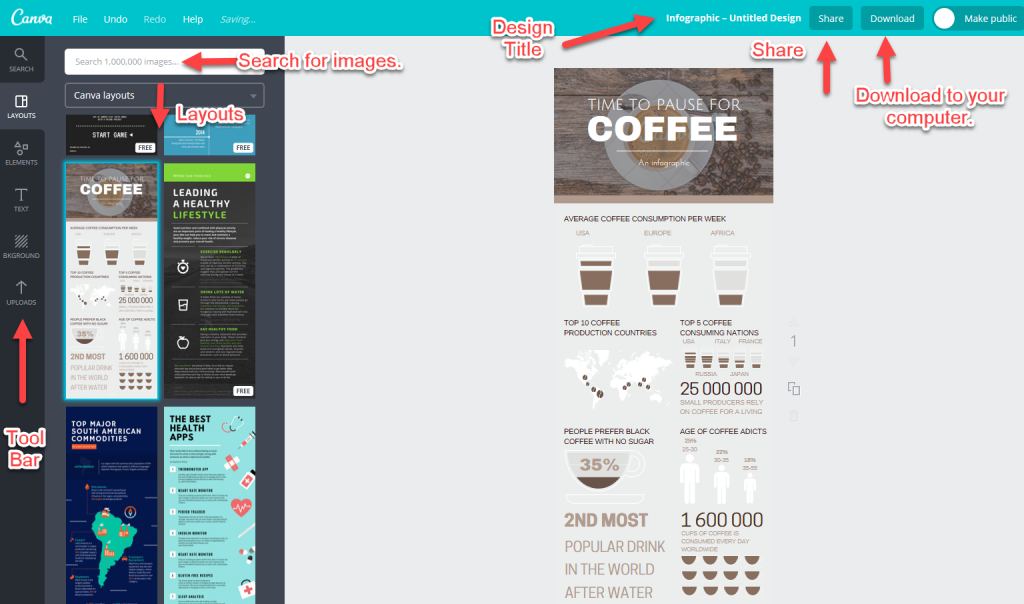
Figure 5: coffee infographic
Continue with your design and when ready, you can title and save your design from the navigation bar at the top right of the screen. Your design can be downloaded to your computer and used in your own projects. In addition, you can share your design on social channels.
The best way to learn Canva?
Dive in and start creating something now. It’s easy.