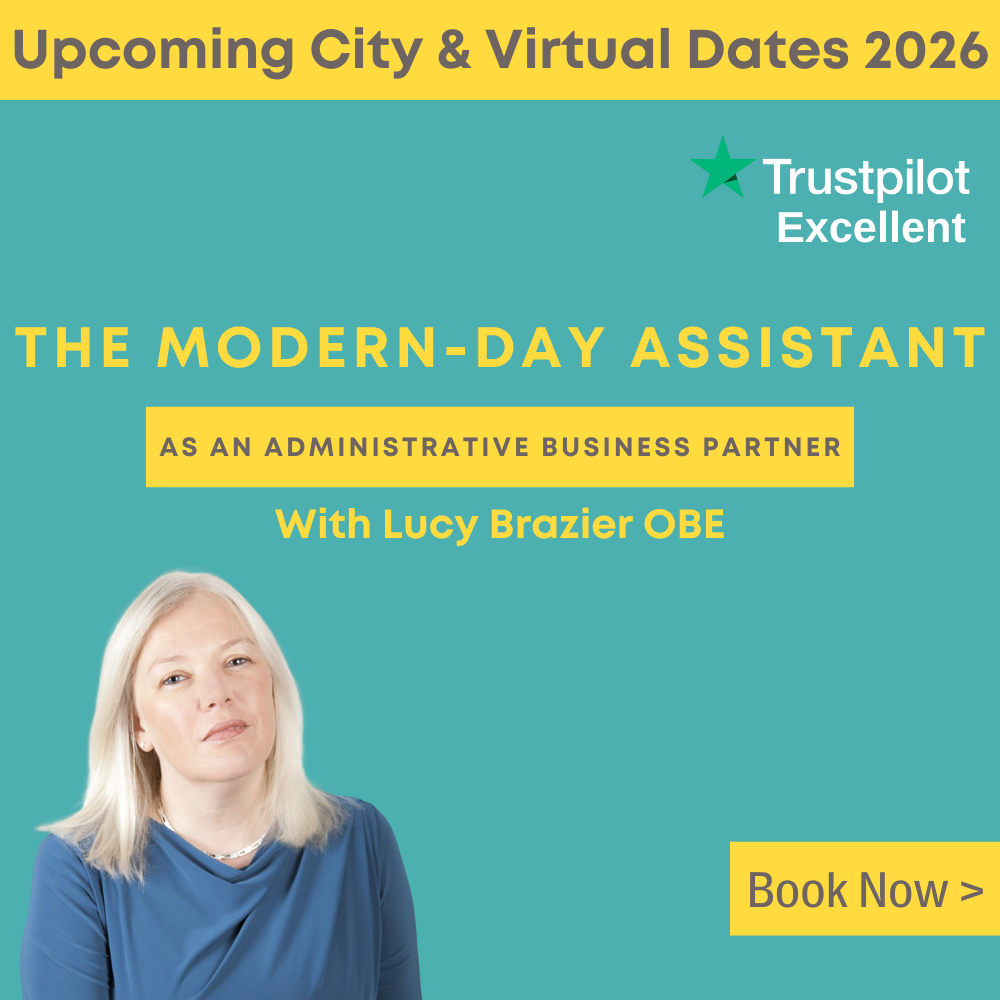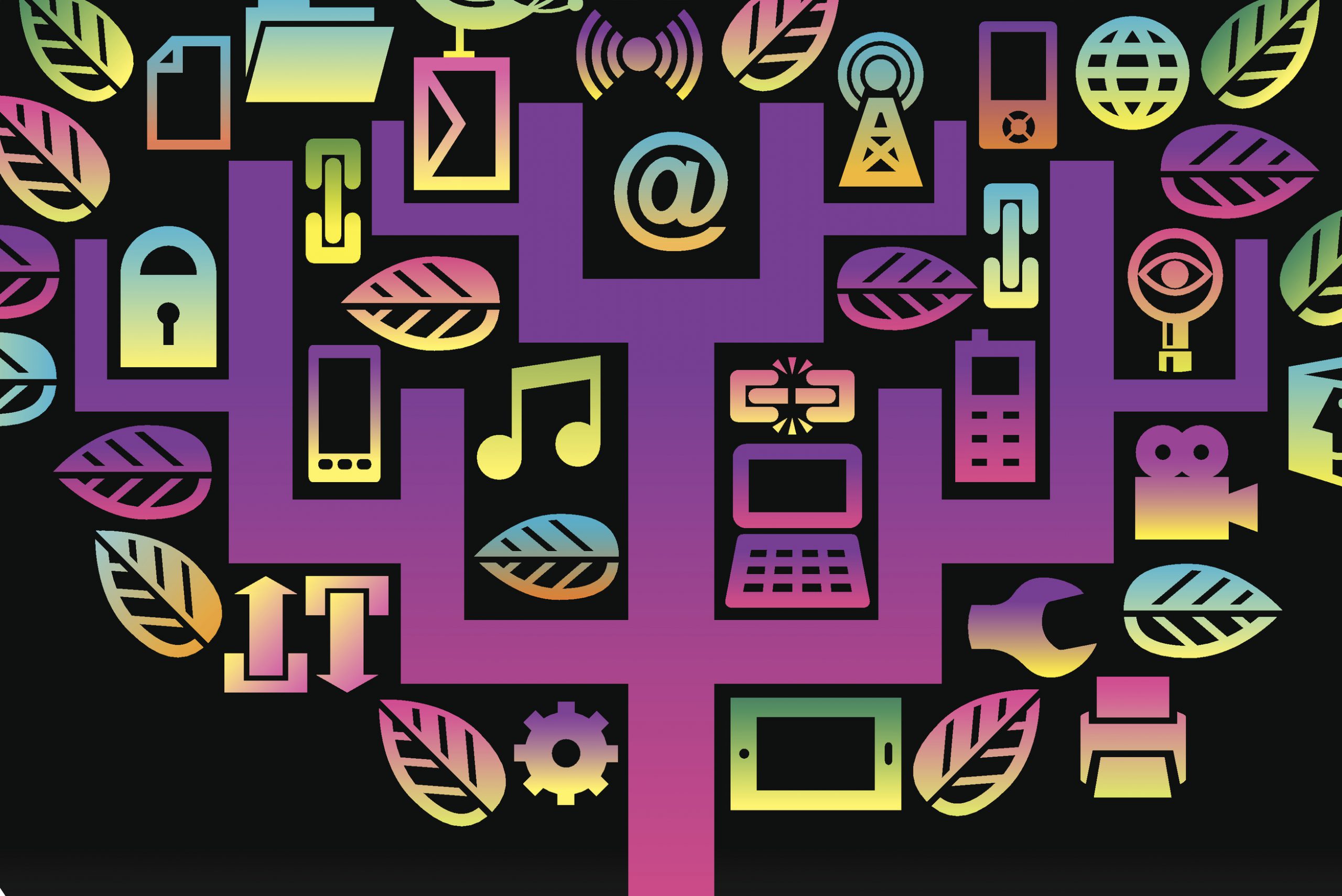
Reduce the amount of time it takes you to get the answers you need and give yourself an opportunity to shine says Marie Herman
What Search Engines Search
A search engine does not access the internet “live” when you type in your request for information. Instead it queries the database that the search engine has previously assembled. This database may be updated every 24 hours, or it may only be refreshed every 30 days (or more!). If you are looking for very recent data, you are more likely to find the information you require at time-sensitive sites such as those focusing on news or finance or sports.
Every search engine uses a unique algorithm (preprogrammed rules) to review its database and find the most appropriate responses to your queries. Search engines may check descriptions provided by webmasters, keywords, titles, the first paragraph, the entire document, or model/SKU numbers, for instance.
Every search engine has the potential to record all of this data and more into their database, but each site also makes an individual decision on what to use as a primary search mechanism. It would be incredibly time consuming for the software to process literally billions of fields in millions of website records. Each search engine uses the criteria it considers most reliable for searching purposes. Those are the primary fields that the search engine reviews. Your challenge is to locate the engine that searches the fields you need.
Search Engine Math
The more specific your request is, the more likely you will find the information that you want. However, if a search comes back with no responses (too specific), you need to broaden or reword your request. If your search returns hundreds or even thousands of results, there are several techniques you can use to focus the request. These techniques include using symbols that are known as search engine math.
If you type in Certified Administrative Professional as your keywords, some search engines default to searching for any of the words. This would return each page that included Certified or Administrative or Professional.
Some search engines default to searching for all words, which will find pages that include Certified, Administrative, and Professional. However, they may not necessarily be together as a phrase, so these might not be related to what you are seeking.
The words become one unit/phrase when placed in double quotation marks, such as: “Certified Administrative Professional”. This simple change reduced the results on Google from 105,000,000 to 159,000 hits when this query was tested. Clearly more limiting is needed, but that did reduce the results by 99% so it’s a good start.
Advanced Search Function
The Plus Symbol
To further restrict your results, you can use a plus symbol, which forces the search engine to include a particular word. If you are looking for Paris, Texas, you could type Paris +Texas. Note that there is a space before the plus symbol but no space between the plus symbol and the word that follows. This will give you all pages that include the word Paris, but only if they also include the word Texas.
The Minus Symbol
If the search engine provides many undesired results, you can exclude certain words by putting a minus symbol (hyphen) in front of the keyword. Thus Paris -France would instruct the search engine to include all results that have Paris on the page but omit any pages that contain the word France.
Combining Symbols
These symbols can be used in combination with each other. Using the example above, you could type +Paris +Texas -France. This would instruct the search engine to include all results that have Paris on the page, but only if they include Texas and not France. You can force a phrase to be included by putting a plus symbol in front of the first double quotation mark (such as +“Paris, Texas”).
When using these symbols, you need to be careful not to restrict yourself right out of an answer! If you want to find a hotel anywhere in New York as long as it isn’t at the airport and your keywords are New York Hotel -Airport you might indeed exclude the airport hotels, but you might also exclude any hotel page providing directions from the airport. That could be a sizeable percentage of appropriate hotels.
The most efficient way to use search engine math is to start by asking the question you specifically want answered and then modifying your request as you see what results are supplied. Search engines can answer natural language inquiries, which are questions written in everyday language. You can simply type: “What time does the sun set in Seattle in April?”.
Other Symbols
Other types of symbols you can search for include the @ symbol for social media handles and the # for popular trending topics or to follow conversations.
You can restrict results to numeric ranges by using two periods without spaces. Searching for George Bush 1989..1993 will restrict results to pages that include dates from 1989-1993. Those ranges can also be used for prices when shopping. This is helpful in genealogy searching (you can use a person’s birth and death years as the range).
Manipulating Search Results
Now that you have all those websites, how do you manage them? Most search engines offer additional features to focus your results. To find out what your particular search engine offers, look for a link to Advanced Search on the site’s home page. Not all search engines will support all features.
Restrict by Date
Allows you to either sort the results by date or restrict your results to a certain range of dates. If for example you are looking for information about the World Trade Center prior to the terrorist attacks, you can limit your search to pre-September 2001. The results from this method, however, can be unreliable as the dates provided by the web servers may be inaccurate. Some servers automatically reflect the date of the search rather than the date the file was created or saved.
Stemming
Permits you to search for all forms of a word. By typing “travel agen*” you would get results for travel agent, agents, agency or agencies with one search. Many sites support this feature with or without the asterisk. On the advanced search page of some sites, you can select an option called Word Stemming to activate this feature.
More Like This
Brings up websites or categories that the search engine recommends as relevant to one of the results. If a particular result seems ideal, this option will find similar sites for you to review.
Related Searches
Suggests alternate keywords you can use. For example, if you are searching for a boat, the search engine might suggest ship, cruise, yacht, or marine, as other terms. Related searches will generally be shown at the very top or the bottom of the search results page.
Search Within Results
Restricts your revised search to the existing results, rather than performing a brand new search. This feature is most often used when reviewing categories but may appear during other searches. It gives you the option of doing a full search (brand new) or searching within your existing results. This may reduce your results to a more manageable amount and fine-tune your search.
Clustering
Reduces the total number of results by only showing the “most likely” page from any web site, rather than returning multiple pages from the same website. This feature is turned on by default at many search engines. To expand the results, you can click on Ungroup Results or Show More Pages From This Site. At other sites where clustering may not be turned on, you can activate it by choosing the option closest to Show Best Page or Show One Result Per Domain Name.
Unique Field Searching
Most search engines allow you to limit your search to certain segments of web pages, such as the title, text, and url (uniform resource locator, also known as the website address). These can be accessed either by typing the individual command in the keyword input box or by selecting the appropriate option on the advanced search page.
Title Search
This feature allows you to search the title of the web pages (the words that appear in the colored bar at the very top of the window). Type title:xyz to have the search engine include the title words of the documents.
Search URL
You can use the URL command to search within the actual web address. For example, typing url:xyz (or inurl:xyz at some sites) will bring up all web site addresses that include the characters xyz anywhere within the address (both www.xyz.com and www.abccompany.org/xyz).
Model/SKU number searching
The shopping tabs of search engines will search SKU numbers and give you back price comparisons and reviews of those items.
Niche Searching
You may find either a tab or a link matching some of the most common searches people perform on that search engine. News, finance, shopping, images, maps, and careers are examples of specialized search niches that are often performed separately from general content searches.
Domain Search
Searching within a domain allows you to limit your searches to particular types of sites such as .edu for educational institutions if you are researching colleges or .mil if you are seeking information about military sites. Alternatively, you can use the domain search to only look at sites from a certain country, such as .uk for the United Kingdom.
When this feature is available on the Advanced Search page, there will normally be a button or link allowing you to browse a list of all existing supported domains or country codes and choose the ones you would like searched.
Cache
Searching for a cache of a website allows you to see how the page look the last time Google visited the site. This is helpful to use when a page “disappears” on you. The format is cache:abccompany.com. Often on Google, there is a drop-down triangle at the end of a website link in the results that includes the word Cached.
Reverse Image Search
Another example of an unusual search you might choose to run is a Reverse Image Search. This is where you search a particular picture to see if it is being used elsewhere on the internet. Go to images.google.com and click the camera icon in the search box. Upload an image and run your search.
File Types
Most search engines have advanced functionality to search for certain file types, such as Microsoft Word .DOCX files or Adobe Acrobat .PDF files, for instance.
Specialty Search Sites
There are many specialized search sites on the internet designed to only reference particular domains or certain types of sites. For example, Google Scholar (https://scholar.google.com/) searches through academic/peer reviewed articles and case studies. Google Patents (https://patents.google.com/) searches through the patent database around the world.
Language Support
The internet is a worldwide resource with increasing numbers of users who speak a non-English language. Although the support for multiple languages is improving, it is not yet thorough enough to rely on blindly. There are three methods of searching non-English websites: 1) translation, 2) advanced search function, and 3) country specific search engines.
Most search pages support searching websites in multiple languages. You can select the particular language you need from the available list on the advanced search page. This does not restrict your search results to only pages in that language (as some sites may have more than one language on a page), but it increases your chances of finding the language you need.
Finally, most of the major search engines have country-specific search sites. For example, Yahoo! and Google maintain directories in more than 25 countries.
Want More Information?
Most search engines have built-in Help features to explain the advanced searching options they support. Help will explain site-specific searching techniques and may also indicate which partner resources are being accessed when you search. The easiest way to find it? Just type the name of the search engine and “searching tips”. For Google, you can start here: https://support.google.com/websearch/answer/134479?hl=en.
The internet is a useful and powerful resource, but if you don’t utilize the tools at your disposal, it can be overwhelming. These simple techniques can greatly reduce the amount of time it takes you to get the answers you need and give you an opportunity to shine!