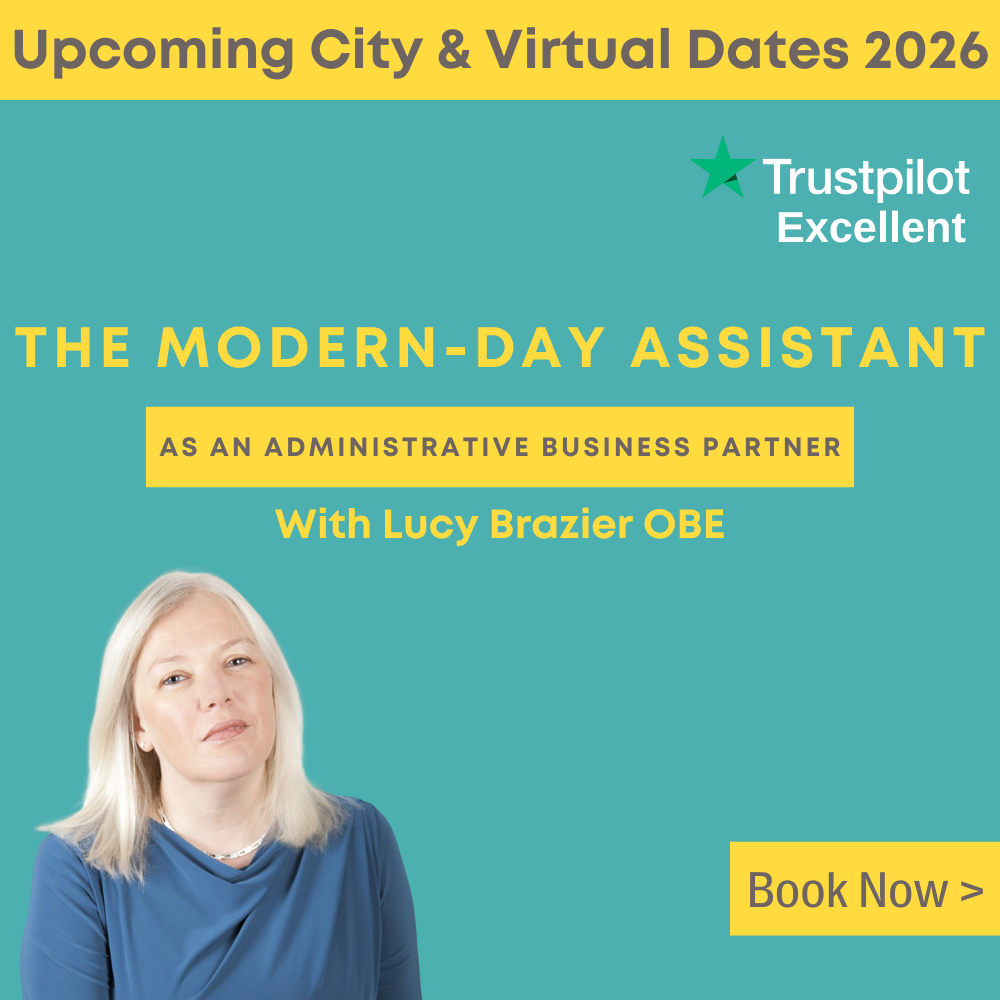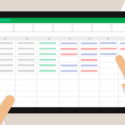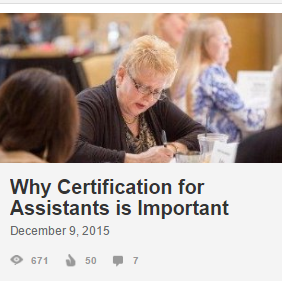
Share your expertise with other professionals using Linked In Publisher says Donna Gilliland
As a career professional, you are no doubt on LinkedIn to showcase your expertise and accomplishments, connect and engage with other business professionals, locate learning opportunities, help others within your network and to be found by those who are searching for resources with your areas of expertise.
There are a number of LinkedIn tools that can help you grow your reach and demonstrate your subject matter expertise. One of the tools, which is free, is LinkedIn Publisher.
What is LinkedIn Publisher?
In the spring of 2014, LinkedIn rolled out the ability for anyone with a LinkedIn Profile to publish long-form content on LinkedIn. The goal of LinkedIn’s Publisher is to allow anyone, anywhere to share their expertise with business professionals around the world. In simple, you have the ability to publish blog posts on your profile anytime you want to.
Why you should use LinkedIn Publisher
You have expertise that you demonstrate each and every day at work
Why keep what you know contained within the walls of your office? Take your knowledge to the world and increase your visibility for career opportunities.
When you create a post using LinkedIn Publisher, your posts will show up at the top of your profile. That can be very advantageous to you when others are viewing your profile. It could lead to new connection and job opportunities. Post by post, you are building a library of content showcasing your knowledge, which your connections, among others can access and read.
Each time you publish a post, your connections are notified. In addition, others who are not connected to you can choose to follow your posts. Followers are notified when you post.
Posts are opportunities to keep the conversation going
People can comment on and share your posts. Be watchful of your posts for comments so that you can respond.
Your posts could be picked up by LinkedIn Pulse
The benefit to you is reaching a much larger audience, one outside your network.
“A small percentage of posts will get featured in Pulse channels. Pulse is our publishing ecosystem and news app and there are dozens of channels tied to industries, geographies or concepts, from Accounting to Professional Women. A combination of algorithms and editors monitor the 150,000 LinkedIn posts a week to find those that are offering unique insight into what’s happening today.”
~ Daniel Roth, Executive Editor at LinkedIn
Pulse Power Tip
LinkedIn suggests that you tip them off about a post that you have that you think should be featured on Pulse by tweeting them with the URL link to your LinkedIn Publisher post followed by their Twitter Pulse ID @Linkedinpulse. This doesn’t mean you will be featured on one of their Pulse channels. I do not suggest that you do this for all of your posts.
While I didn’t use the Pulse Twitter approach, I did have two of my posts, Microsoft Office Certification: Options, Preparation and Potential Career Benefits and How to Protect Your Online Reputation were featured by Pulse. One within their Recruiting and Hiring channel and the other within their Social Media channel. Needless to say, I was excited about being featured on two Pulse news channels.
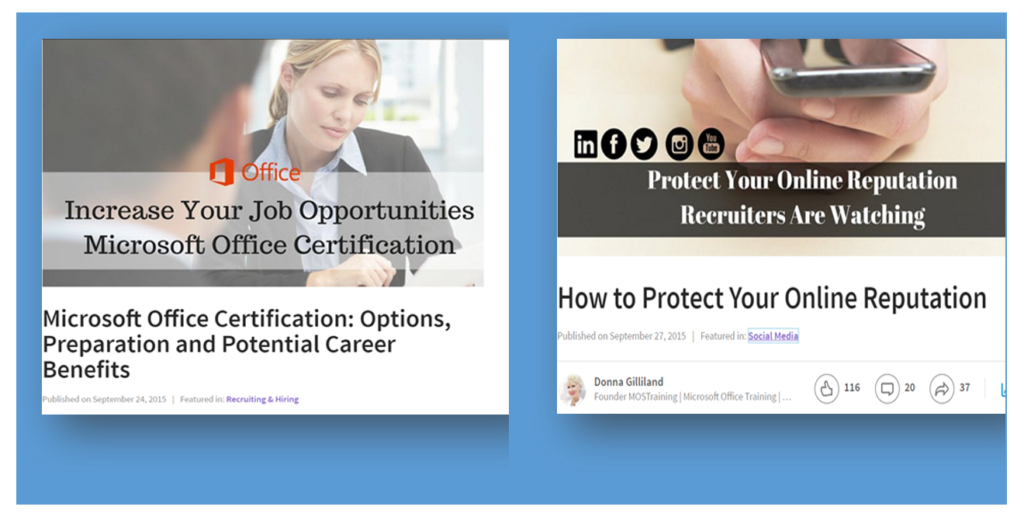
Tips for writing posts
Writers write to be read. Once someone engages with your post — a like, share, comment — your monologue turns into a conversation, expanding your idea.
~ Daniel Roth, Executive Editor at LinkedIn
Choose wisely
Write about topics that you know well and that will resonate with your audience and beyond. What do you know that could help business professionals? For example, I teach about Microsoft Office, digital marketing and mobile productivity.
Do you have a helpful perspective on a hot trending topic in the news?
As of this writing Microsoft has acquired LinkedIn. This is huge news right now in the business world. I do have a helpful perspective on the benefits of the merging of these two business giants. More about that another time and in Publisher post. Get the idea?
Think visually as you write
Posts can include images and videos.
How to get started publishing your first post
Publisher can be accessed from your Profile home screen or from the Pulse screen. Pulse can be accessed from the Interests menu too. I prefer starting from my Profile screen.
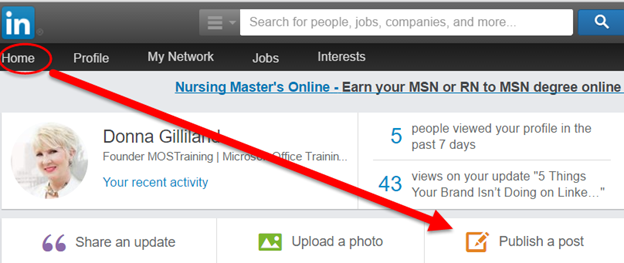
Click the Publish Post button to access the Publisher form
The Publisher form provides an area to add an image of up to 700 x 400 pixels. Choose an image that will visually connect your audience to your content.
Write a headline that will motivate people to read your post
Make it relevant and as brief as you can. For example, Joan Burge, Founder and CEO at Office Dynamics International wrote a post on Why Certification for Assistants is Important. The headline is to the point and motivating. The post image connects you visually to the topic. Read the full post on her LinkedIn profile.
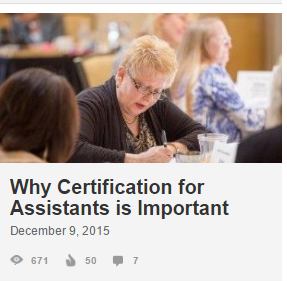
Add tags to your post
Tags make it easier for people to find your posts. The Add Tags field is located at the bottom of the Publisher form.
Save versus Publish
After writing your post, you might not be quite ready to publish it to the world. You can use the Save button located at the top right of the Publisher form to save your work until you are ready to publish. You can return to your post and use the Edit option to continue. When ready, click Publish to go live with your post.
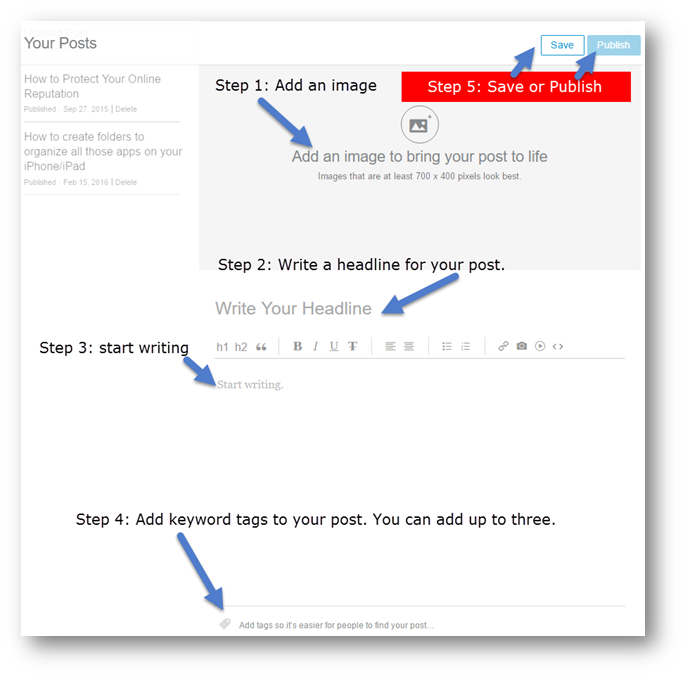
Take action
Now that you have the basics of LinkedIn Publisher, it’s time for you to start writing your first post. I want to know when you do, so include your post URL in a Tweet and notify me with @DonnaGilliland.
Don’t forget to use your social channels to spread the news about your fabulous posts.