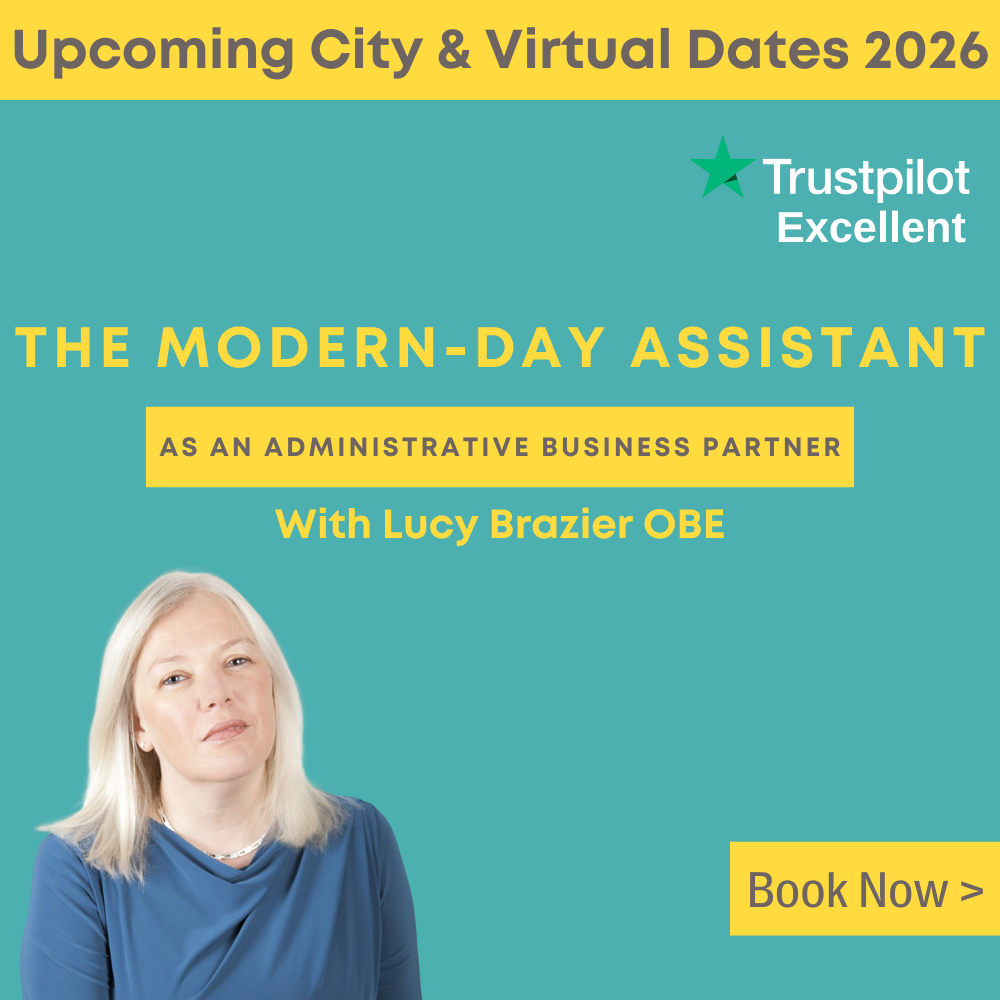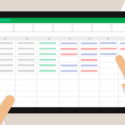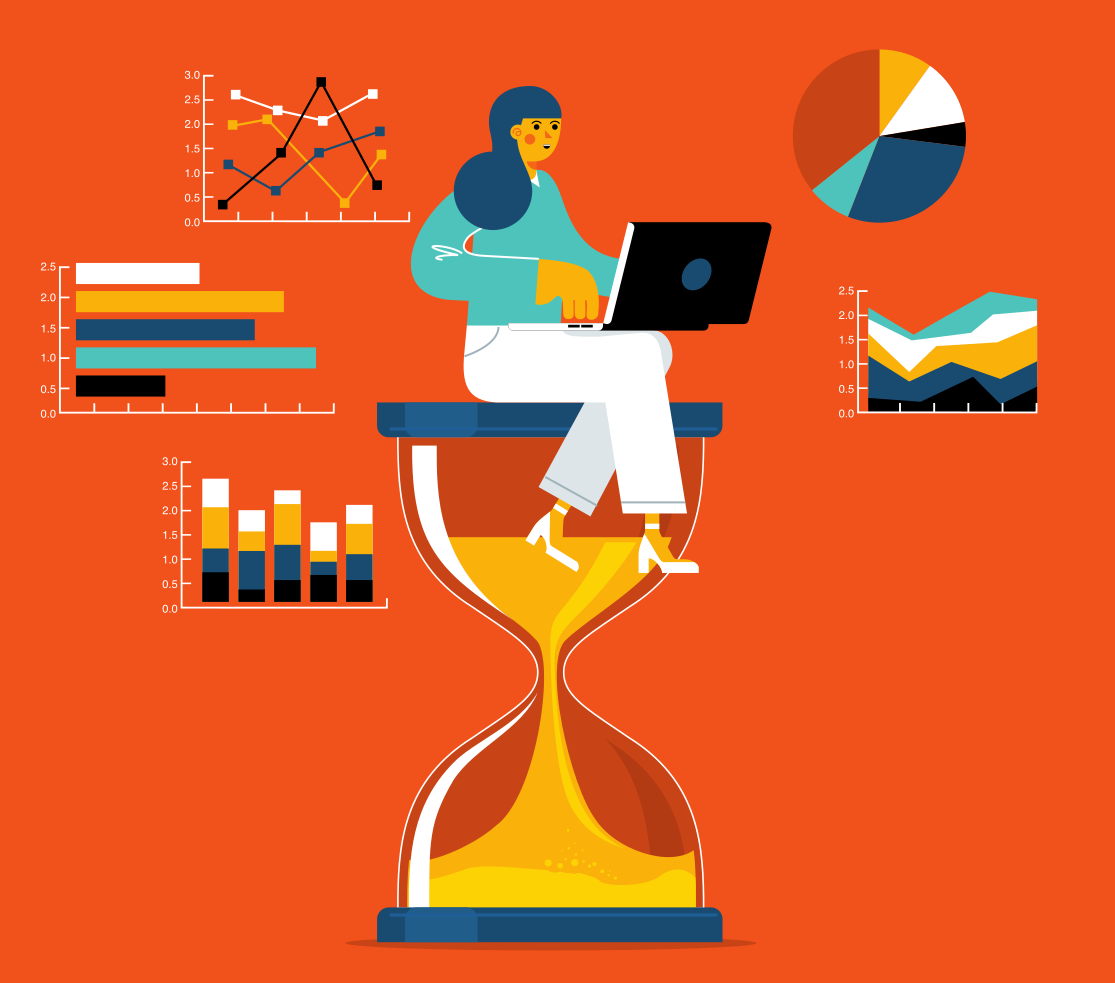
Traci Williams explains the small wins that’ll make a change every day
I’m always telling Clients that Excel isn’t just about massive formulas, complex models, Power Query, or VBA macros; it’s also about the small wins. The quick wins. The little shortcuts that make you go, “Wow, how did I not know this before?” and shave off seconds here and there. Multiply those seconds by the hundreds of clicks you do every day, and suddenly you’re saving hours every month.
These are the things that don’t always get taught on training courses because they’re not headline features, but they’re the tools that’ll help you fly through your spreadsheets quicker, with fewer clicks and less stress.
So, in this article, I want to share six of my favourite Excel quick tips that are often overlooked but can transform the way you work in Excel. These are simple but powerful features that every Excel user should know.
1. Collapse the Ribbon
By default, Excel’s Ribbon takes up a lot of screen space. On smaller screens, or when you’re working with lots of data, it can feel like half your screen is just the menus at the top:

Here’s the trick: double-click any Ribbon tab (e.g., Home, Data,etc.), and the Ribbon will collapse. You’ll just see the tab names, giving you much more room to view your worksheet (of course, the Ribbon will temporarily reappear as you select a tab):

Need the Ribbon back permanently? Simply double-click any Ribbon tab again or press Ctrl + F1.
This is especially useful if you’re presenting your spreadsheet in a meeting and want maximum space on screen. You’ll look slick, and you’ll stop scrolling as much.
2. Navigate Between Sheets
Anyone who’s worked with a workbook containing LOTS of sheets will know the frustration of endlessly scrolling left and right along the sheet bar, just trying to land on the one sheet you actually want.
Well, here’s the hidden navigation menu most people don’t realise is there:
- Right-click the sheet navigation arrows (the little triangles to the left of the sheet names, circled in red in the image below):
- Excel provides a full list (in order) of all the sheets in the workbook:
Click the one you want, click OK, and Excel goes straight to it.
No more endless scrolling along the bottom bar. This trick saves time in large files where sheet names might not even be visible without scrolling.
3. Status Bar Magic
On the very bottom of the Excel window is a status bar, which tells you things like ‘Ready’ or ‘Edit’, etc. (on the left):

But did you know it can do so much more? Try this:
- Select a range of numbers.
- Look at the status bar (on the right) – you’ll see things like Average, Count, and Sum instantly, without needing to write a single formula.

Bonus Tip: If you left-click on any of those numbers, they will be copied to the clipboard so you can simply paste them wherever you need them to go.
- Right-click the status bar, and you’ll get the tray options menu. From here you can customise any other calculations you want to see: Minimum, Maximum, Numerical Count, and more.
This is one of those tiny gems in Excel. When you just need a quick check of totals or averages, you don’t need to type =SUM() or =AVERAGE(). The tray does it for you instantly.
Power users often rely on this for quick control checks to ensure formulas are working, or to save them from needing a formula at all.
4. Worksheet Statistics
Ever wondered how many formulas, blank cells, or which is the last cell you’ve used in a sheet or file? Excel has a hidden feature called Worksheet Statistics that answers those questions in seconds.
Simply right-click the status bar, and you’ll get the Customize Status Bar menu:
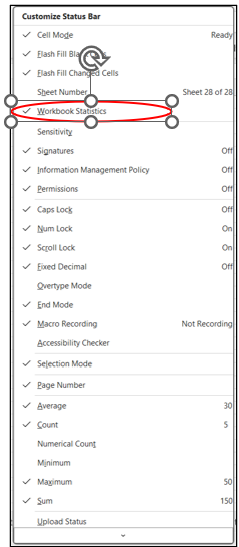
There are lots of other options to explore on this menu too.
Switch the function on by clicking ‘Worksheet Statistics’ as in the above list, and it will now appear on the right-hand side of the status bar:
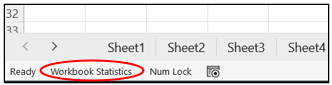
Left-click on this (from the status bar) and a window pops up giving you the following stats for both the current sheet and the entire workbook:
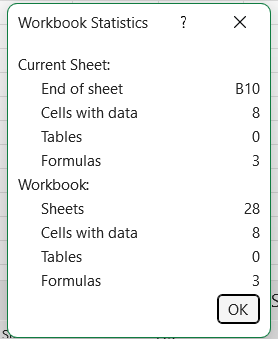
This is a brilliant way to audit sheets quickly. For example, if you expect lots of formulas but see a low number here, it could mean they have been overwritten.
I often use this when I use someone else’s workbook, as it gives a snapshot of what kind of data I’m dealing with before diving in.
5. Focus Cell (NEW)
This feature is to provide greater visibility of the selected cell, as it will highlight the entire row and column in the selected colour, just like this:
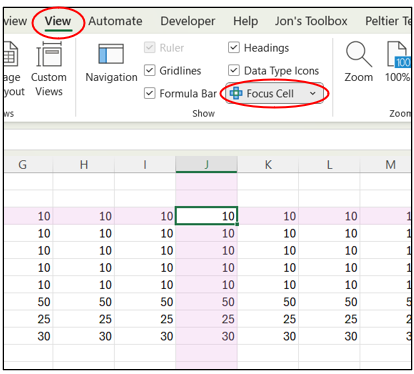
To turn it on: Go to View >> Focus Cell (in the Show group). Click once to toggle it on/off.
Top Tip: You can also press Alt, W, E, F (Windows) to switch it on quickly.
To customise: Use the small arrow next to Focus Cell and choose Focus Cell Color to pick a highlight that stands out on your current spreadsheet.
6. F4 – Repeat Last Action
One of my absolute favourite shortcuts is using F4. It really is ACE.
The F4 key repeats your last action… whatever that may be. For example:
- If you bold a cell, then select another cell and press F4, it bolds that too.
- If you insert a row, then press F4, it will insert another.
- If you apply a fill colour, then select another cell and press F4, it applies it again.
It’s like a ‘do it again’ button.
This saves countless clicks when you’re formatting multiple cells, inserting rows, or applying the same tweak in several places.
Top Tip: F4 also has another use inside formulas: it toggles between absolute and relative references ($A$1, A$1, $A1, A1) to freeze cell references when they’re copied. That alone can speed up formula writing dramatically.
Why These Tips Matter
None of these tips are showstoppers. They’re not the sort of thing you’d see included in a Microsoft keynote. But they matter because they’re about flow.
Every time you take your hand off the keyboard to hunt for a menu, or scroll sideways for a sheet, or write a formula when Excel can already give you the answer, you’re breaking your own flow.
The more you adopt these micro-shortcuts, the smoother Excel becomes. You start to feel in control rather than worrying about menus and finding things, and that’s when the magic happens.
And don’t worry about remembering them all; once you start to use them, they will start to stick in your mind, and you’ll wonder how you ever coped without them.
Conclusion
Excel mastery isn’t just about knowing the big flashy functions. It’s about the little habits that lead to a smoother, faster, more enjoyable experience.
At Excel Ace, these are the kinds of small but mighty tricks I love sharing with clients. Because when you put them together, they stop Excel feeling clunky and start making it feel effortless.
And isn’t that the point? Less time clicking, more time thinking.