
Use PowerPoint’s inbuilt document inspector before distributing your document, explains Fiona Walsh
You’ve completed your PowerPoint presentation, sent it for review, received feedback, and made the final edits. All that is left to do is distribute your PowerPoint file.
But wait, there’s one more thing.
Have You Inspected Your Document?
Did you know that PowerPoint has an inbuilt document inspector? I’ll explain what it checks and why you should check your document in this article.
PowerPoint will check your document for several items:
Comments
Inspects the document for comments. If you have collaborated on the presentation, comments from reviewers may still be present. It is recommended to remove these.
Document properties and personal information
Inspects for hidden metadata or personal information shared with the document – for example, details including author, subject and title. Your file may also contain information such as email headers and send for review information. Removing document properties and personal information is highly recommended when sharing files with people outside your organisation.
Content add-ins
Inspects for content add-ins saved in the document body.
Task pane add-ins
Inspects for task pane add-ins saved in the document.
Embedded documents
Inspects for embedded documents that may include information not visible in the file – for example, Bitmap image objects, Microsoft Equation 3.0 objects, Microsoft Graph Chart objects, PowerPoint Presentation objects, Visio Drawing objects, Word Document objects and OpenDocument Text objects.
Macros forms and ActiveX controls
Inspects for macros, forms and ActiveX items that might have been hidden in the file.
Ink
Inspects the document for ink. If you have used annotations or drawing within the file, you can choose to remove these. This feature is useful when you have annotated slides during a presentation and saved the annotations but want to remove them before you present the slides again.
Custom XML
Inspects for custom XML data that might be stored with the document.
Invisible on slide content
Inspects the presentation for objects that are not visible because they have been formatted as invisible. This does not include objects covered by other objects.
Off-slide content
Inspects the presentation for objects that are not visible because they are outside the slide area. This does not include objects with animation effects. Content may have been moved off the slide and forgotten about – for example, text boxes, graphics, tables and audio files. This feature removes the content and potentially reduces file size.
Presentation notes
Inspects the presentation for information in the presenter’s notes. If you want to share a file but do not want the recipient to see your presentation notes, you can easily remove them with this function, but you may want to save a copy first.
To find the Inspect Document tool, go to the File tab in your PowerPoint file, and click Info on the left-hand side of the pane.
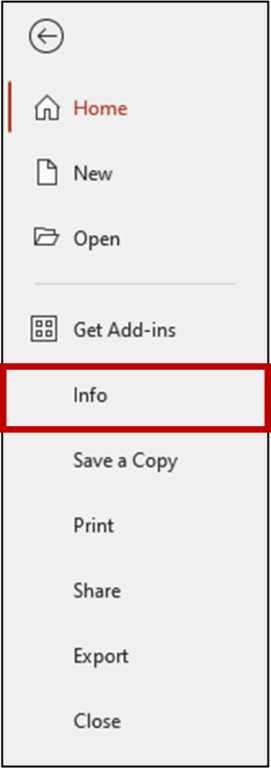
Click on the Check for Issues drop-down menu and then click Inspect Document.
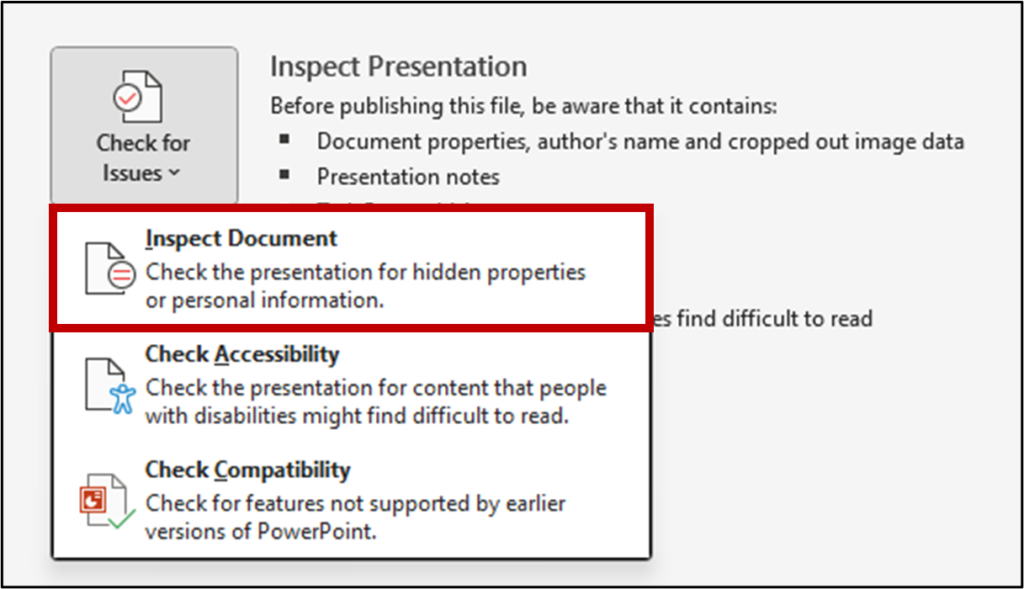
Choose which items you want to check by ticking and unticking the checkboxes. Remember to scroll down at the right-hand side of the window to see all the options. Then click Inspect.
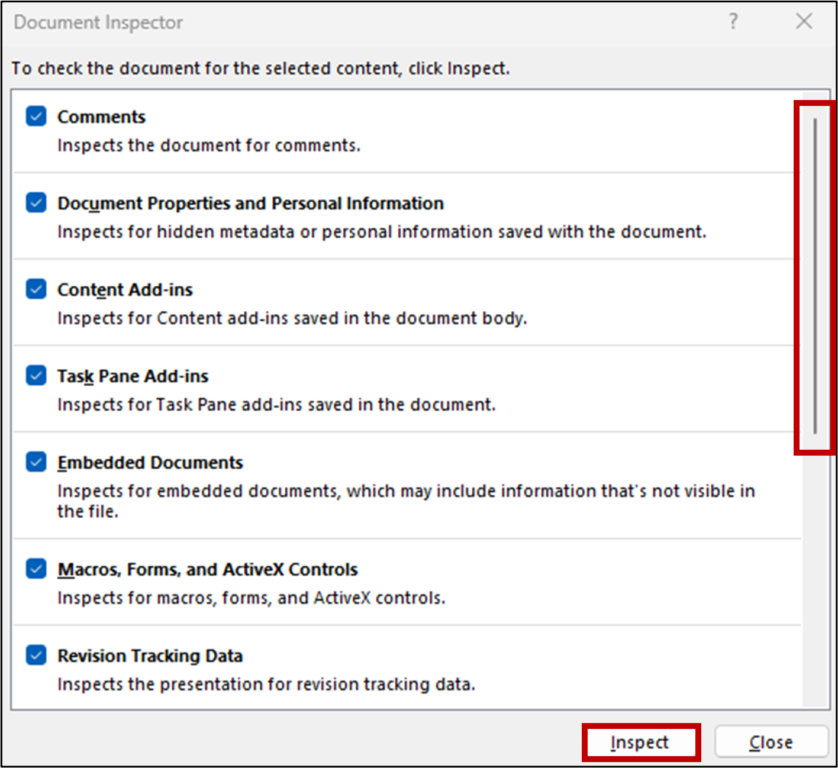
Review the inspection results and choose what you want to remove. Either Close or Reinspect the file.
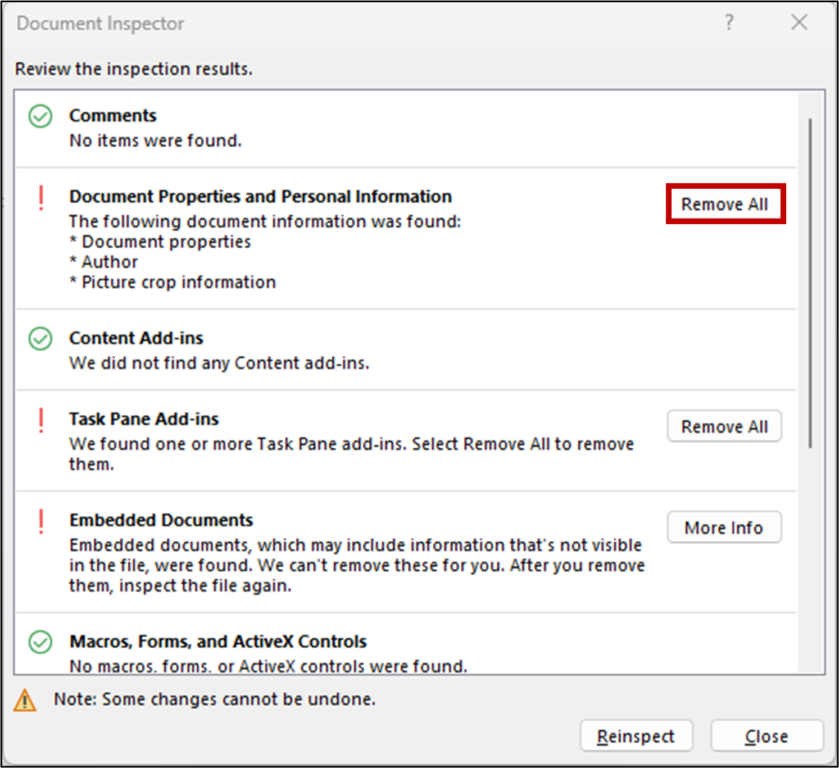
Now you are ready to distribute your PowerPoint file, knowing there’ll be no surprises!





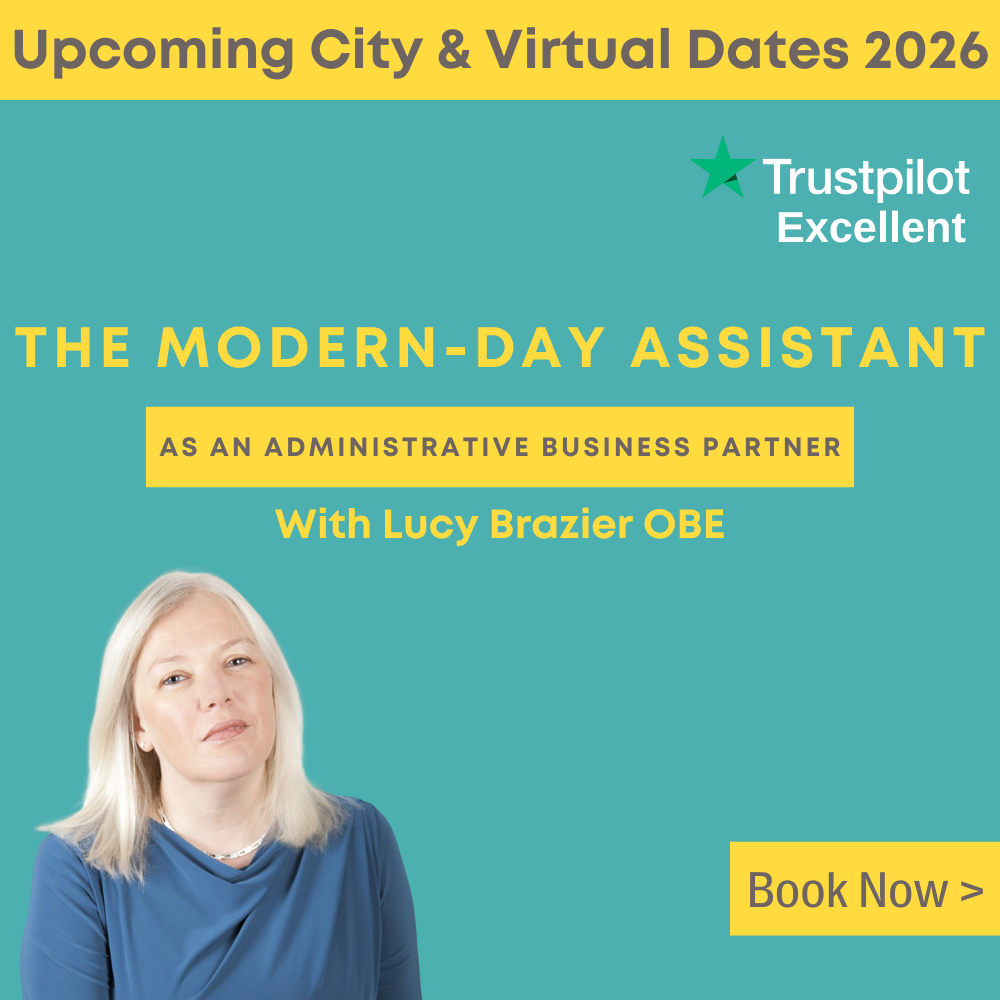





That’s a good article on an important subject. However, even after using the Document Inspector, there might still be surprises! The Document Inspector does not inspect for metadata in images embedded in the presentation. They could include private info like the coordinates of your home, if this is where you took the pic and if geotagging was enabled. Tools like BatchPurifier can clean presentations deeply, including the embedded images.