
Many people think of Google as a generic search engine, but it is actually a collection of sites explains Marie Herman
In these days of too much to do and not enough time to do it all, few people have time to waste. The Internet can be a powerful time saver if used effectively. Search engines have come a long way from their early days. Although they are much more intuitive in identifying what you are searching for, there are things you can do to improve your results. This article will focus on one of the most common search engines, Google, and some of its associated websites.
Restricting Search Results
If you type in Certified Administrative Professional as your keywords, some search engines default to searching for any of the words, though these days most tend to assume that it is all of the words you are looking for. This would return each page that included Certified and Administrative and Professional. However, they may not necessarily be together as a phrase, so these might not be related to what you are seeking. The words become one unit/phrase when placed in double quotation marks, such as: “Certified Administrative Professional”. This simple change reduced the results on Google from 1,010,000 to 282,000 hits and provided more accurate responses.
After you run a search in google, you can click Settings (directly below the search field), then Advanced Search. This allows you to modify many options in Google, including restricting words to exact phrases, excluding words and using number ranges (including dates). You can also restrict the results to more recent pages, search specific domain names and specify certain file types (such as PDF files).
There are times when you actually want results based on any word that you type, rather than requiring that all words be present on the resulting page. If you were researching meeting locations in New York, Las Vegas, or Los Angeles, you would want the pages to reference the individual cities. If you look only at pages listing all three cities, you severely limit your results. Then you could use the keyword phrases typed in this manner: “Convention Center” “New York” “Las Vegas” “Los Angeles”, being sure to use double quotation marks appropriately and selecting the option to include any words.
If the search engine provides many undesired results, you can exclude certain words by putting a minus symbol (hyphen) in front of the keyword (no space between hyphen and word). Thus Paris -France would instruct the search engine to include all results that have Paris on the page, but omit any pages that contain the word France.
When using this symbol, be careful not to restrict yourself right out of an answer. If you want to find a hotel anywhere in New York as long as it isn’t at the airport and your keywords are New York Hotel -Airport you might indeed exclude the airport hotels, but you might also exclude any hotel page providing directions from the airport. That could be a sizeable percentage of appropriate hotels.
The most efficient way to use search engine math is to start by asking the question you specifically want answered and then modifying your request as you see what results are supplied. Most search engines can process natural language queries (questions written in everyday language). You can try typing: What time does the sun set in Seattle in April?
Helpful Shortcuts
If you are looking for social media posts of an individual, just enter the @ symbol and their handle. This will find social media posts where they have been tagged or did the posting.
You can search for trending topics by including their hashtag reference, such as #adminchat.
You can use wildcards in your searches by including an asterisk as a placeholder. Travel agen* would find travel agent, agents, agency, agencies. The asterisks can also replace whole words in phrases if you are unsure of them.
You can search for a range of numbers (dates, prices, etc.) by including two periods between the numbers. Entering 1800..1850 in the search field would search for results that reference any number between 1800 and 1850.
Google allows you to use various operators in the search field to narrow your results. Be sure you do not put a space between the colon and the following text.
Site: This will give you results from certain websites (such as training site:executivesupportmagazine.com)
Related: This will find other web sites that include content similar to the website you are seeking.
An extremely useful feature available in Google is caching of past searched pages. If you ever get a result with a link that goes to a file not found page (meaning most likely the page was deleted or renamed), check to see if there is a cached version of the results. To find out, click the downward facing triangle immediately after the url in the search results and select Cached. This will bring up any archived versions of the page that Google maintains. You can see full version, text only or the original source.
Google’s Specialized Sites
Many people think of Google as a generic search engine, but it is actually a collection of sites, including specific purpose search engines. Here are a few of the more useful sites.
Google Alerts (https://www.google.com/alerts) will keep you up to date with emails on any new results related to your search term. You could enter your name, your company, a celebrity, your favorite sports team or television show or any other search term that you want to stay abreast of.
Google Books (https://books.google.com/) serves as an index of full-text books. Google has scanned and indexed thousands of books in its database. Some results only show excerpts, some show the full text of the books.
Google Earth (https://www.google.com/earth/) lets you travel anywhere (including to the moon, inside famous buildings in 3D, to Mars and sky, without leaving your desk. Visit Art Museums, Skyscrapers, Castles and Cathedrals among other fascinating destinations. You can even travel back in time with their historic images.
Google Finance (http://www.google.com/finance) is the place to go to learn more about the stock market, publically traded companies, portfolios and more. You can track all the markets around the world.
Google Images (https://www.google.com/imghp) allows you to do a reverse image search. You can upload a picture or put in a url of an image by clicking on the camera icon. When you click Search by Image, Google will then do a search for that image and return results that match it or are similar. This is a useful way to identify if someone might have stolen your profile picture for instance or to identify some obscure landmark in a family album. You can also do general web searches for images and then restrict the results by clicking Tools and selecting image size, color or black & white, type (photos, cartoons, clip art, etc.), date of image and usage rights.
Google News (https://news.google.com/) returns the top stories of the day from many news sources, including local and world news.
Google Patent Search (https://patents.google.com) allows you to search through existing patents. You can reduce your search by specific terms, synonyms, dates, inventor, patent office, language, filing status, and patent type.
Google Scholar (https://scholar.google.com/) is a specialized search engine that focuses on scientific and academic research material such as peer reviewed journals and medical, scientific, political, economic, and academic publications. It allows you to sort by case law, save articles to your own library, sort by dates and more.
Google Shopping (https://www.google.com/shopping) will show you price comparisons from multiple stores to help you find the best price on anything you might shop for online. Results can be restricted by price, category, brand, seller and more. When you want to get shopping related searches, try entering the name of the product and a price (HP Computer $1000)
The Internet is a useful and powerful resource, but if you don’t utilize the tools at your disposal, it can be overwhelming and time consuming. Using the right search engine for the right purpose can greatly reduce the amount of time it takes you to get the answers you need and give you an opportunity to shine!


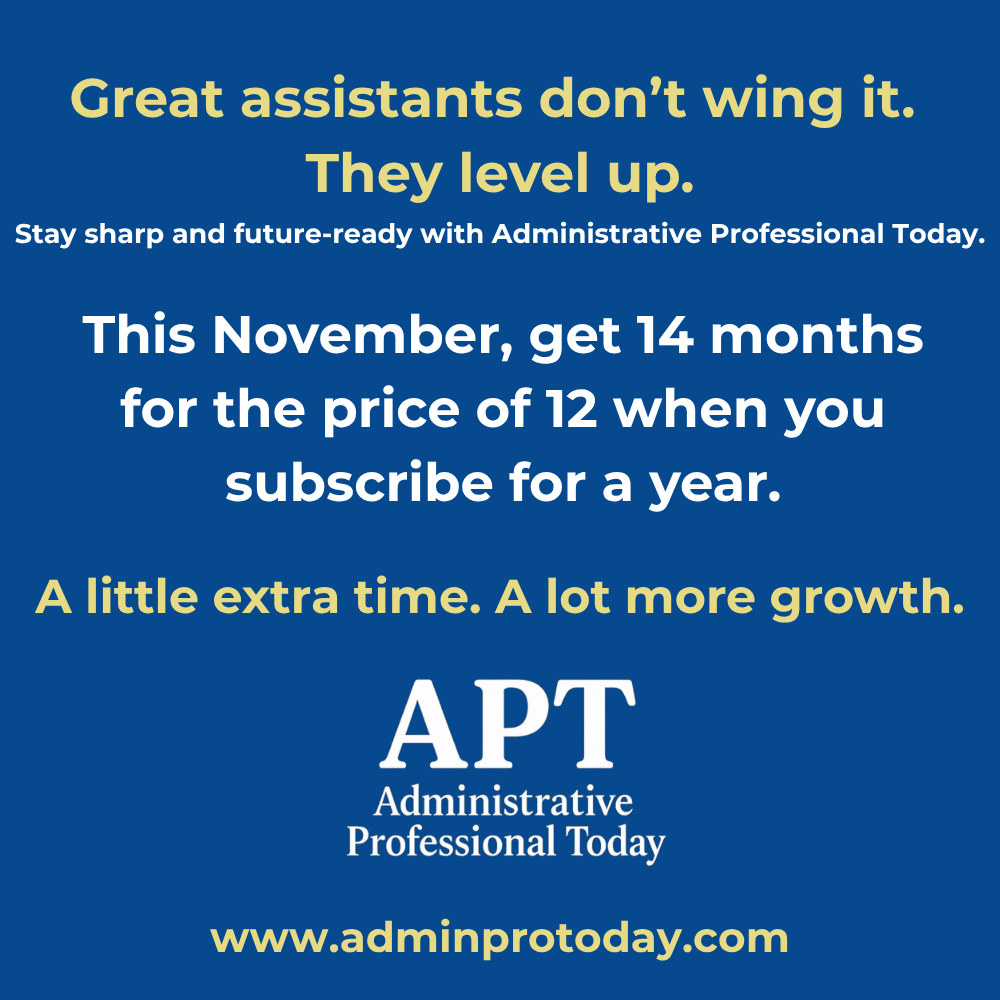








You are one fantastic person and I am so blessed to have met you. Thanks for the nice article and helpful information. Sure miss seeing you at the meetings. Keep up the good work.
Thanks for the helpful information.
Thanks Marie!