Please log in to continue
Shelley Fishel
The MS Office Maestro
The MS Office Maestro
Known as The MS Office Maestro, Shelley has been a Microsoft Office trainer for over 20 years, delivering face to face training sessions, presenting at events and training people remotely with various online tools.
Helping Assistants keep up to date with Microsoft Office is her passion. Shelley does this via her Virtual Live training sessions, webinars and her suite of self-paced courses – Essential Office for The Savvy Assistant.
Shelley is a Fellow of The Learning and Performance Institute and holds the COLF (Certified Online Learning Facilitator) and CDOL (Certified Designer of Online Learning) qualifications from the LPI.
Over the last several years Shelley has spoken or presented at a variety of events specifically aimed at PAs, EAs and VAs helping them to improve the way they work. Events include The PA Show, ES Tech, Hemsley Fraser, PA Forum Conference, Practically Perfect PA, Miss Jones PA.
-
Copilot Mastery: Practical AI Tips & Demos for Microsoft 365 Power Users
Discover how Microsoft Copilot can transform your workflow across Word, Excel, PowerPoint, Outlook, and Teams in this fast-paced, demo-rich session. Designed for power users and productivity enthusiasts, this session blends practical demonstrations with expert-level tips to help you get the most out of Copilot’s AI capabilities.
Learning Outcomes
- Draft and refine content in Word and Outlook
- Analyse data and generate insights in Excel
- Build engaging presentations with Copilot and DALL·E in PowerPoint
- Streamline communication and collaboration in Teams
This session is available on demand in our Learning Library
-
Microsoft Office Mastery: Expert Tips and Tricks for Streamlining Your Workflow
In this session, we’ll be covering a variety of useful features and shortcuts that can help you work more efficiently and productively in Word, PowerPoint, Outlook, and Teams.
We’ll start by showing you how to export your Word documents to PowerPoint via the web and the desktop. Accessibility in PowerPoint comes next showing you how to make sure that your presentation is as readable as possible. Then learn how to create a Custom Slide Show – how you can present only the slides that you need in each situation from a large slide deck.
Then, we’ll dive into some helpful Word features like Autocorrect and Autotext and navigation tips that can save you time and frustration.
In Outlook, we’ll cover keyboard shortcuts that can help you work faster and more efficiently, and my absolute favourite, Find Time – make scheduling meetings a breeze – a feature that not only asks everyone which time they prefer – it also schedules the meeting automatically when consensus is reached!
We will then hop over to Microsoft Teams and learn how to create your Avatar, a virtual representation of you, and how to schedule offline meetings.
Finally, I will introduce you to Microsoft Loop – a game changer for collaboration – Loop components can be added to Teams Chat, Outlook and Word online and allow collaboration in real time!
With so many tips and tricks to explore, you’re sure to find something that can help you work smarter, not harder. So, let’s get started!
Learning Outcomes
- Navigate your applications with ease.
- Work faster in Word and Outlook
- Learn how to create an Avatar in Microsoft Teams
- Find out what Microsoft Loop is all about
This session is available on demand, in our Learning Library
-
Instant Instagram Posts with PowerPoint
Today, every brand or business seems to be on Instagram, and it can feel overwhelming to have to create all those posts. Especially if, like me, you prefer to use familiar tools.
What if you could invest just a little time in creating a template in PowerPoint that you can then go on to use to create loads of Social Media posts in just minutes? Sound good?
Join me for my new session – Instant Instagram Posts with PowerPoint – where I will show you just how easy it is to create a whole slew of posts in minutes.
You will learn what you need to do and how to do it and be able to put that new learning into practice straight away.
Learning Outcomes
- Modify the slide master to reflect your brand
- Resize your slide master for Instagram
- Create a template
- Export your slides as images
-
Making Sure Your Word Documents are Accessible to All
In this session, Shelley will explain how to create a document accessible to anyone with a reading or visual impairment. She will cover making documents accessible to those who use a screen reader to listen to them, or those who need to view their document in a different, more accessible way. This technique forms the basis of writing documents for the web, as those documents also need to be set in an accessible way.
Learning Outcomes
- Understand what an accessible document is
- Know what to consider when setting out to create an accessible document
- Know how to get Microsoft Word to check accessibility before you finalize your document
- Be able to use different views to read the document in a more accessible way
- Learn how to rearrange your document in a flash!
-
Collaborative Working with Microsoft 365
Online working is now more prevalent and with organisations offering more hybrid working options, our approach to communication, sharing data and collaboration is evolving. Learn the capabilities of Microsoft 365 and how to utilise this software to improve productivity, efficiency, security and managing data across your business. With the online element of the package comes access to Intelligent Services which harness Artificial Intelligence to enable you to get things done no matter which application you are using or which device you are working on.
Key Applications that are part of Microsoft 365:
- Word
- Excel
- PowerPoint
- Outlook
- OneNote
- Microsoft Teams
- OneDrive for Business
- SharePoint
- Yammer
- Bookings
- Microsoft Lists
- Microsoft Forms
- Power Automate
- Dynamics 365
Learning Outcomes
- You will leave the session with an understanding of what Microsoft 365 is so that you are no longer thrown by the terminology
- You will know the differences between OneDrive and SharePoint and when to save files to either location
- You will know how to synchronise your files to your local computer
- You will understand where Microsoft Teams fits into the mix
-
Enhance Your PowerPoint Presentations - 60 minute Overview
Feeling overwhelmed and fed up when asked to create a presentation?
Stop spending hours wondering how to do things faster in PowerPoint.
Let me show you how to create amazing presentations. Learn the really elegant way of doing things – saving hours in the process.
Starting with a tour of the Slide Master you will learn how to create your own unique layouts to add to the standard ones.
Have the perfect slide in another presentation and want to add it here? No problem we will learn how to bring it in with or without its formatting – and what that means for your presentation!
You will also learn how to create unique slides by combining shapes and pictures to create truly stunning designs along with animating them for good effect.
Finally learn how to turn your presentation into a movie.
Learning Outcomes
- Understand the Slide Master
- Be able to combine shapes and pictures to create unique designs
- Know how to Animate your graphics
-
The Assistant's Guide to Taming Microsoft Teams
Learn about Microsoft Teams and how to make best use of it as an Assistant.
You will discover:
- How to find your way around and understand all the different parts of MS Teams
- Understand what you need to have in place when working with external team members
- How to chat with other Team members
- How to set up and attend meetings
- How to collaborate on documents
- How to add other apps to MS Teams such as MS Forms for feedback or Polly for Polls
- How to share your screen and other things in a meeting
And much more.
-
From Word to PowerPoint: the art of creating slides from a document
You are handed a document by your executive and asked to turn it into an all singing all dancing PowerPoint slide deck.
Attend this session to learn how to shortcut the process and get that word document into PowerPoint without fuss or frustration.
You will learn:
- The importance of Document Styles in Word
- Why having a template is a brilliant thing
- How to set up your branding in PowerPoint and change the colour scheme
- How to modify the Slide Master in PowerPoint so you are off to a flying start
- How to import the word document to PowerPoint
- How to use SmartArt to tame your bullet points and to create a timeline
-
End Your Outlook Overwhelm
By the end of this half-day course you will be able to manage your inbox and calendar and keep track of your tasks.
Session 1
- The Ribbon and Quick Access Toolbar
- The To Do Bar
- Filing your email
- Quicksteps
- Preview Attachments
- Reply with a meeting
- Send a copy of your calendar
Session 2
- Add voting buttons
- Drag and drop
- The Calendar
- Calendar Overlay
- Create an appointment and a meeting
- Scheduling Assistant
- Contacts
- Create a contact group
- Tasks and To Do items
-
Enhance your PowerPoint Presentations - Half Day course
By the end of this half-day course you will be able to create a template to speed up creation of presentations and be able to add extra features to enhance the impact!
In particular you will be able to:
- Modify the slide master
- Create your own layouts
- Create your own themes
- Templates
Session 1
- The Slide Master
- Create a new layout
- Modify / create a theme
- Create a template
Session 2
- Adding and formatting images
- Work with SmartArt
- Adding Shapes and Images and creating a Timeline
- Create an Organisational chart
-
Manage Your Data in Excel
By the end of this half-day course you will be able to sort and filter data so that you can focus on the information you wish to get out of Excel.
Session 1
- The Ribbon and Quick Access
- Toolbar
- Creating a list
- Adding rows and columns
- Headings
- Sorting and Filtering
- Conditional Formatting
- Subtotals
Session 2
- Format as a Table
- Table Totals
- Calculated Columns
- Introduction to Pivot Tables
-
Introduction to Microsoft Excel
By the end of this half-day course, you will able to produce a basic letter and report.
Session 1
- The Ribbon and Quick Access Toolbar
- Create a new document
- Enter and edit text
- Text formatting, Moving around within a document
- Saving locally and on a network
- Print Preview and Printing
Session 2
- Selecting text with the Mouse and the Keyboard
- Page Margins and Orientation
- Adding Headers and Footers
- Bullets and Numbering
-
Tables and Mail Merge in Word
By the end of this half-day course, you will be able to send a letter to a number of recipients.
Session 1
- Use Keyboard Shortcuts
- Add spellings to Autocorrect
- Create Autotext entries (QuickParts)
- Create and modify a table
Session 2
- Create the list of names and addresses in a Word table
- Use an Excel Spreadsheet as the data source
- Build the document with Merge fields
- Complete the merge
-
Microsoft Excel - Formula and Functions
By the end of this half-day course you will be able to use a variety of functions to calculate your data
Session 1
- If Statements
- HLookup and VLookup
- SumIF
- CountIF
- AverageIF and the plurals
- SumIFs
- CountIFs
- AverageIFs
Session 2
- Concatenate
- Trim
- Substitute
- Left
- Right
- Upper
- Paste Special
-
Microsoft Excel for Beginners
By the end of this half-day course you will be able to create and manipulate a simple spreadsheet with basic formulae that calculate your data.
Session 1
- The Ribbon and Quick Access Toolbar
- Moving around
- Adding text and numbers
- Number formats
- Making your spreadsheet add up
- Auto Fill to copy data
- Auto Fill to copy a formula
- Absolute Cell Reference to fix part of a formula
Session 2
- Adding Headers and Footers
- Formatting
- Borders and Shading
- Print and Print Preview
-
Jane Rennie, The Extraordinary Training Company
One of the best things I did last year was to put Livvy, my PA, onto a 1-2-1 session with Shelley Fishel. She’s now flying on Teams and helping lots of our clients to figure it out too. Really, really great investment in both time and money. Liv found being able to have Shelley 1-2-1 was invaluable. #recommend
-
Melissa Marshall - Present Your Science
Shelley was approachable, easy to work with, and agile with answering questions to apply the session to my specific needs.
-
Alex Hughes - Auxilium Admin
Shelley Fishel of Tomorrow’s VA has a wealth of experience in Microsoft Office. Her courses are a MUST and if you are a VA on mission she will catapult you to dizzy heights.
-
Tracey Woodward
Shelley made the session very engaging and easy to understand. Although she had minimum time she got across all the main points we wanted to cover in an easy to understand manner. The session moved at a good place without feeling rushed. I’m now looking forward to reading the book!
-
Sarah Fearnly
The session was a great way of learning some hints and tricks that can instantly save you time on a daily basis. When you don’t always have enough time to learn and study Excel, it’s great to get some easy and fast ways of using the programme to help you work more efficiently.



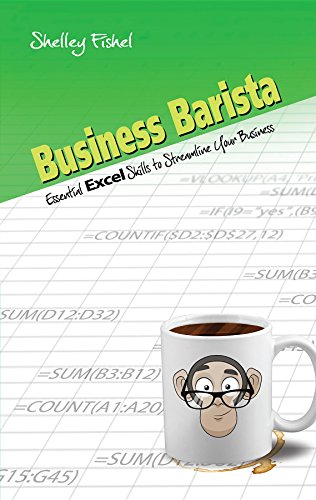 Business Barista: Essential Excel Skills to Streamline Your Business
Business Barista: Essential Excel Skills to Streamline Your Business  Word 2019 (Bookboon)
Word 2019 (Bookboon)  PowerPoint 2019 (Bookboon)
PowerPoint 2019 (Bookboon) 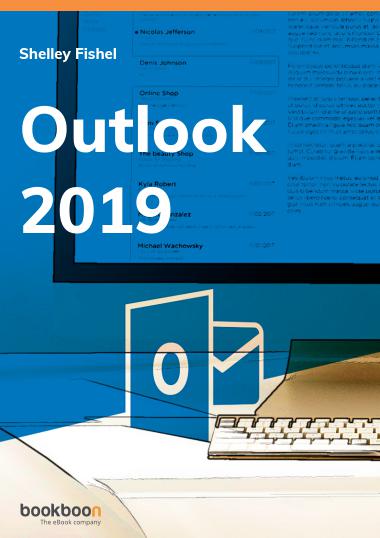 Outlook 2019 (Bookboon)
Outlook 2019 (Bookboon)  OneNote (Bookboon)
OneNote (Bookboon)  Virtually Amazing
Virtually Amazing