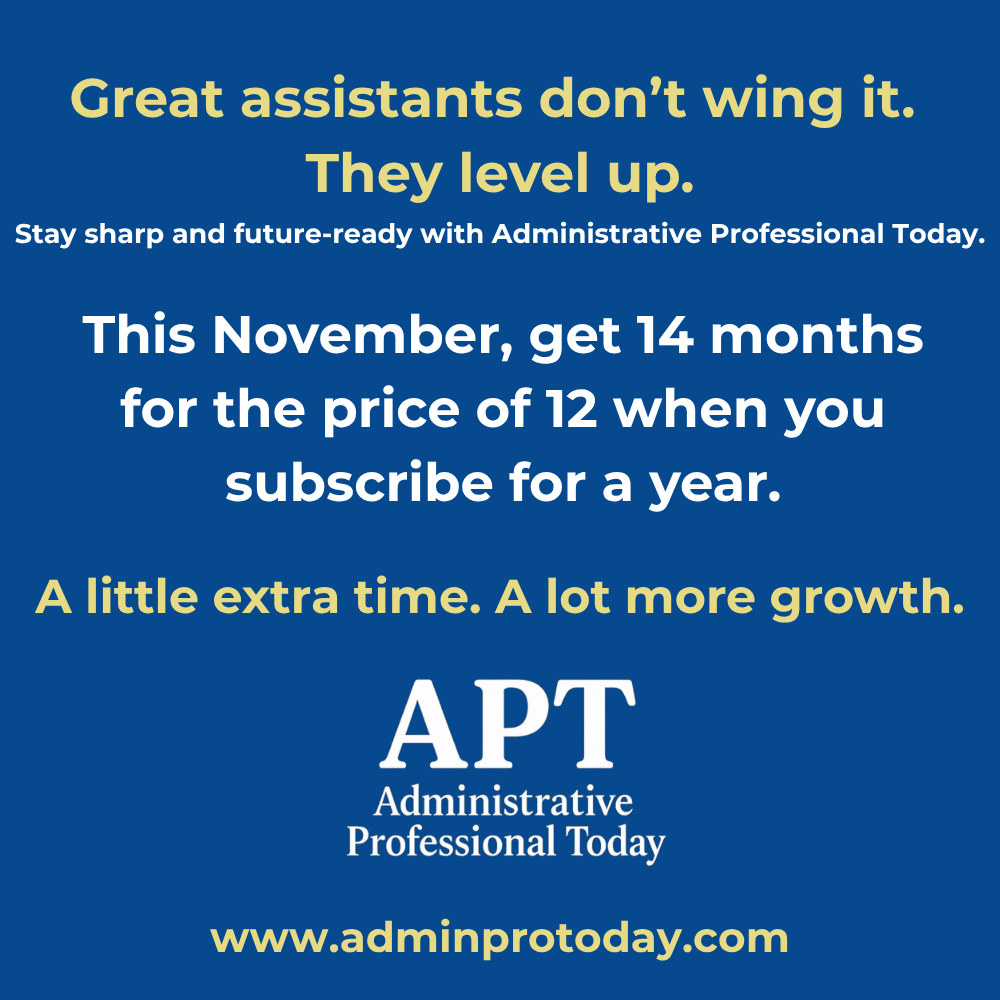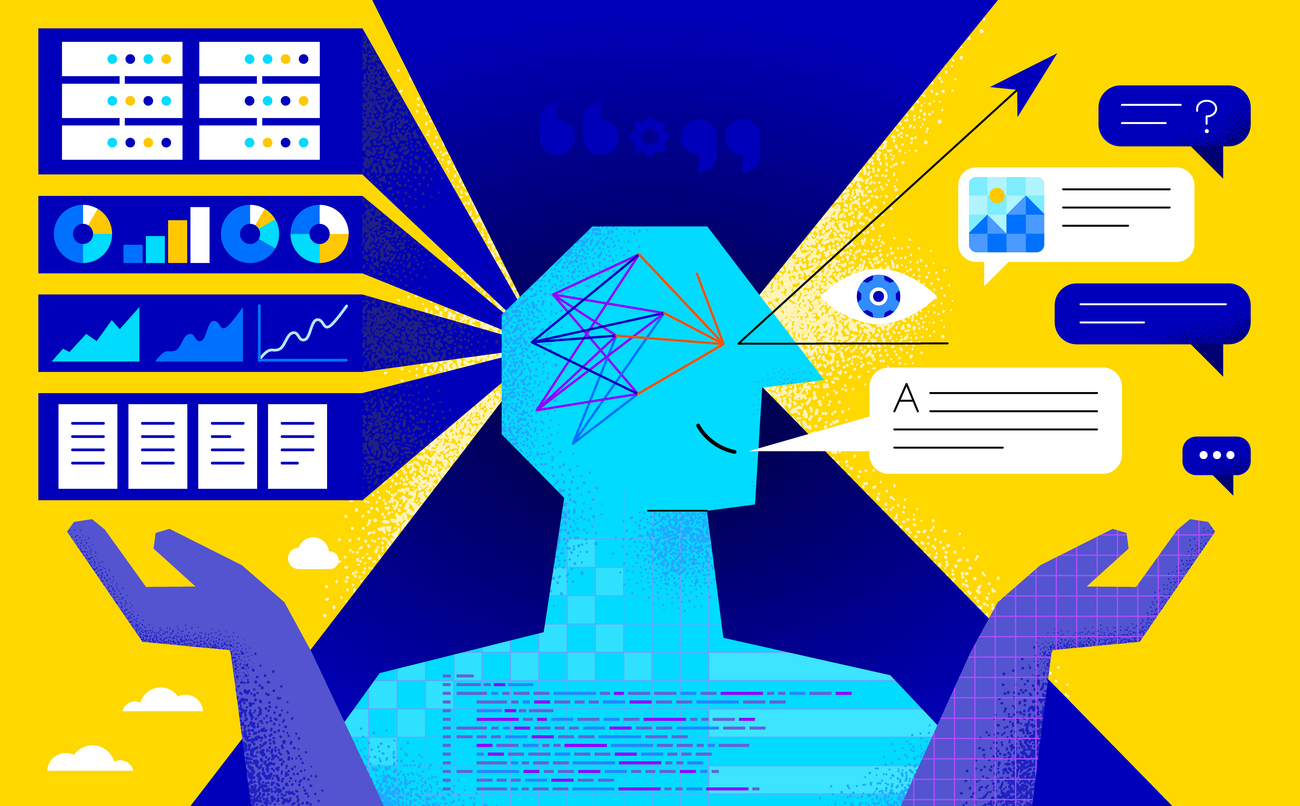
Fiona Walsh, a certified Microsoft Master Instructor, shares her top five things to know about Copilot
1. There Are Lots of Copilots
Microsoft have a knack for confusing people with their products and licensing, and Copilot is no exception. When I’m speaking to clients about Copilot training, there’s always some confusion about what licence they have, so let’s clear up the mystery.
Microsoft 365 Copilot
This version integrates with Word, Excel, PowerPoint, Outlook, and Teams. It is available via an added subscription fee per user.
Copilot Chat
This is an online version that is available to all Microsoft 365 Business and Enterprise users at no extra cost. Copilot Chat is also available for Microsoft 365 Copilot users. Access Copilot Chat by logging onto your Microsoft 365 account at www.office.com.
Copilot for Windows
This version is within your Windows 11 operating system and can help you with settings, tasks, and apps. You’ll see the Copilot icon on your Windows taskbar, at the bottom of your screen.
Copilot for Edge
This one lives in the Edge browser and can answer questions about online content on websites.
There are other versions of Copilot, but I’m not going to confuse you by listing them. This article focuses on Microsoft 365 Copilot and Copilot Chat.
2. Copilot Is Different From Google
Now that we’ve cleared up the confusion over the different Copilots, I want you to understand that the way Copilot works is different from traditional search engines like Google. Google relies on keyword searches to retrieve information, while Copilot uses natural language processing to understand the context behind your queries. By focusing on context rather than keywords, Copilot can deliver insights and suggestions that are more aligned with your goals. For example, if you are creating something for a specific audience, make sure that information is included in your prompt. Here is the prompt I used for feedback on this article:
“You are an Executive Assistant reading an article in Executive Support Magazine about Microsoft Copilot. The article is written from a Copilot trainer’s perspective and aims to be informative and helpful. Please provide a detailed critical analysis of the article, focusing on its strengths, weaknesses, and areas for improvement.”
Copilot gave me feedback, some of which I ignored, and some of which I took on board. This paragraph was simplified as a result.
3. Copilot Is a Starting Point
I want to highlight one of the most important aspects of Copilot. It’s designed to help you get started, whether that’s drafting an email, creating a presentation, or analysing data. Its output is not necessarily the finished article; it may need refining or rewriting, and most certainly will need checking.
I’m sure you’ve heard stories of CV cover letters that included AI-generated text that a job applicant had copied and pasted without checking. When using Copilot, we must check every output to ensure its accuracy. This is our responsibility, as AI has the potential to hallucinate and generate information that is not correct.
For instance, I used Copilot to provide a company profile from my website for a government tender. The results looked good, but as I scanned down the summary, I noticed that Copilot had made up a phone number for my business. I have a mobile number on my website, but no landline. Other businesses have landlines, and Copilot decided to follow the pattern and include one for me. It correctly understood my business location from my address and got the country code and city code right but then made up the phone number: 123 4567. It also made up the ‘info@’ email.
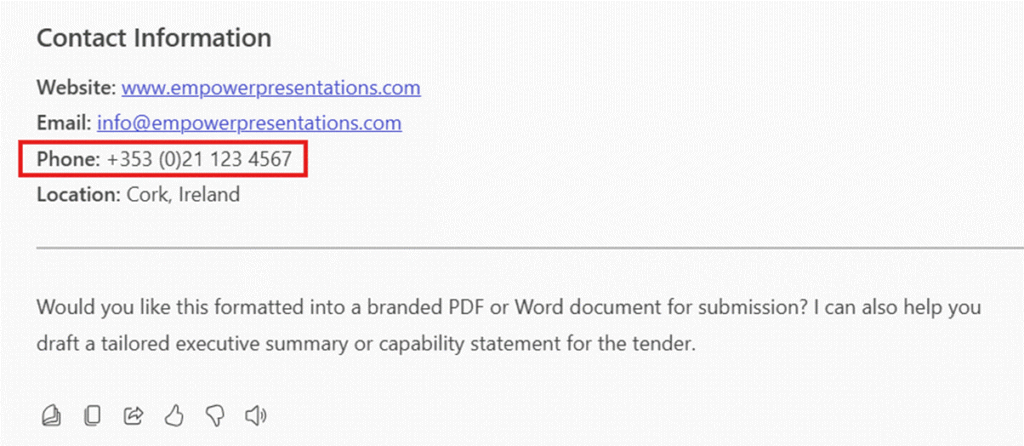
When you provide a prompt, Copilot writes text based on what it calculates as the most likely next word in the sentence. This highlights the need for us to check the information provided by Copilot and verify its accuracy before using it.
While Copilot is a powerful tool, it’s important to acknowledge that it has limitations.
4. When Something Is Taking a Long Time, Turn to Copilot
Use Copilot whenever you’re stuck with a task in Microsoft 365. Whether it’s a complex Excel formula, formatting a Word document, or finding an email in Outlook, Copilot offers suggestions to help you work more efficiently. This saves time, enabling you to focus on strategic and creative tasks. Here are some examples of how I’ve used Copilot recently.
Example 1
I was looking for the email addresses for a group of trainees within an email, and even though I had searched for the person who sent the email, I couldn’t find the right email. I opened Copilot in Outlook and entered the following prompt:
“Find a list of attendees for training for Company X.”
Within seconds, I had a list of names and a reference to the original email so that I could open it and find the email addresses.
Example 2
I was struggling with a complicated formula in Excel that wasn’t returning the correct result. I opened Copilot in Excel and entered the following prompt:
“Create a formula in K2 that gives the sum of column G when the word Grocery is listed in column H.”
Copilot suggested a formula, which I double-checked and then let Copilot insert the formula into cell K2. I used the fill handle to copy the formula down the column.
If you are getting frustrated, try Copilot; you might be pleasantly surprised!
5. There Is a Prompt Coach in Microsoft 365 Copilot
If you find that your prompt writing skills aren’t getting the results you want, then how about using Microsoft’s Prompt Coach agent? An agent is an AI-powered assistant that lives within the Microsoft 365 ecosystem and helps people complete tasks more efficiently. At the time of writing this article (June 2025), Prompt Coach is only available to Microsoft 365 Copilot users.
You can create your own agent, or you can use one of the ready-made Microsoft ones, like Prompt Coach. You’ll find the Prompt Coach in both Copilot Chat and in the 365 apps (Word, Excel, and PowerPoint). From an app (I used PowerPoint for the image below), open the Copilot sidebar by clicking the Copilot button on the ribbon, click on the three lines in the top left corner of the sidebar, click on the Agent button, and search for ‘Prompt Coach’.
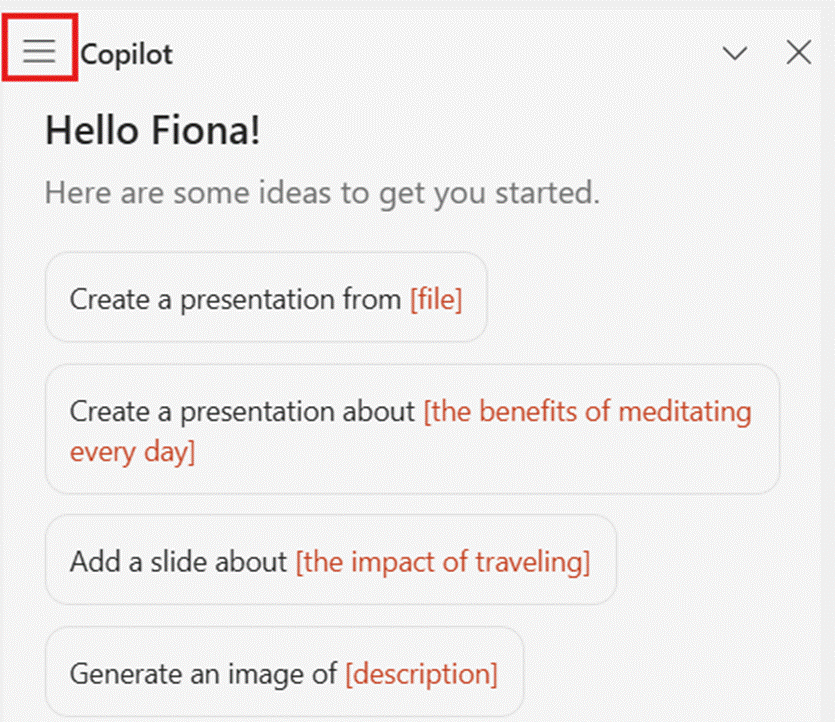
You’ll find everything you need to write good prompts to get the results you need from Copilot with Prompt Coach.
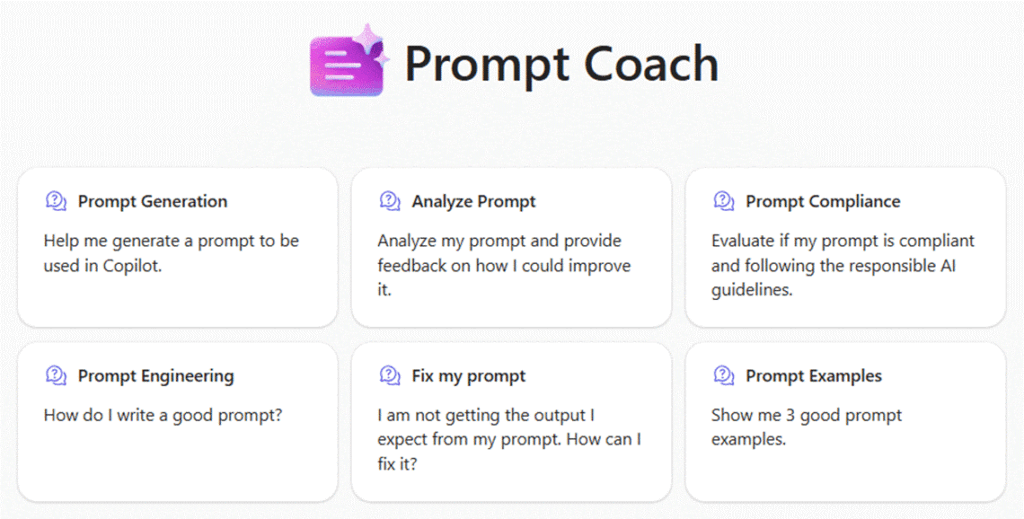
Using Copilot as a starting point and turning to it when stuck can significantly increase your productivity. Remember, while Copilot is a powerful tool, you are always in control, and checking its outputs is essential. So, give it a try and see how it can make your tasks easier and more efficient, and don’t forget to log into www.office.com to see Copilot Chat!